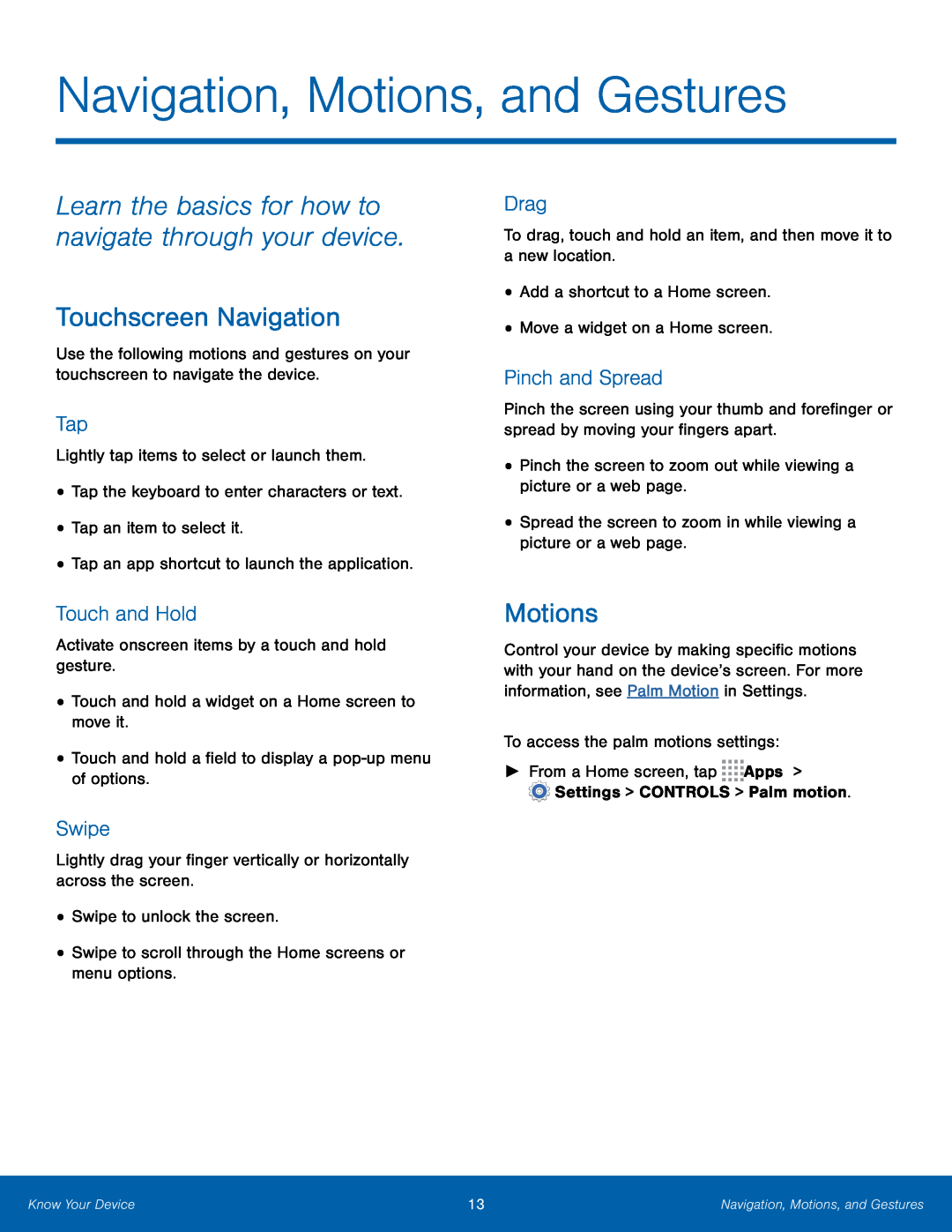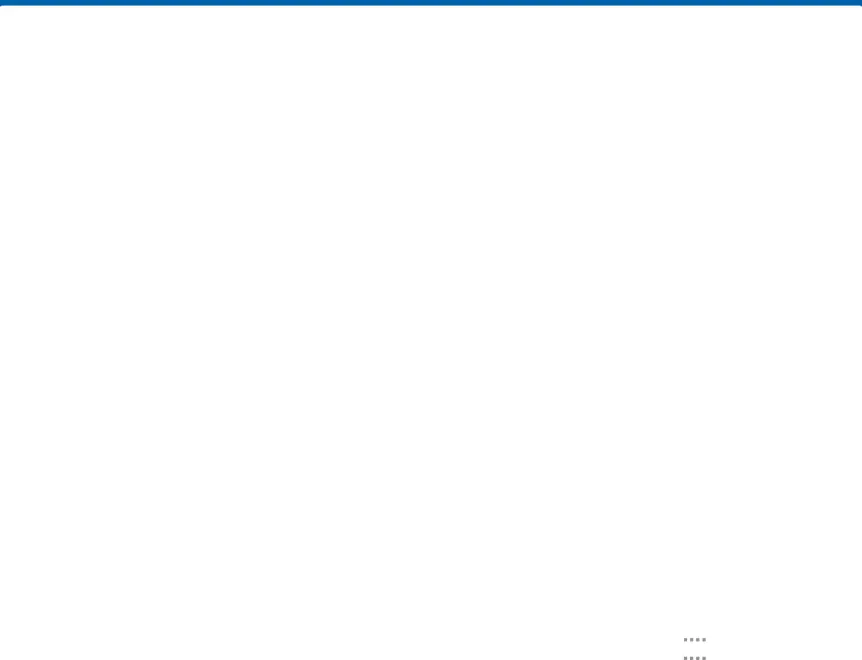
Navigation, Motions, and Gestures
Learn the basics for how to navigate through your device.
Touchscreen Navigation
Use the following motions and gestures on your touchscreen to navigate the device.
Tap
Lightly tap items to select or launch them.
•Tap the keyboard to enter characters or text.
•Tap an item to select it.
•Tap an app shortcut to launch the application.
Touch and Hold
Activate onscreen items by a touch and hold gesture.
•Touch and hold a widget on a Home screen to move it.
•Touch and hold a field to display a
Swipe
Lightly drag your finger vertically or horizontally across the screen.
•Swipe to unlock the screen.
•Swipe to scroll through the Home screens or menu options.
Drag
To drag, touch and hold an item, and then move it to a new location.
•Add a shortcut to a Home screen.
•Move a widget on a Home screen.
Pinch and Spread
Pinch the screen using your thumb and forefinger or spread by moving your fingers apart.
•Pinch the screen to zoom out while viewing a picture or a web page.
•Spread the screen to zoom in while viewing a picture or a web page.
Motions
Control your device by making specific motions with your hand on the device’s screen. For more information, see Palm Motion in Settings.
To access the palm motions settings:
►From a Home screen, tap ![]()
![]()
![]()
![]() Apps >
Apps >
![]() Settings > CONTROLS > Palm motion.
Settings > CONTROLS > Palm motion.
Know Your Device | 13 | Navigation, Motions, and Gestures |
|
|
|