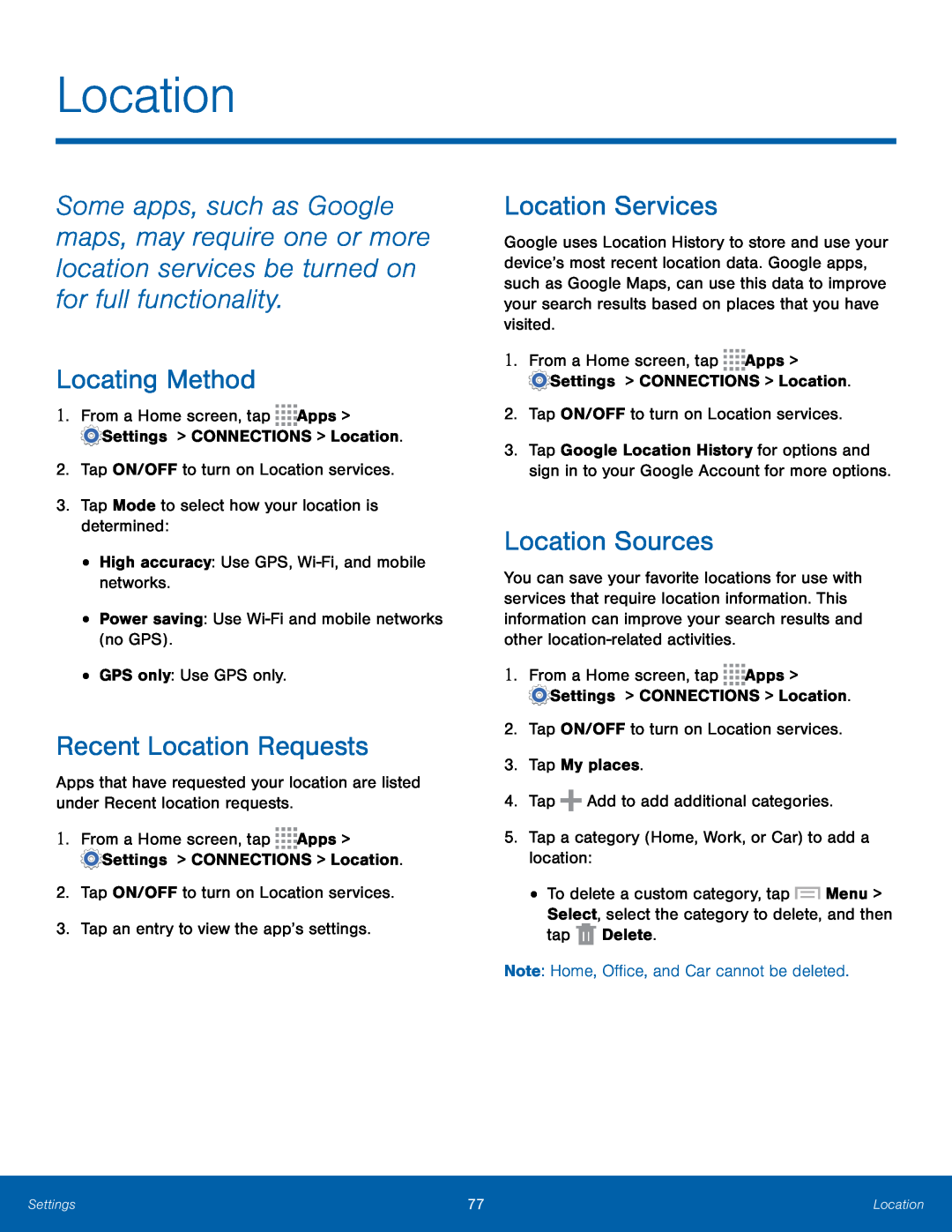
Location
Some apps, such as Google maps, may require one or more location services be turned on for full functionality.
Locating Method
1.From a Home screen, tapRecent Location Requests
Apps that have requested your location are listed under Recent location requests.
1.From a Home screen, tapLocation Services
Google uses Location History to store and use your device’s most recent location data. Google apps, such as Google Maps, can use this data to improve your search results based on places that you have visited.
1.From a Home screen, tap3.Tap Google Location History for options and sign in to your Google Account for more options.
Location Sources
You can save your favorite locations for use with services that require location information. This information can improve your search results and other
•To delete a custom category, tap ![]() Menu > Select, select the category to delete, and then tap
Menu > Select, select the category to delete, and then tap ![]() Delete.
Delete.
Settings | 77 | Location |
|
|
|