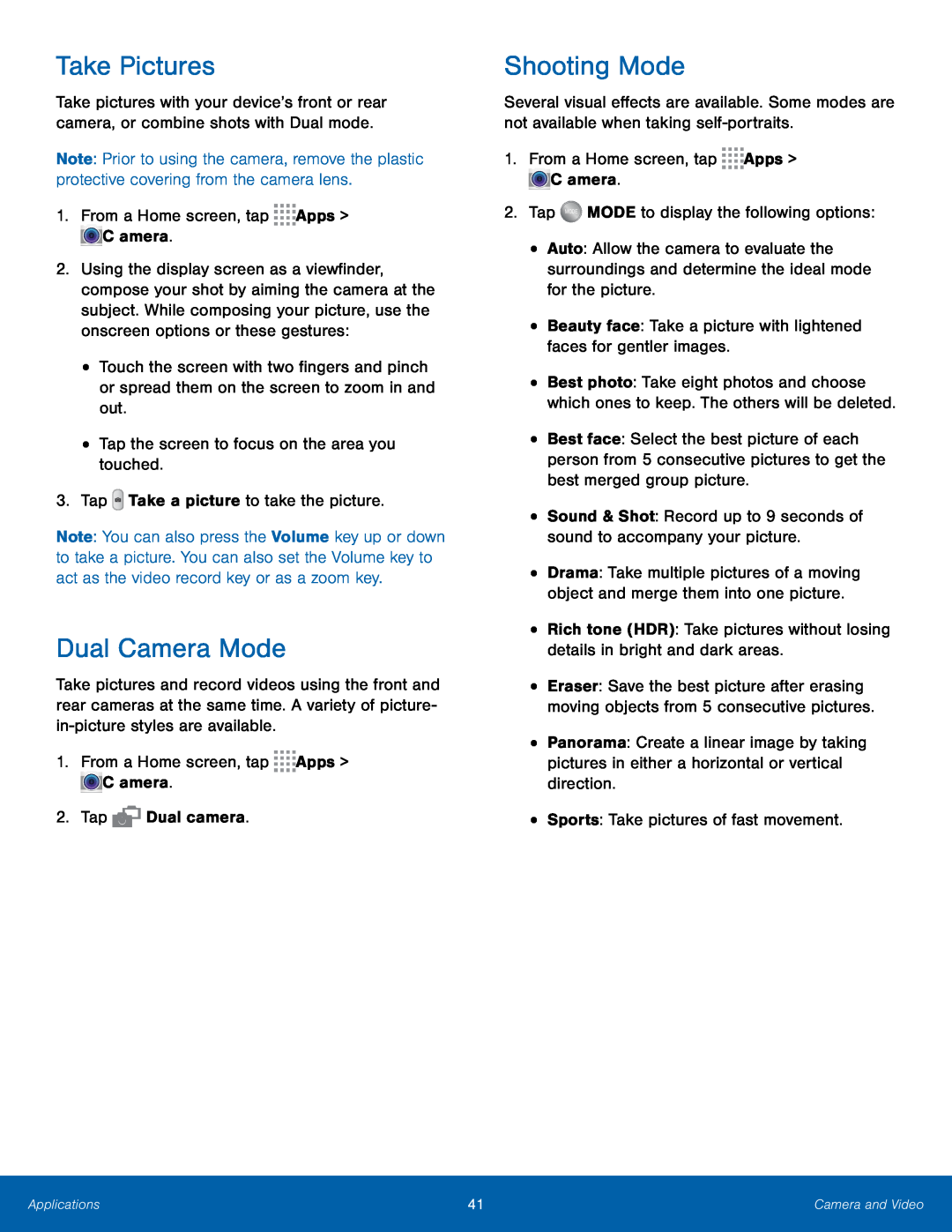
Take Pictures
Take pictures with your device’s front or rear camera, or combine shots with Dual mode.
Note: Prior to using the camera, remove the plastic protective covering from the camera lens.
1.From a Home screen, tap2.Using the display screen as a viewfinder, compose your shot by aiming the camera at the subject. While composing your picture, use the onscreen options or these gestures:
•Touch the screen with two fingers and pinch or spread them on the screen to zoom in and out.
•Tap the screen to focus on the area you touched.3.TapNote: You can also press the Volume key up or down to take a picture. You can also set the Volume key to act as the video record key or as a zoom key.
Dual Camera Mode
Take pictures and record videos using the front and rear cameras at the same time. A variety of picture-
Shooting Mode
Several visual effects are available. Some modes are not available when taking
•Auto: Allow the camera to evaluate the surroundings and determine the ideal mode for the picture.
•Beauty face: Take a picture with lightened faces for gentler images.•Best photo: Take eight photos and choose which ones to keep. The others will be deleted.
•Best face: Select the best picture of each person from 5 consecutive pictures to get the best merged group picture.
•Sound & Shot: Record up to 9 seconds of sound to accompany your picture.•Drama: Take multiple pictures of a moving object and merge them into one picture.
•Rich tone (HDR): Take pictures without losing details in bright and dark areas.
•Eraser: Save the best picture after erasing moving objects from 5 consecutive pictures.
•Panorama: Create a linear image by taking pictures in either a horizontal or vertical direction.
•Sports: Take pictures of fast movement.Applications | 41 | Camera and Video |
|
|
|