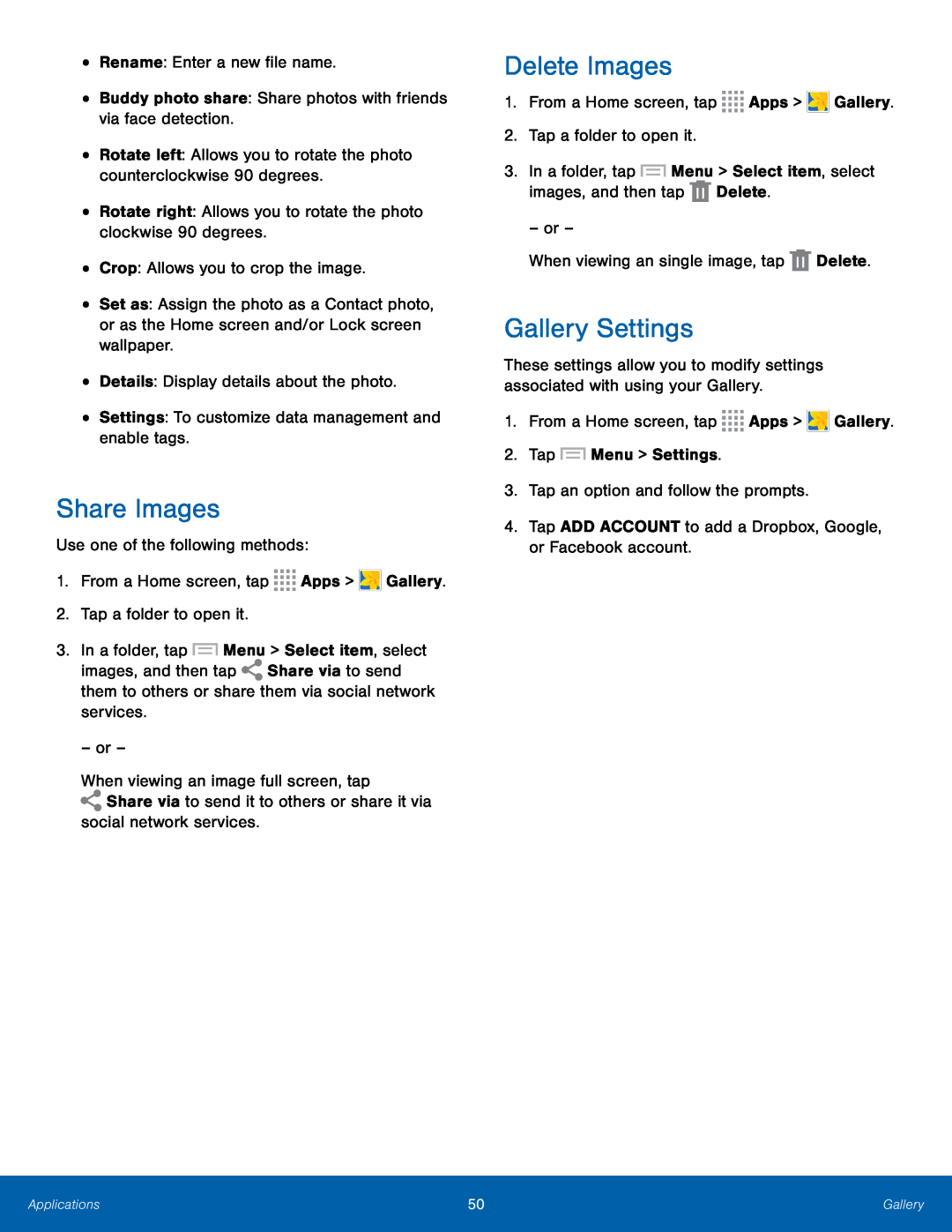
•Rename: Enter a new file name.
•Buddy photo share: Share photos with friends via face detection.
•Rotate left: Allows you to rotate the photo counterclockwise 90 degrees.
•Rotate right: Allows you to rotate the photo clockwise 90 degrees.
•Crop: Allows you to crop the image.
•Set as: Assign the photo as a Contact photo, or as the Home screen and/or Lock screen wallpaper.
•Details: Display details about the photo.
•Settings: To customize data management and enable tags.
Share Images
Use one of the following methods:
1.From a Home screen, tap ![]()
![]()
![]()
![]() Apps >
Apps > ![]() Gallery.
Gallery.
2.Tap a folder to open it.
3.In a folder, tap ![]() Menu > Select item, select
Menu > Select item, select
images, and then tap ![]() Share via to send them to others or share them via social network services.
Share via to send them to others or share them via social network services.
– or –
When viewing an image full screen, tap ![]() Share via to send it to others or share it via
Share via to send it to others or share it via
social network services.
Delete Images
1.From a Home screen, tap ![]()
![]()
![]()
![]() Apps >
Apps > ![]() Gallery.
Gallery.
2.Tap a folder to open it.
3.In a folder, tap ![]() Menu > Select item, select images, and then tap
Menu > Select item, select images, and then tap ![]() Delete.
Delete.
– or –
When viewing an single image, tap ![]() Delete.
Delete.
Gallery Settings
These settings allow you to modify settings associated with using your Gallery.
1.From a Home screen, tap ![]()
![]()
![]()
![]() Apps >
Apps > ![]() Gallery.
Gallery.
2.Tap ![]() Menu > Settings.
Menu > Settings.
3.Tap an option and follow the prompts.
4.Tap ADD ACCOUNT to add a Dropbox, Google, or Facebook account.
Applications | 50 | Gallery |
|
|
|