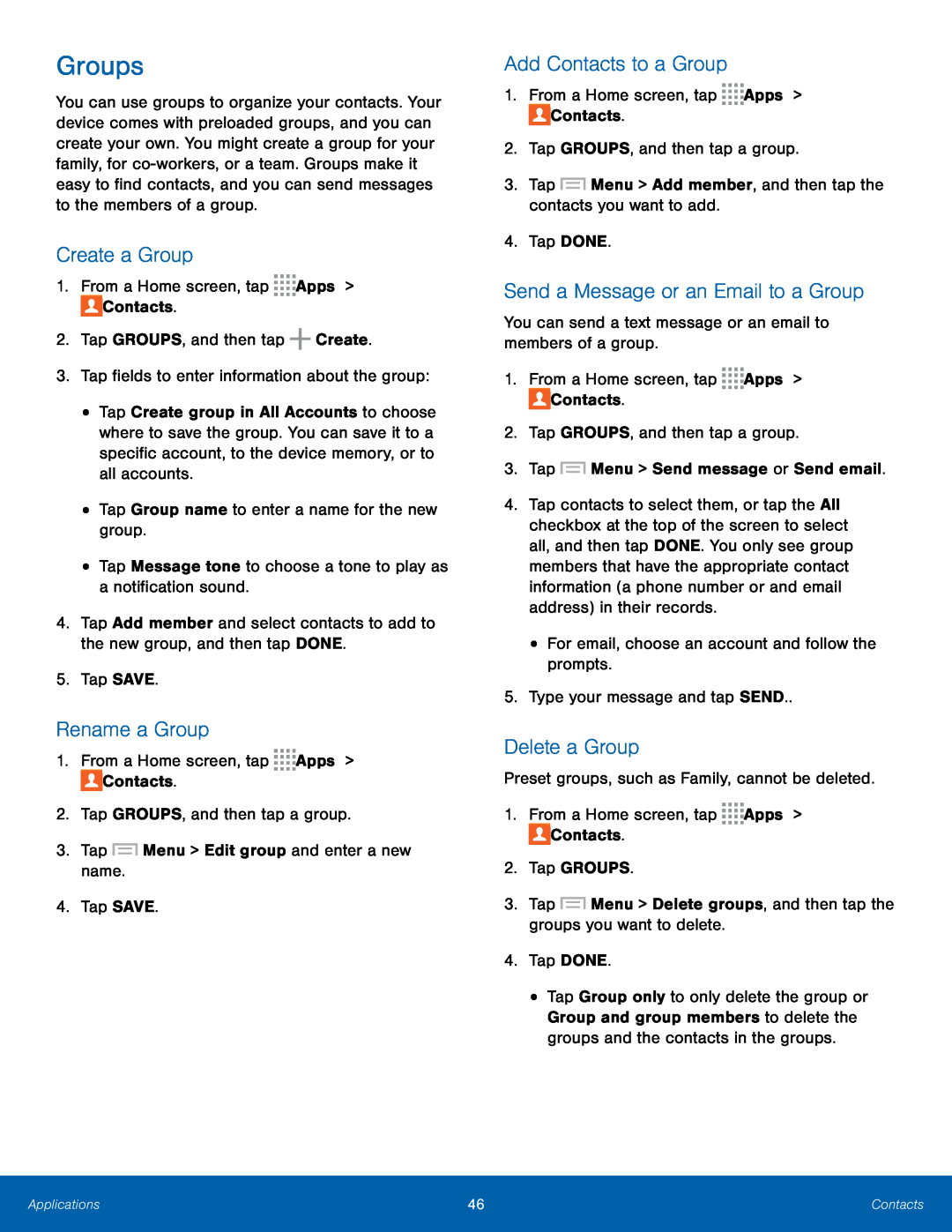
Groups
You can use groups to organize your contacts. Your device comes with preloaded groups, and you can create your own. You might create a group for your family, for
Create a Group
1.From a Home screen, tap•Tap Create group in All Accounts to choose where to save the group. You can save it to a specific account, to the device memory, or to all accounts.
•Tap Group name to enter a name for the new group.•Tap Message tone to choose a tone to play as a notification sound.4.Tap Add member and select contacts to add to the new group, and then tap DONE.
5.Tap SAVE.Rename a Group
1.From a Home screen, tapAdd Contacts to a Group
1.From a Home screen, tapSend a Message or an Email to a Group
You can send a text message or an email to members of a group.1.From a Home screen, tap4.Tap contacts to select them, or tap the All checkbox at the top of the screen to select all, and then tap DONE. You only see group members that have the appropriate contact information (a phone number or and email address) in their records.
•For email, choose an account and follow the prompts.5.Type your message and tap SEND..Delete a Group
Preset groups, such as Family, cannot be deleted.1.From a Home screen, tap•Tap Group only to only delete the group or Group and group members to delete the groups and the contacts in the groups.
Applications | 46 | Contacts |
|
|
|