Share a Name Card
When you share a name card, the contact’s information is sent as a vCard file (.vcf). You can share a vCard via Bluetooth or
Link Contacts
When you have contacts from various sources (Gmail, Facebook, and so on), you may have multiple similar entries for a single contact. Contacts lets you link multiple entries into a single contact.
1.From a Home screen, tap4.Tap LINK ANOTHER CONTACT, and then select contacts to link to the original contact.
Unlink Contacts
1.From a Home screen, tapDelete Contacts
You can delete a single contact or choose multiple contacts to delete.1.From a Home screen, tapFavorites
When you mark contacts as favorites, they are easily accessible from other apps. Favorites display together on the Favorites tab in Contacts.
Mark Contacts as Favorites
1.From a Home screen, tapRemove Contacts from Favorites
1.From a Home screen, tapCreate a Shortcut to a Favorite
You can create a shortcut to a favorite on the home screen, to access their information directly from the home screen.
1.From a Home screen, tap3.Tap ![]() More options > Add shortcut to Home screen. The new shortcut displays in an empty area of the home screen.
More options > Add shortcut to Home screen. The new shortcut displays in an empty area of the home screen.
Applications | 45 | Contacts |
|
|
|
