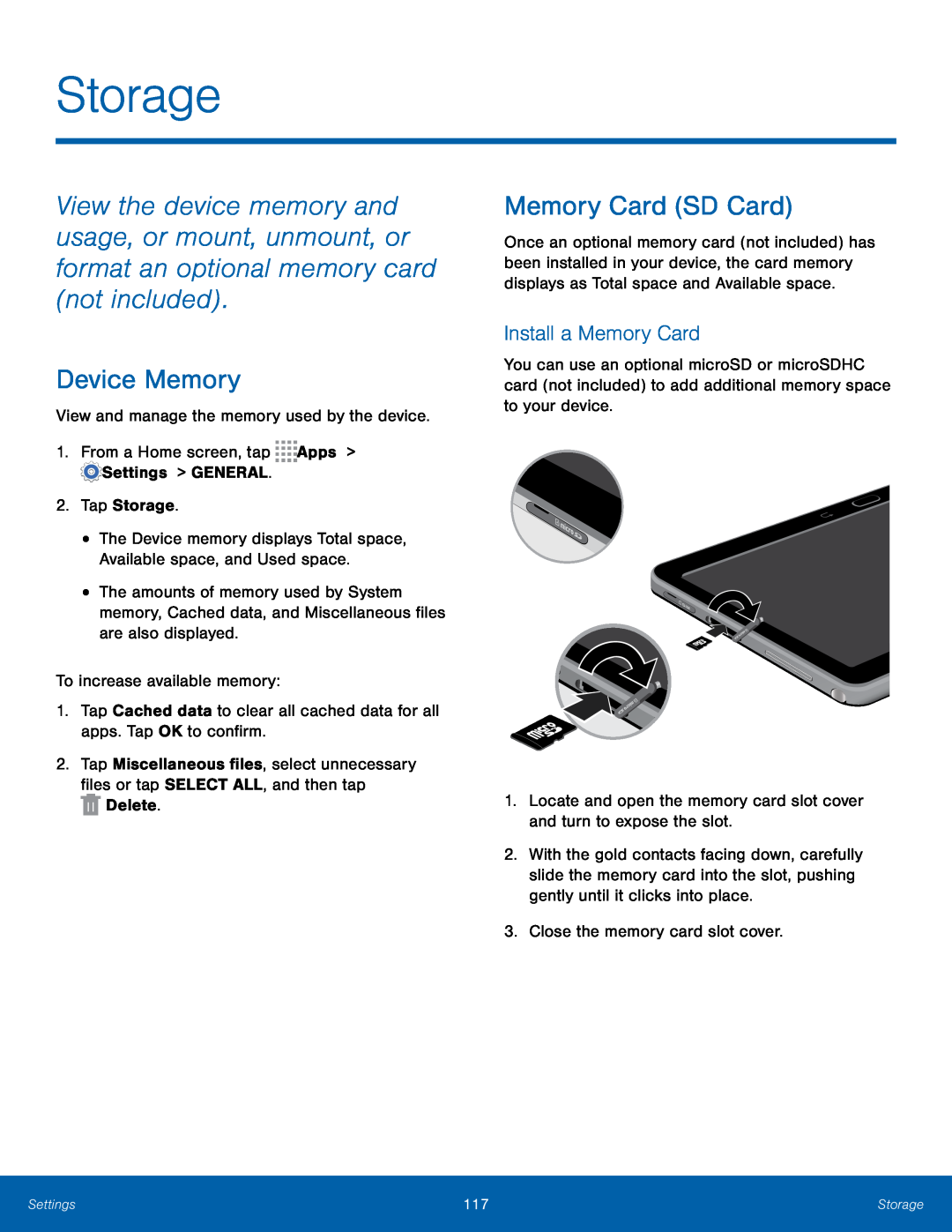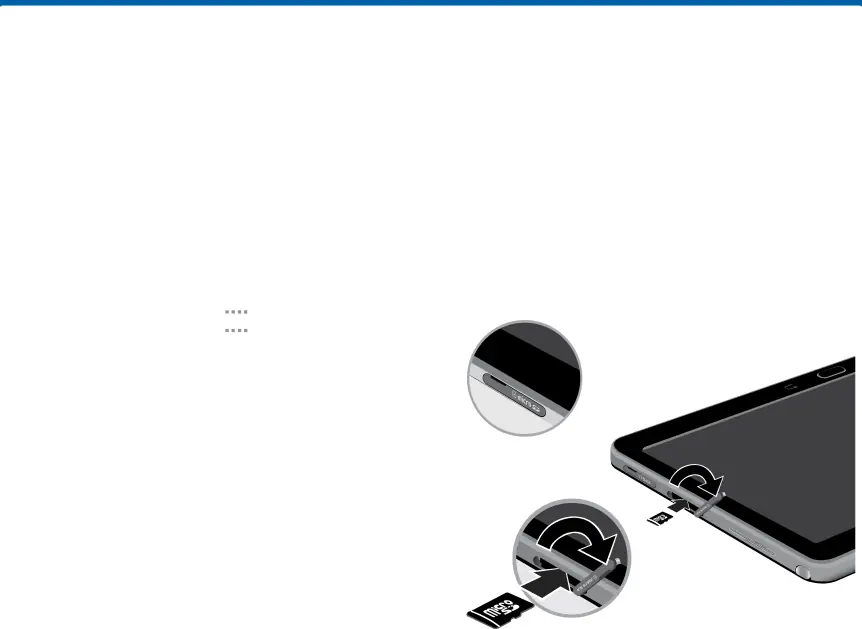
Storage
View the device memory and usage, or mount, unmount, or format an optional memory card (not included).
Device Memory
View and manage the memory used by the device.1.From a Home screen, tap•The Device memory displays Total space, Available space, and Used space.
•The amounts of memory used by System memory, Cached data, and Miscellaneous files are also displayed.
To increase available memory:1.Tap Cached data to clear all cached data for all apps. Tap OK to confirm.2.Tap Miscellaneous files, select unnecessary files or tapSELECT ALL, and then tap
Memory Card (SD Card)
Once an optional memory card (not included) has been installed in your device, the card memory displays as Total space and Available space.
Install a Memory Card
You can use an optional microSD or microSDHC card (not included) to add additional memory space to your device.
1.Locate and open the memory card slot cover and turn to expose the slot.2.With the gold contacts facing down, carefully slide the memory card into the slot, pushing gently until it clicks into place.
3.Close the memory card slot cover.Settings | 117 | Storage |
|
|
|