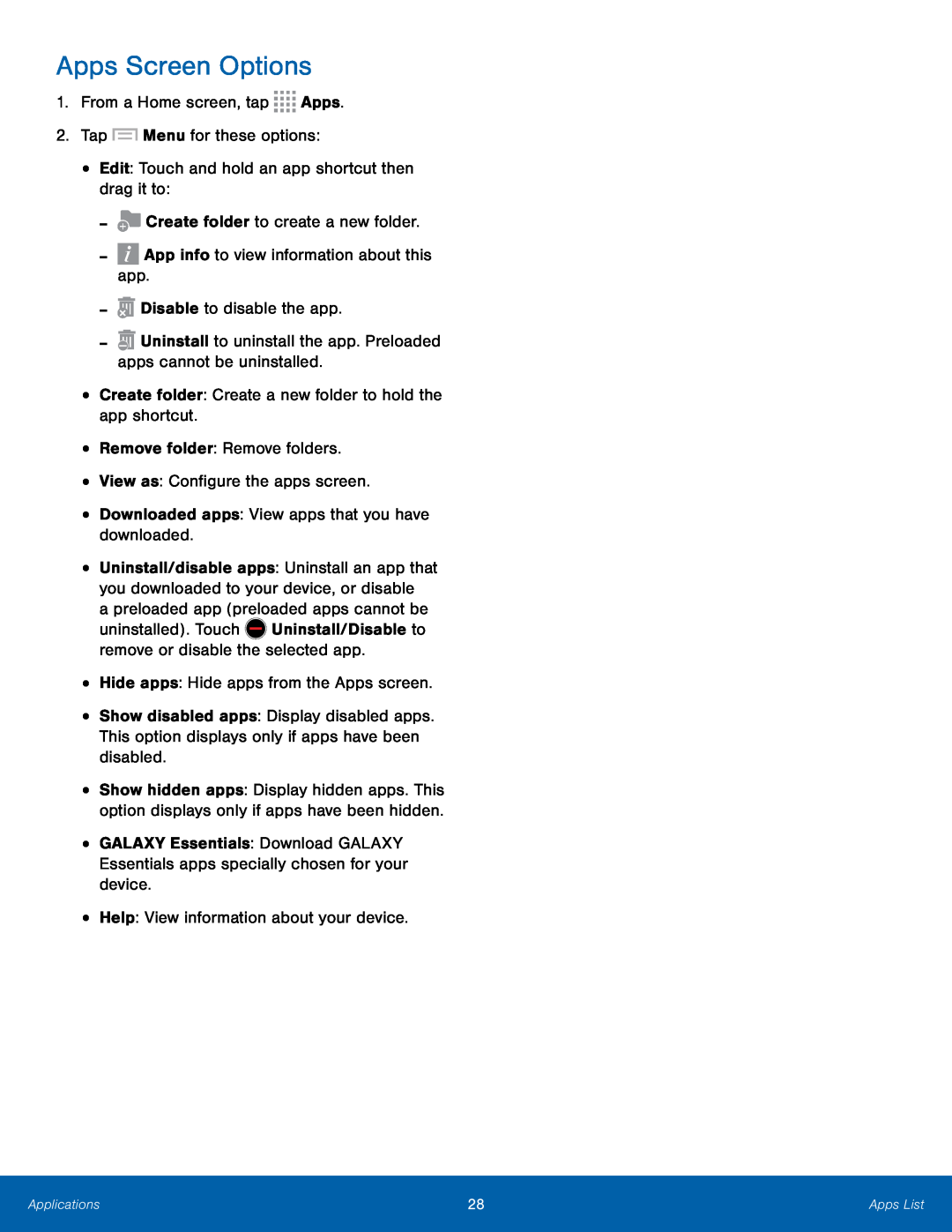Apps Screen Options
1.From a Home screen, tap•Uninstall/disable apps: Uninstall an app that you downloaded to your device, or disable
a preloaded app (preloaded apps cannot beuninstalled). Touch•Show disabled apps: Display disabled apps. This option displays only if apps have been disabled.
•
•
•
Show hidden apps: Display hidden apps. This option displays only if apps have been hidden.
GALAXY Essentials: Download GALAXY Essentials apps specially chosen for your device.
Help: View information about your device.Applications | 28 | Apps List |
|
|
|