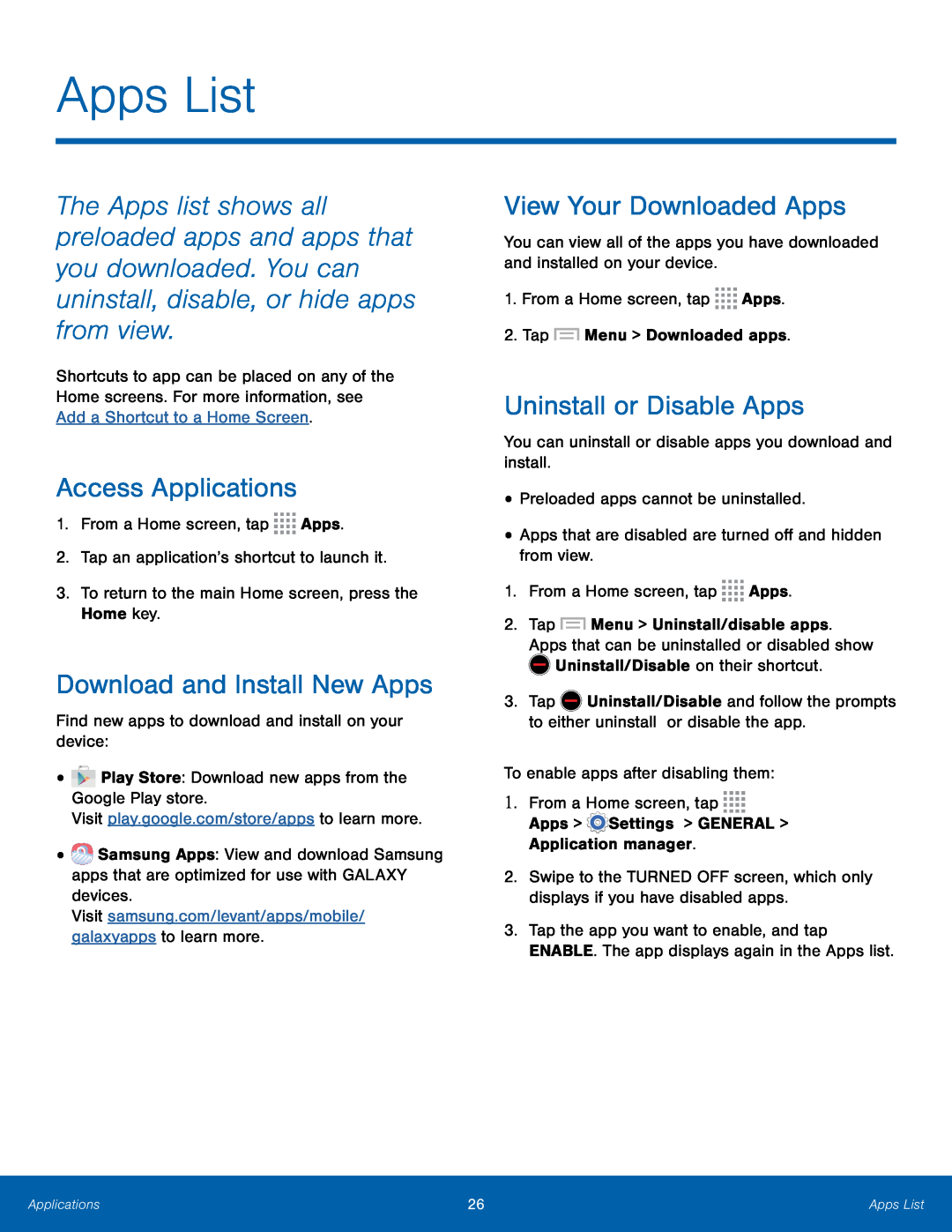
Apps List
The Apps list shows all preloaded apps and apps that you downloaded. You can uninstall, disable, or hide apps from view.
Shortcuts to app can be placed on any of the Home screens. For more information, see Add a Shortcut to a Home Screen.
Access Applications
1.From a Home screen, tapDownload and Install New Apps
Find new apps to download and install on your device:••![]() Samsung Apps: View and download Samsung apps that are optimized for use with GALAXY devices.
Samsung Apps: View and download Samsung apps that are optimized for use with GALAXY devices.
View Your Downloaded Apps
You can view all of the apps you have downloaded and installed on your device.1.From a Home screen, tapUninstall or Disable Apps
You can uninstall or disable apps you download and install.•Preloaded apps cannot be uninstalled.•Apps that are disabled are turned off and hidden from view.1.From a Home screen, tap2.Tap ![]() Menu > Uninstall/disable apps. Apps that can be uninstalled or disabled show
Menu > Uninstall/disable apps. Apps that can be uninstalled or disabled show ![]() Uninstall/Disable on their shortcut.
Uninstall/Disable on their shortcut.
3.Tap ![]() Uninstall/Disable and follow the prompts to either uninstall or disable the app.
Uninstall/Disable and follow the prompts to either uninstall or disable the app.
2.Swipe to the TURNED OFF screen, which only displays if you have disabled apps.
3.Tap the app you want to enable, and tap ENABLE. The app displays again in the Apps list.
Applications | 26 | Apps List |
|
|
|