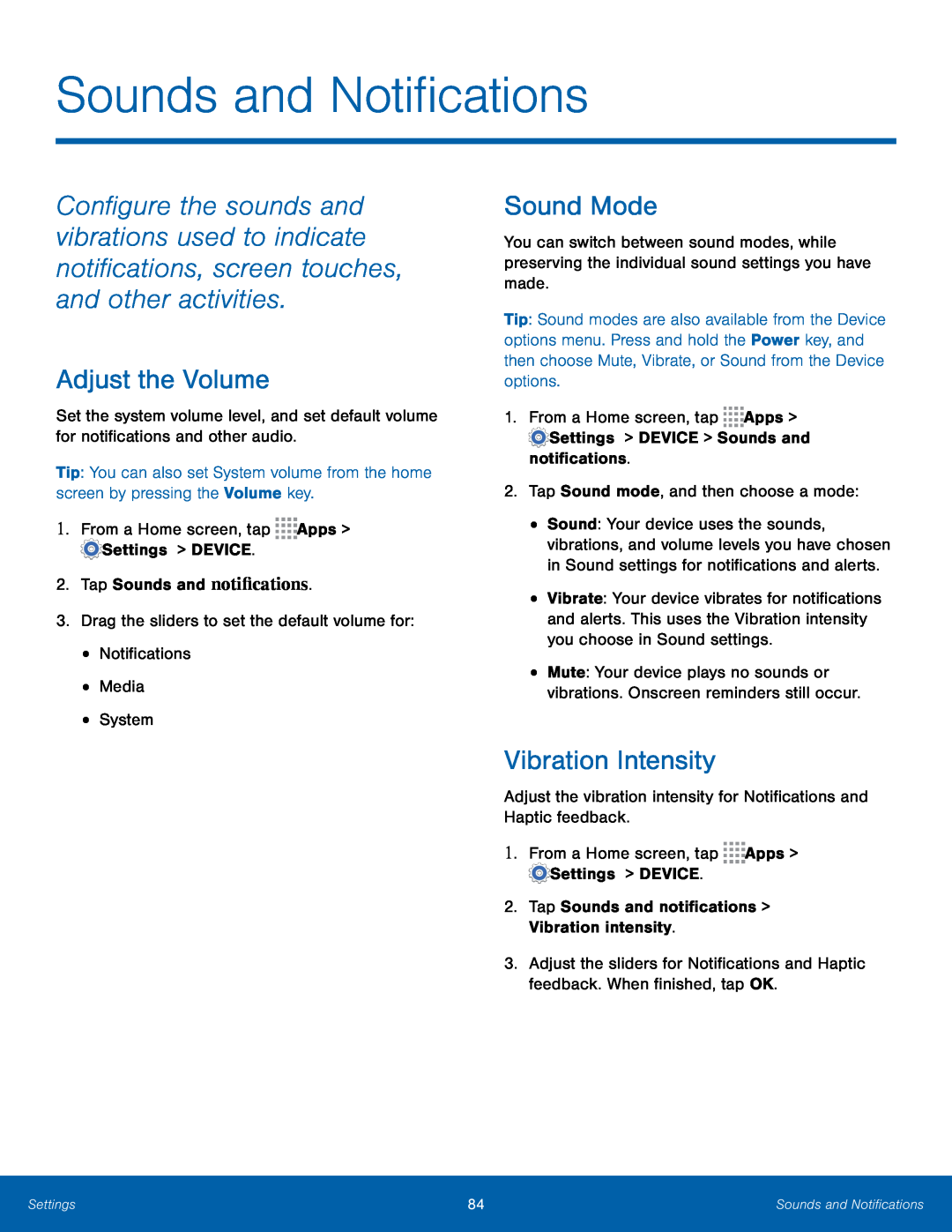
Sounds and Notifications
Configure the sounds and vibrations used to indicate notifications, screen touches, and other activities.
Adjust the Volume
Set the system volume level, and set default volume for notifications and other audio.
Tip: You can also set System volume from the home screen by pressing the Volume key.
1.From a Home screen, tapSound Mode
You can switch between sound modes, while preserving the individual sound settings you have made.
Tip: Sound modes are also available from the Device options menu. Press and hold the Power key, and then choose Mute, Vibrate, or Sound from the Device options.
1.From a Home screen, tap•Sound: Your device uses the sounds, vibrations, and volume levels you have chosen in Sound settings for notifications and alerts.
•Vibrate: Your device vibrates for notifications and alerts. This uses the Vibration intensity you choose in Sound settings.
•Mute: Your device plays no sounds or vibrations. Onscreen reminders still occur.
Vibration Intensity
Adjust the vibration intensity for Notifications and Haptic feedback.1.From a Home screen, tap3.Adjust the sliders for Notifications and Haptic feedback. When finished, tap OK.
Settings | 84 | Sounds and Notifications |
|
|
|