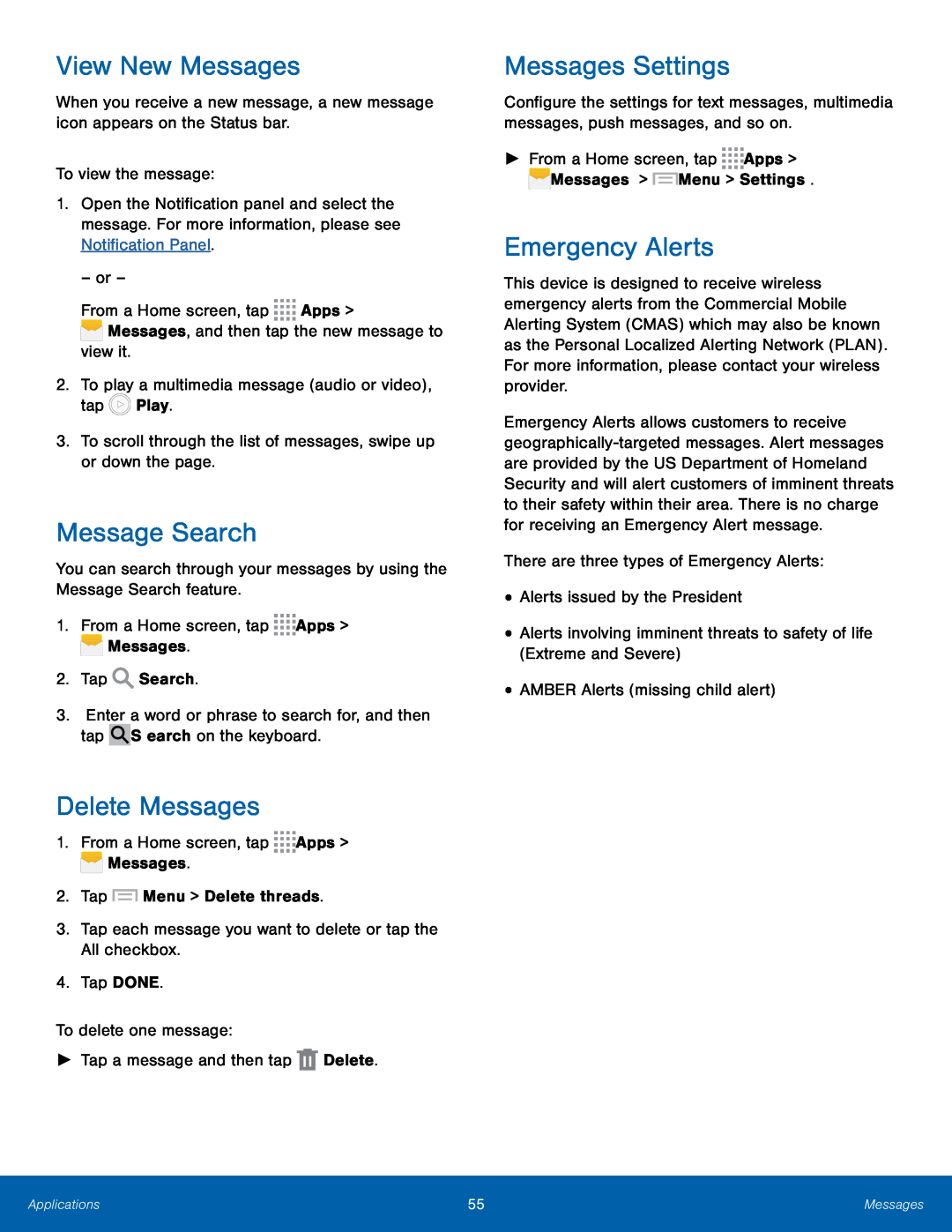
View New Messages
When you receive a new message, a new message icon appears on the Status bar.To view the message:1.Open the Notification panel and select the message. For more information, please see Notification Panel.
– or –From a Home screen, tapMessage Search
You can search through your messages by using the Message Search feature.1.From a Home screen, tapDelete Messages
1.From a Home screen, tapMessages Settings
Configure the settings for text messages, multimedia messages, push messages, and so on.
►From a Home screen, tap ![]()
![]()
![]()
![]() Apps >
Apps > ![]() Messages >
Messages > ![]() Menu > Settings.
Menu > Settings.
Emergency Alerts
This device is designed to receive wireless emergency alerts from the Commercial Mobile Alerting System (CMAS) which may also be known as the Personal Localized Alerting Network (PLAN). For more information, please contact your wireless provider.
Emergency Alerts allows customers to receive
Applications | 55 | Messages |
|
|
|