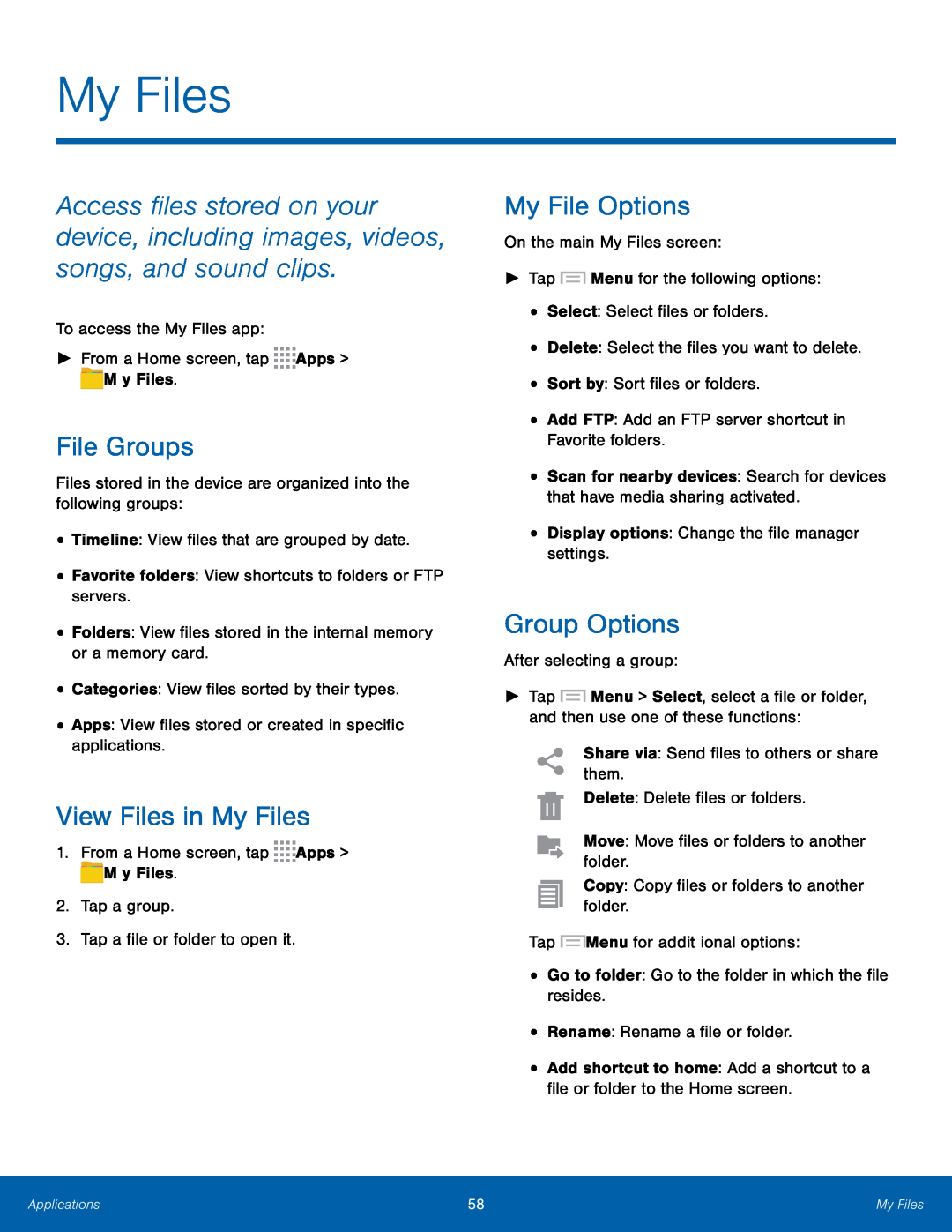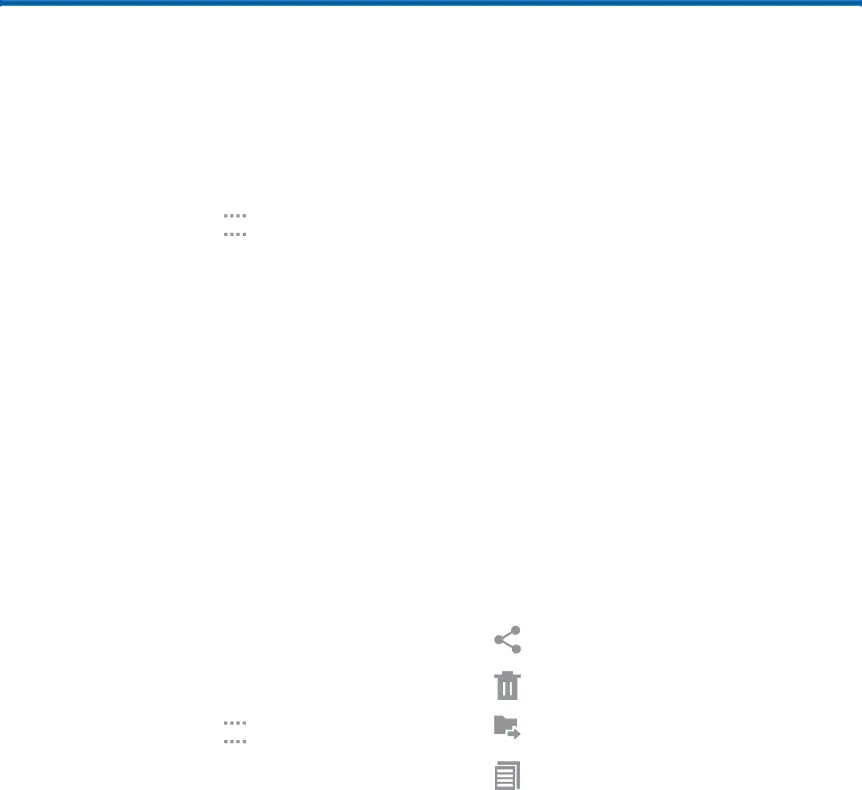
My Files
Access files stored on your device, including images, videos, songs, and sound clips.
To access the My Files app:
►From a Home screen, tap ![]()
![]()
![]()
![]() Apps >
Apps > ![]() My Files.
My Files.
File Groups
Files stored in the device are organized into the following groups:
•Timeline: View files that are grouped by date.
•Favorite folders: View shortcuts to folders or FTP servers.
•Folders: View files stored in the internal memory or a memory card.
•Categories: View files sorted by their types.
•Apps: View files stored or created in specific applications.
View Files in My Files
1.From a Home screen, tap ![]()
![]()
![]()
![]() Apps >
Apps > ![]() My Files.
My Files.
2.Tap a group.
3.Tap a file or folder to open it.
My File Options
On the main My Files screen:
►Tap ![]() Menu for the following options:
Menu for the following options:
•Select: Select files or folders.
•Delete: Select the files you want to delete.
•Sort by: Sort files or folders.
•Add FTP: Add an FTP server shortcut in Favorite folders.
•Scan for nearby devices: Search for devices that have media sharing activated.
•Display options: Change the file manager settings.
Group Options
After selecting a group:
►Tap ![]() Menu > Select, select a file or folder, and then use one of these functions:
Menu > Select, select a file or folder, and then use one of these functions:
Share via: Send files to others or share them.
Delete: Delete files or folders.
Move: Move files or folders to another folder.
Copy: Copy files or folders to another folder.
Tap ![]() Menu for additional options:
Menu for additional options:
•Go to folder: Go to the folder in which the file resides.
•Rename: Rename a file or folder.
•Add shortcut to home: Add a shortcut to a file or folder to the Home screen.
Applications | 58 | My Files |
|
|
|