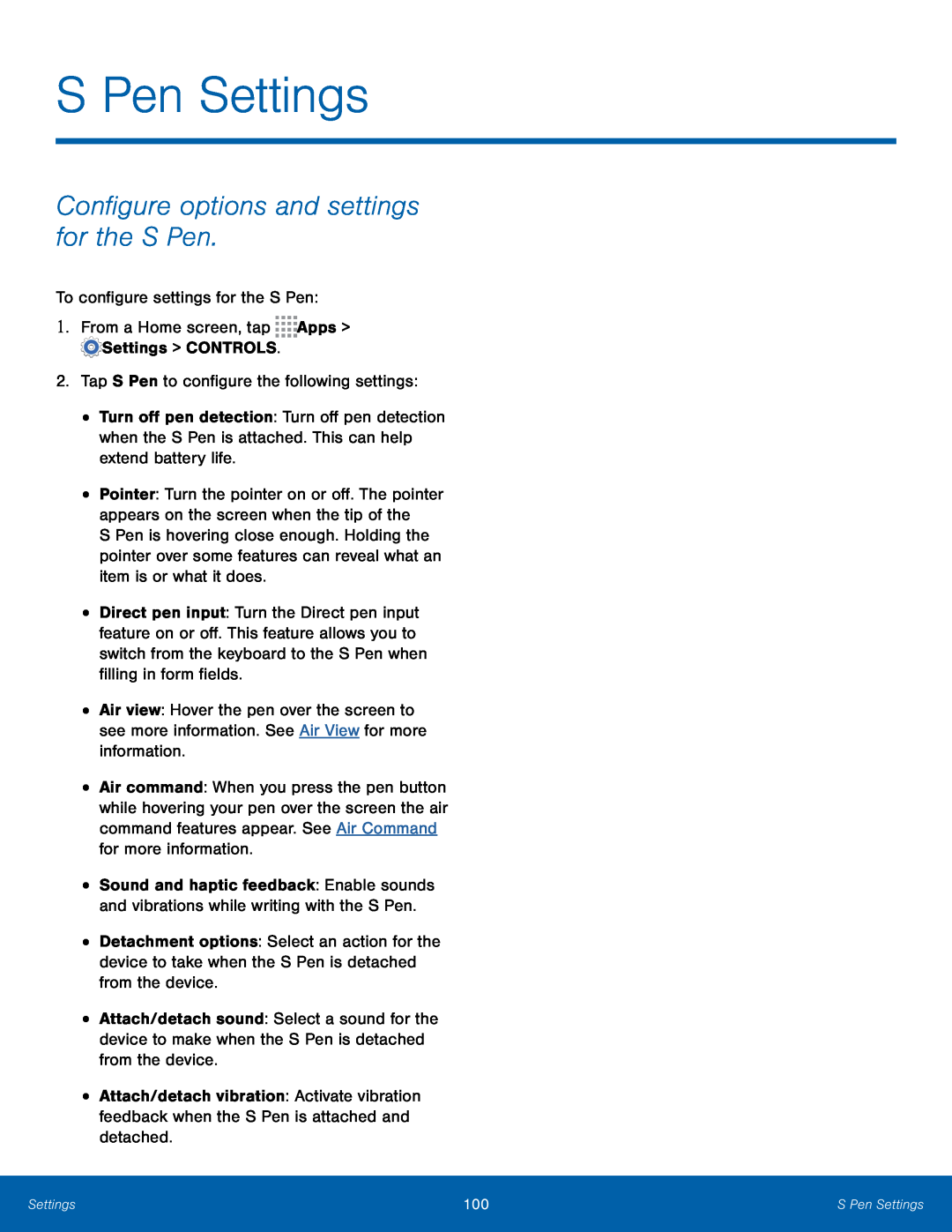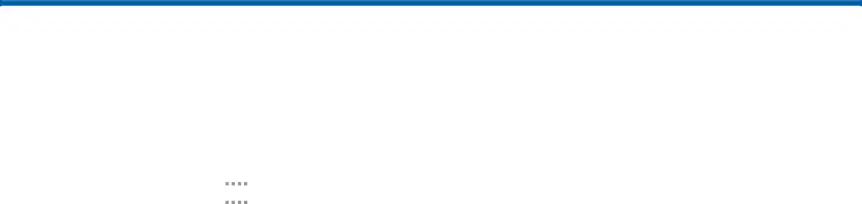
S Pen Settings
Configure options and settings for the S Pen.
To configure settings for the S Pen:1.From a Home screen, tap•
•
•
•
•
•
•
•
•
Turn off pen detection: Turn off pen detection when the S Pen is attached. This can help extend battery life.
Pointer: Turn the pointer on or off. The pointer appears on the screen when the tip of the
S Pen is hovering close enough. Holding the pointer over some features can reveal what an item is or what it does.
Direct pen input: Turn the Direct pen input feature on or off. This feature allows you to switch from the keyboard to the S Pen when filling in form fields.
Air view: Hover the pen over the screen to see more information. See Air View for more information.
Air command: When you press the pen button while hovering your pen over the screen the air command features appear. See Air Command for more information.
Sound and haptic feedback: Enable sounds and vibrations while writing with the S Pen.
Detachment options: Select an action for the device to take when the S Pen is detached from the device.
Attach/detach sound: Select a sound for the device to make when the S Pen is detached from the device.
Attach/detach vibration: Activate vibration feedback when the S Pen is attached and detached.
Settings | 100 | S Pen Settings |
|
|
|