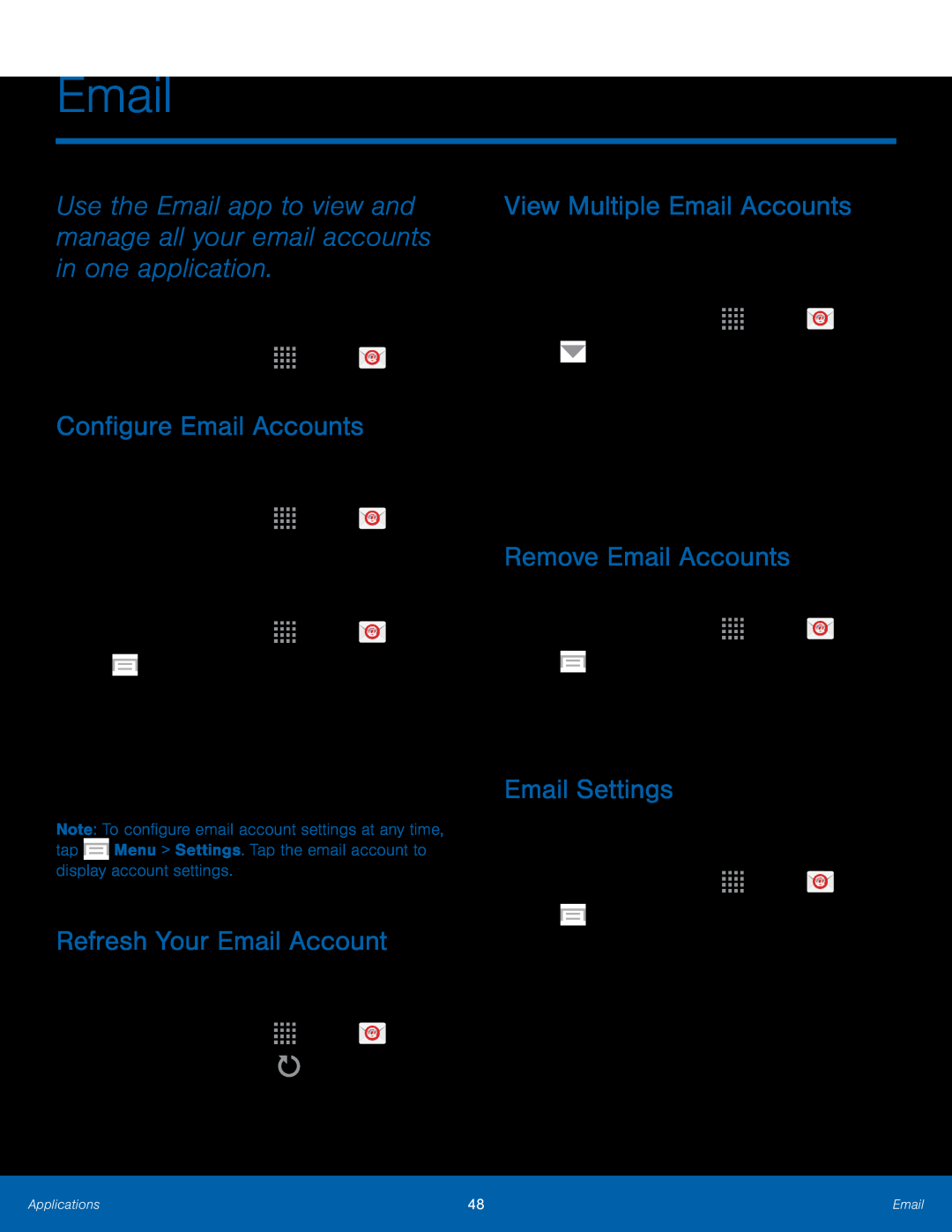
Use the Email app to view and manage all your email accounts in one application.
To access Email:►From a Home screen, tapConfigure Email Accounts
You can configure Email for most accounts in just a few steps.1.From a Home screen, tapThe device communicates with the appropriate server to set up your account and synchronize your email. When complete, your email displays in the Inbox for the account.
Note: To configure email account settings at any time, tap ![]() Menu > Settings. Tap the email account to display account settings.
Menu > Settings. Tap the email account to display account settings.
Refresh Your Email Account
Refresh your account to update your email accounts.1.From a Home screen, tapView Multiple Email Accounts
You can view email you receive for all accounts on the Combined view screen or you can view email accounts individually.
1.From a Home screen, tapRemove Email Accounts
To remove an Email account:1.From a Home screen, tapEmail Settings
These settings allow you to modify settings associated with using the Email app.
1.From a Home screen, tapApplications | 48 | |
|
|
|