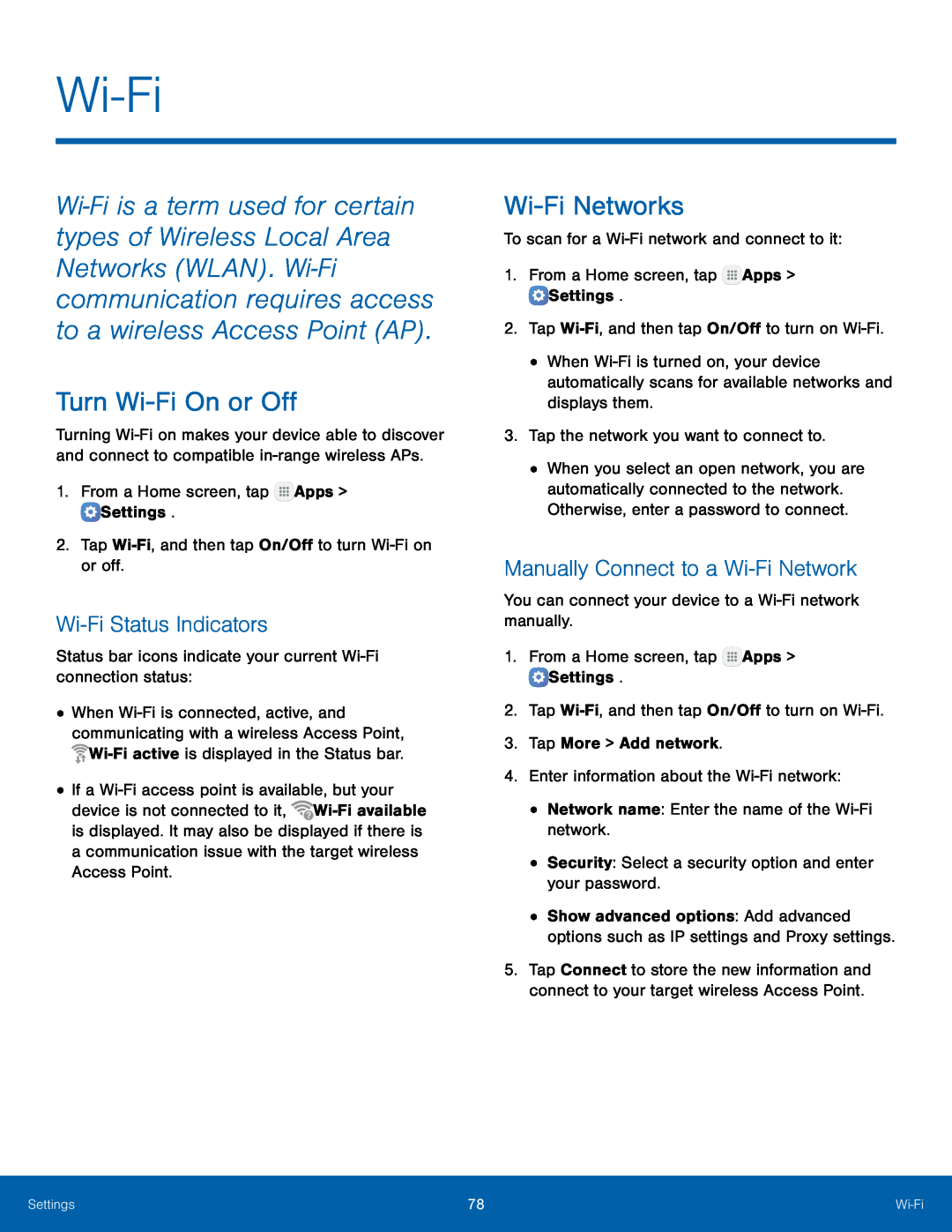Wi‑Fi is a term used for certain types of Wireless Local Area Networks (WLAN). Wi‑Fi communication requires access to a wireless Access Point (AP).
Turn Wi-Fi On or Off
Turning Wi-Fi on makes your device able to discover and connect to compatible in-range wireless APs.
1.From a Home screen, tap  Apps >
Apps >  Settings.2.Tap Wi-Fi, and then tap On/Off to turn Wi-Fi on or off.
Settings.2.Tap Wi-Fi, and then tap On/Off to turn Wi-Fi on or off.Wi-Fi Status Indicators
Status bar icons indicate your current Wi-Fi connection status:•When Wi-Fi is connected, active, and communicating with a wireless Access Point,  Wi-Fi active is displayed in the Status bar.
Wi-Fi active is displayed in the Status bar.
•If a Wi-Fi access point is available, but your device is not connected to it,  Wi-Fi available is displayed. It may also be displayed if there is a communication issue with the target wireless Access Point.
Wi-Fi available is displayed. It may also be displayed if there is a communication issue with the target wireless Access Point.
Wi-Fi Networks
To scan for a Wi-Fi network and connect to it:1.From a Home screen, tap  Apps >
Apps >  Settings.2.Tap Wi-Fi, and then tap On/Off to turn on Wi-Fi.
Settings.2.Tap Wi-Fi, and then tap On/Off to turn on Wi-Fi.•When Wi-Fi is turned on, your device automatically scans for available networks and displays them.
3.Tap the network you want to connect to.•When you select an open network, you are automatically connected to the network. Otherwise, enter a password to connect.
Manually Connect to a Wi-Fi Network
You can connect your device to a Wi-Fi network manually.1.From a Home screen, tap  Apps >
Apps >  Settings.2.Tap Wi-Fi, and then tap On/Off to turn on Wi-Fi.3.Tap More > Add network.4.Enter information about the Wi-Fi network:•Network name: Enter the name of the Wi-Fi network.•Security: Select a security option and enter your password.
Settings.2.Tap Wi-Fi, and then tap On/Off to turn on Wi-Fi.3.Tap More > Add network.4.Enter information about the Wi-Fi network:•Network name: Enter the name of the Wi-Fi network.•Security: Select a security option and enter your password.•Show advanced options: Add advanced options such as IP settings and Proxy settings.
5.Tap Connect to store the new information and connect to your target wireless Access Point.
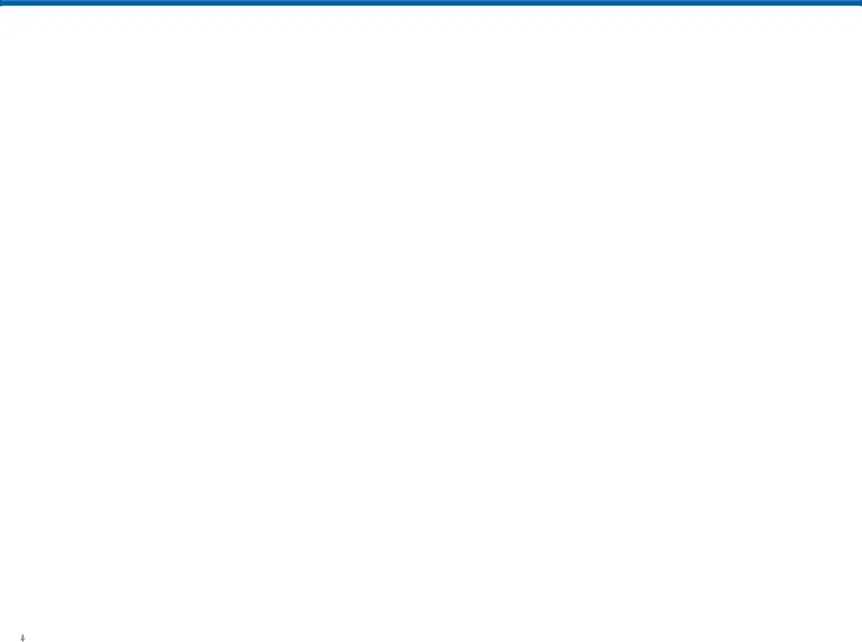
![]()
![]()