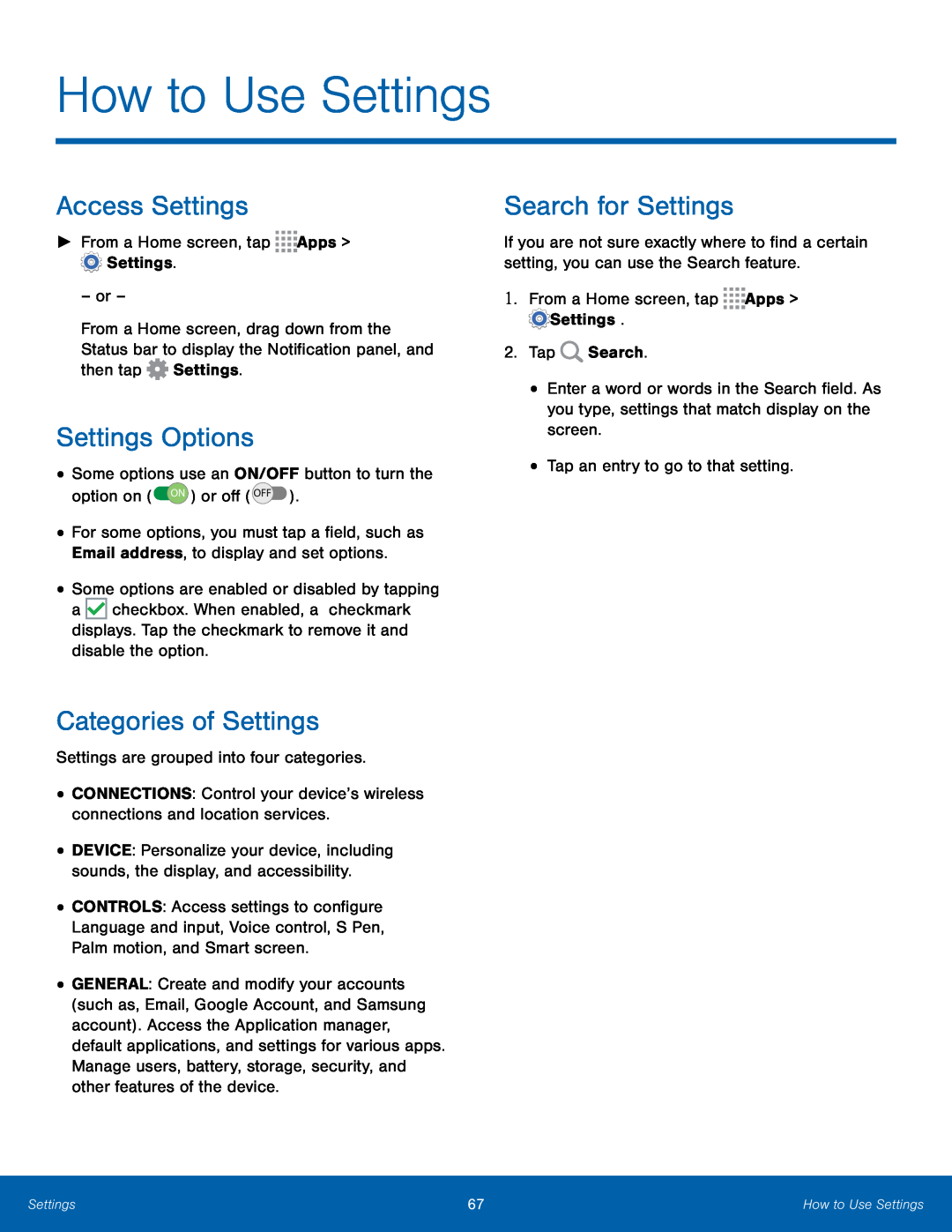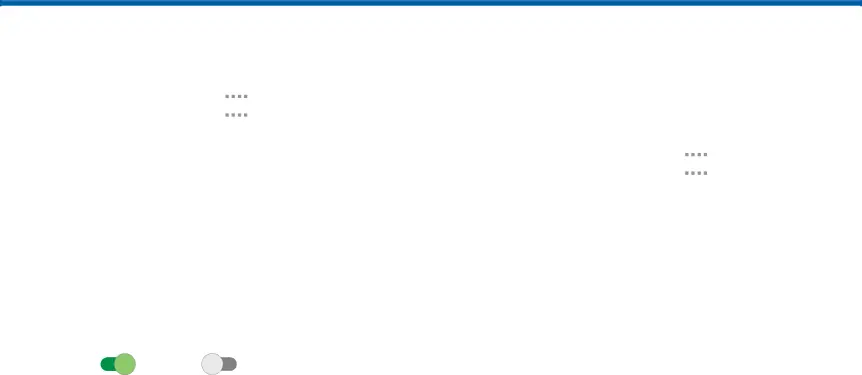
How to Use Settings
Access Settings
►From a Home screen, tapFrom a Home screen, drag down from the Status bar to display the Notification panel, and then tap ![]() Settings.
Settings.
Settings Options
•Some options use an ON/OFF button to turn theoption on ( ON ) or off ( OFF ).•For some options, you must tap a field, such as Email address, to display and set options.
•Some options are enabled or disabled by tapping a ![]() checkbox. When enabled, a checkmark displays. Tap the checkmark to remove it and disable the option.
checkbox. When enabled, a checkmark displays. Tap the checkmark to remove it and disable the option.
Categories of Settings
Settings are grouped into four categories.•CONNECTIONS: Control your device’s wireless connections and location services.•DEVICE: Personalize your device, including sounds, the display, and accessibility.
•CONTROLS: Access settings to configure Language and input, Voice control, S Pen, Palm motion, and Smart screen.
•GENERAL: Create and modify your accounts (such as, Email, Google Account, and Samsung account). Access the Application manager, default applications, and settings for various apps. Manage users, battery, storage, security, and other features of the device.
Search for Settings
If you are not sure exactly where to find a certain setting, you can use the Search feature.
1.From a Home screen, tap•Enter a word or words in the Search field. As you type, settings that match display on the screen.
•Tap an entry to go to that setting.Settings | 67 | How to Use Settings |
|
|
|