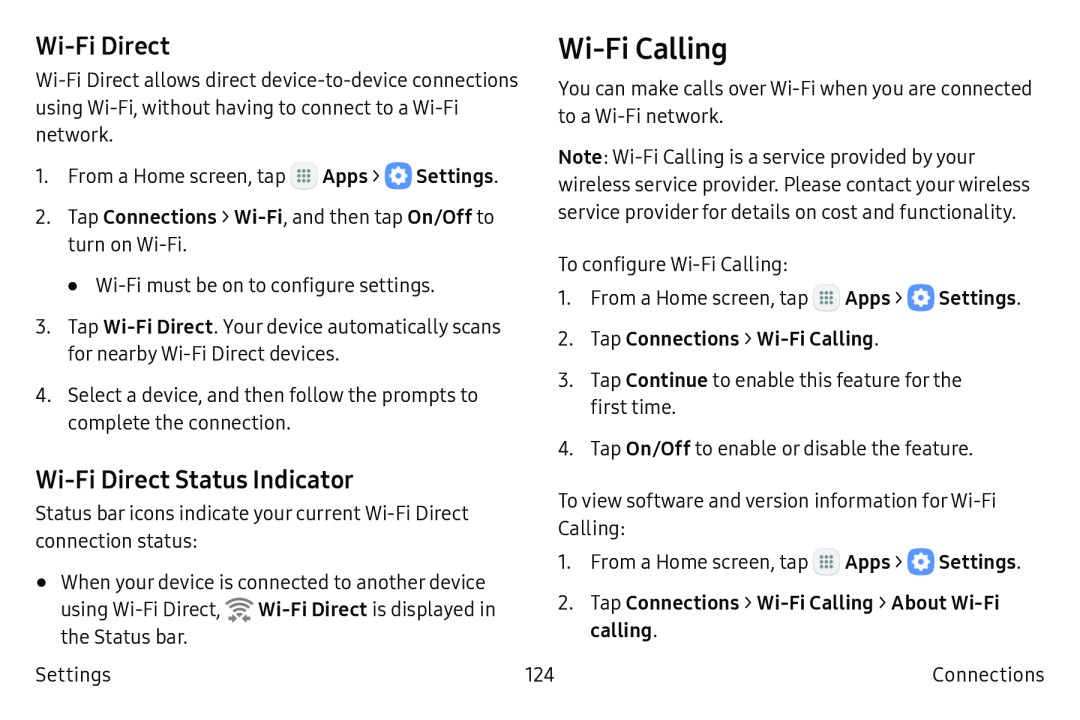Wi-Fi Direct
Wi‑Fi Direct allows direct device‑to‑device connections using Wi‑Fi, without having to connect to a Wi‑Fi network.
1.From a Home screen, tap ![]() Apps >
Apps > ![]() Settings.
Settings.
2.Tap Connections >
•Wi‑Fi must be on to configure settings.
3.Tap
4.Select a device, and then follow the prompts to complete the connection.
Wi-Fi Calling
You can make calls over Wi‑Fi when you are connected to a Wi‑Fi network.
Note: Wi‑Fi Calling is a service provided by your wireless service provider. Please contact your wireless service provider for details on cost and functionality.
To configure Wi‑Fi Calling:
1.From a Home screen, tap ![]() Apps >
Apps > ![]() Settings.
Settings.
2.Tap Connections > Wi-Fi Calling.
3.Tap Continue to enable this feature for the first time.
4.Tap On/Off to enable or disable the feature.
Wi-Fi Direct Status Indicator
Status bar icons indicate your current Wi‑Fi Direct connection status:
•When your device is connected to another device using Wi‑Fi Direct, ![]()
Settings
To view software and version information forWi‑Fi Calling:
1.From a Home screen, tap ![]() Apps >
Apps > ![]() Settings.
Settings.
2.Tap Connections > Wi-Fi Calling > About Wi-Fi calling.
124 | Connections |