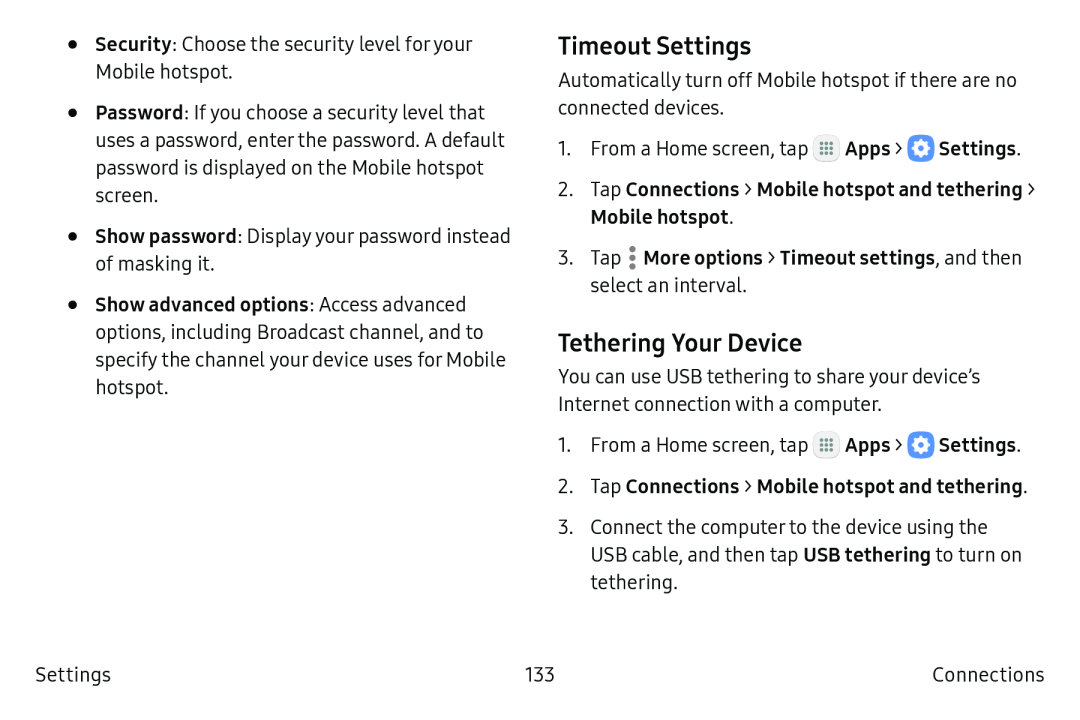•
•
•
•
Security: Choose the security level foryour Mobile hotspot.
Password: If you choose a security level that uses a password, enter the password. A default password is displayed on the Mobile hotspot screen.
Show password: Display your password instead
of masking it.
Show advanced options: Access advanced options, including Broadcast channel, and to specify the channel your device uses for Mobile hotspot.
Timeout Settings
Automatically turn off Mobile hotspot if there are no connected devices.
1.From a Home screen, tap ![]() Apps >
Apps > ![]() Settings.
Settings.
2.Tap Connections > Mobile hotspot and tethering >
Mobile hotspot.
3.Tap ![]() More options > Timeout settings, and then select an interval.
More options > Timeout settings, and then select an interval.
Tethering Your Device
You can use USB tethering to share your device’s Internet connection with a computer.
1.From a Home screen, tap ![]() Apps >
Apps > ![]() Settings.
Settings.
2.Tap Connections > Mobile hotspot and tethering.
3.Connect the computer to the device using the
USB cable, and then tap USB tethering to turn on tethering.
Settings | 133 | Connections |