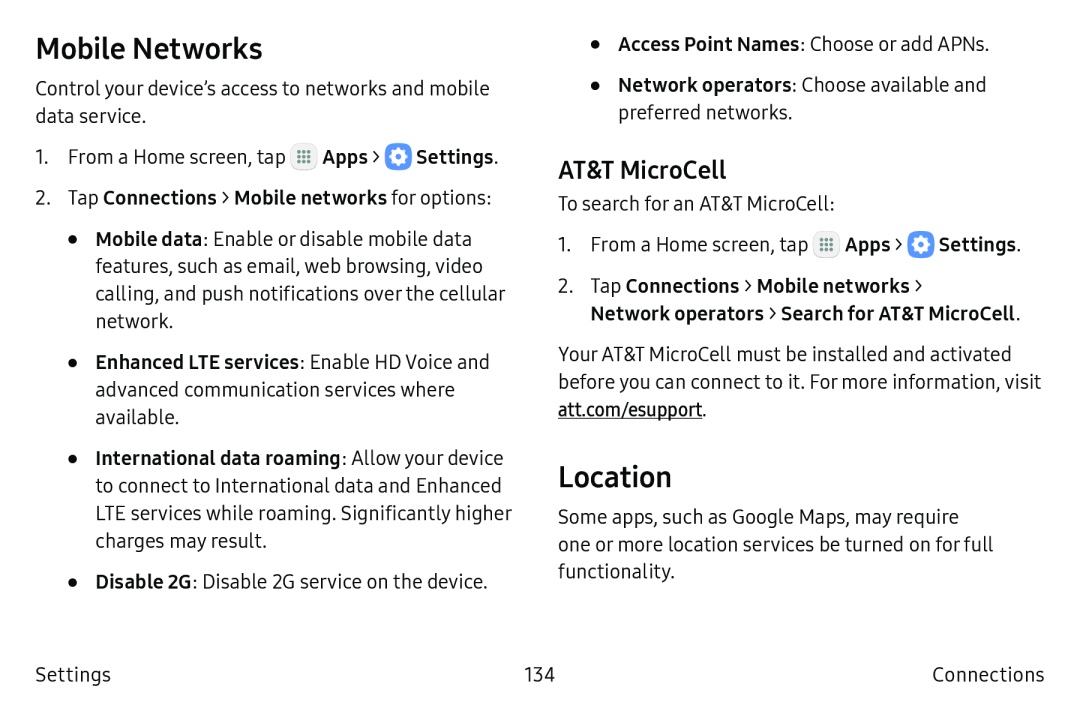Mobile Networks
Control your device’s access to networks and mobile data service.
1.From a Home screen, tap ![]() Apps >
Apps > ![]() Settings.
Settings.
2.Tap Connections > Mobile networks for options:
•Mobile data: Enable or disable mobile data features, such as email, web browsing, video calling, and push notifications over the cellular network.
•Enhanced LTE services: Enable HD Voice and advanced communication services where available.
•International data roaming: Allow your device to connect to International data and Enhanced
LTE services while roaming. Significantly higher charges may result.
•Disable 2G: Disable 2G service on the device.
•Access Point Names: Choose or add APNs.
•Network operators: Choose available and preferred networks.
AT&T MicroCell
To search for an AT&T MicroCell:
1.From a Home screen, tap ![]() Apps >
Apps > ![]() Settings.
Settings.
2.Tap Connections > Mobile networks >
Network operators > Search for AT&T MicroCell.
Your AT&T MicroCell must be installed and activated before you can connect to it. For more information, visit att.com/esupport.
Location
Some apps, such as Google Maps, may require one or more location services be turned on for full functionality.
Settings | 134 | Connections |