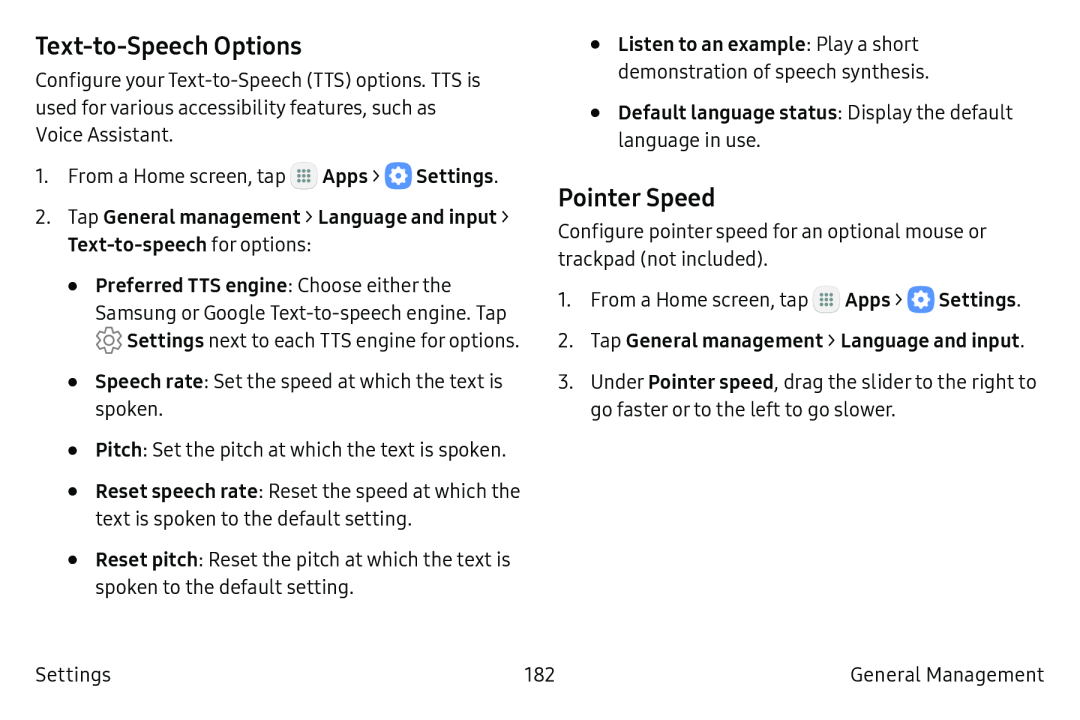Text-to-Speech Options
Configure your Text‑to‑Speech (TTS) options. TTS is used for various accessibility features, such as Voice Assistant.
1.From a Home screen, tap ![]() Apps >
Apps > ![]() Settings.
Settings.
2.Tap General management > Language and input > Text-to-speech for options:
•Preferred TTS engine: Choose either the
Samsung or Google Text‑to‑speech engine. Tap
![]() Settings next to each TTS engine for options.
Settings next to each TTS engine for options.
•Speech rate: Set the speed at which the text is spoken.
•Pitch: Set the pitch at which the text is spoken.
•Reset speech rate: Reset the speed at which the text is spoken to the default setting.
•Reset pitch: Reset the pitch at which the text is spoken to the default setting.
•Listen to an example: Play a short demonstration of speech synthesis.
•Default language status: Display the default language in use.
Pointer Speed
Configure pointer speed for an optional mouse or trackpad (not included).
1.From a Home screen, tap ![]() Apps >
Apps > ![]() Settings.
Settings.
2.Tap General management > Language and input.
3.Under Pointer speed, drag the slider to the right to go faster or to the left to go slower.
Settings | 182 | General Management |