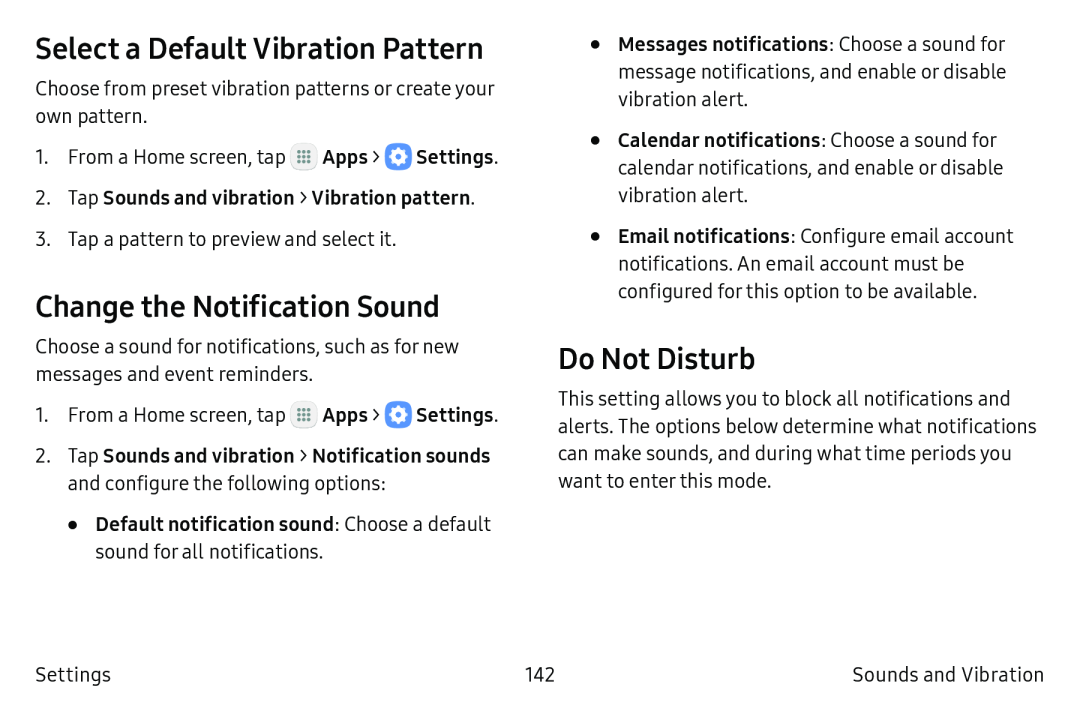Select a Default Vibration Pattern
Choose from preset vibration patterns or create your own pattern.
1.From a Home screen, tap ![]() Apps >
Apps > ![]() Settings.
Settings.
3.Tap a pattern to preview and select it.
Change the Notification Sound
Choose a sound for notifications, such as for new messages and event reminders.
1.From a Home screen, tap ![]() Apps >
Apps > ![]() Settings.
Settings.
2.Tap Sounds and vibration > Notification sounds and configure the following options:
•Default notification sound: Choose a default sound for all notifications.•Messages notifications: Choose a sound for message notifications, and enable or disable vibration alert.
•Calendar notifications: Choose a sound for calendar notifications, and enable or disable vibration alert.
•Email notifications: Configure email account notifications. An email account must be configured for this option to be available.
Do Not Disturb
This setting allows you to block all notifications and alerts. The options below determine what notifications can make sounds, and during what time periods you want to enter this mode.
Settings | 142 | Sounds and Vibration |