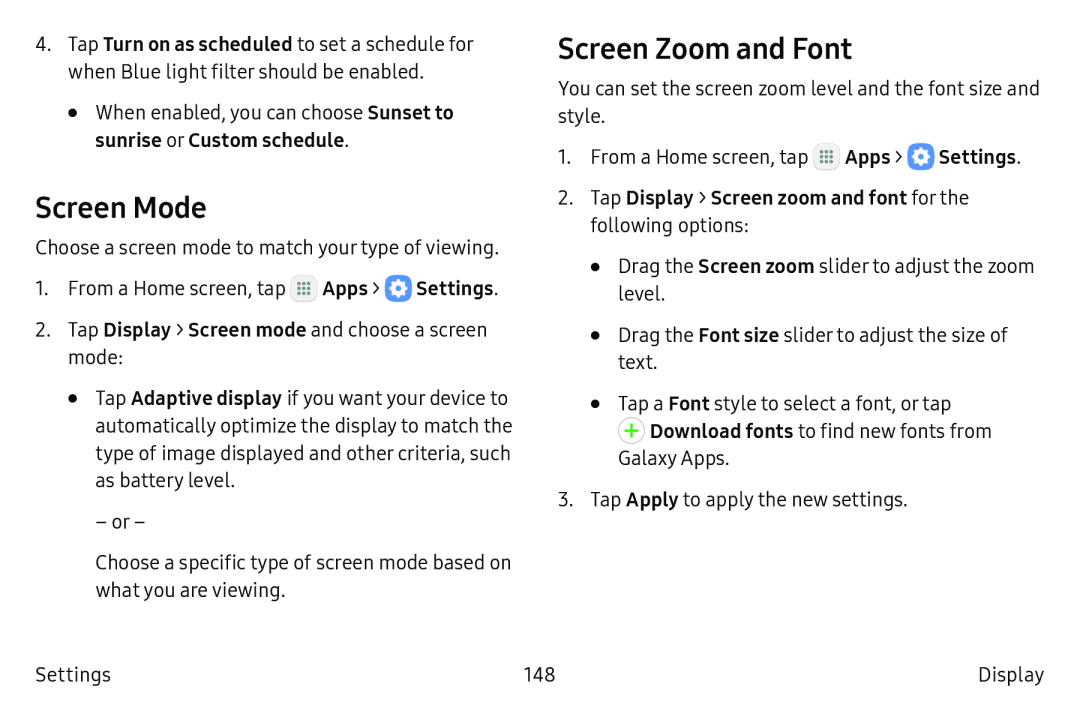4.Tap Turn on as scheduled to set a schedule for when Blue light filter should be enabled.
•When enabled, you can choose Sunset to sunrise or Custom schedule.
Screen Mode
Choose a screen mode to match your type of viewing.
1.From a Home screen, tap ![]() Apps >
Apps > ![]() Settings.
Settings.
•Tap Adaptive display if you want your device to automatically optimize the display to match the type of image displayed and other criteria, such as battery level.
– or –
Choose a specific type of screen mode based on what you are viewing.
Screen Zoom and Font
You can set the screen zoom level and the font size and style.
1.From a Home screen, tap ![]() Apps >
Apps > ![]() Settings.
Settings.
•Drag the Screen zoom slider to adjust the zoom level.
•Drag the Font size slider to adjust the size of text.
•Tap a Font style to select a font, or tap ![]() Download fonts to find new fonts from
Download fonts to find new fonts from
Galaxy Apps.
3.Tap Apply to apply the new settings.
Settings | 148 | Display |