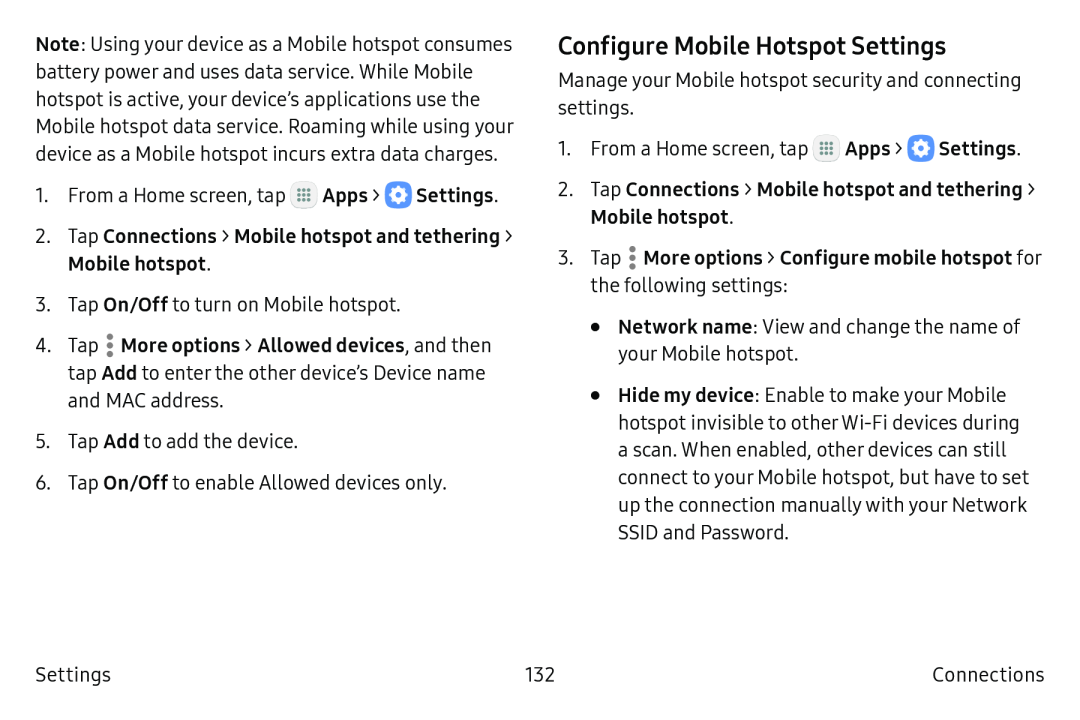Note: Using your device as a Mobile hotspot consumes battery power and uses data service. While Mobile hotspot is active, your device’s applications use the Mobile hotspot data service. Roaming while using your device as a Mobile hotspot incurs extra data charges.
1.From a Home screen, tap ![]() Apps >
Apps > ![]() Settings.
Settings.
2.Tap Connections > Mobile hotspot and tethering >
Mobile hotspot.
3.Tap On/Off to turn on Mobile hotspot.
4.Tap ![]() More options > Allowed devices, and then tap Add to enter the other device’s Device name and MAC address.
More options > Allowed devices, and then tap Add to enter the other device’s Device name and MAC address.
5.Tap Add to add the device.
6.Tap On/Off to enable Allowed devices only.
Configure Mobile Hotspot Settings
Manage your Mobile hotspot security and connecting settings.
1.From a Home screen, tap ![]() Apps >
Apps > ![]() Settings.
Settings.
2.Tap Connections > Mobile hotspot and tethering >
Mobile hotspot.
3.Tap  More options > Configure mobile hotspot for the following settings:
More options > Configure mobile hotspot for the following settings:
•Network name: View and change the name of your Mobile hotspot.
•Hide my device: Enable to make your Mobile hotspot invisible to other Wi‑Fi devices during a scan. When enabled, other devices can still connect to your Mobile hotspot, but have to set up the connection manually with your Network SSID and Password.
Settings | 132 | Connections |