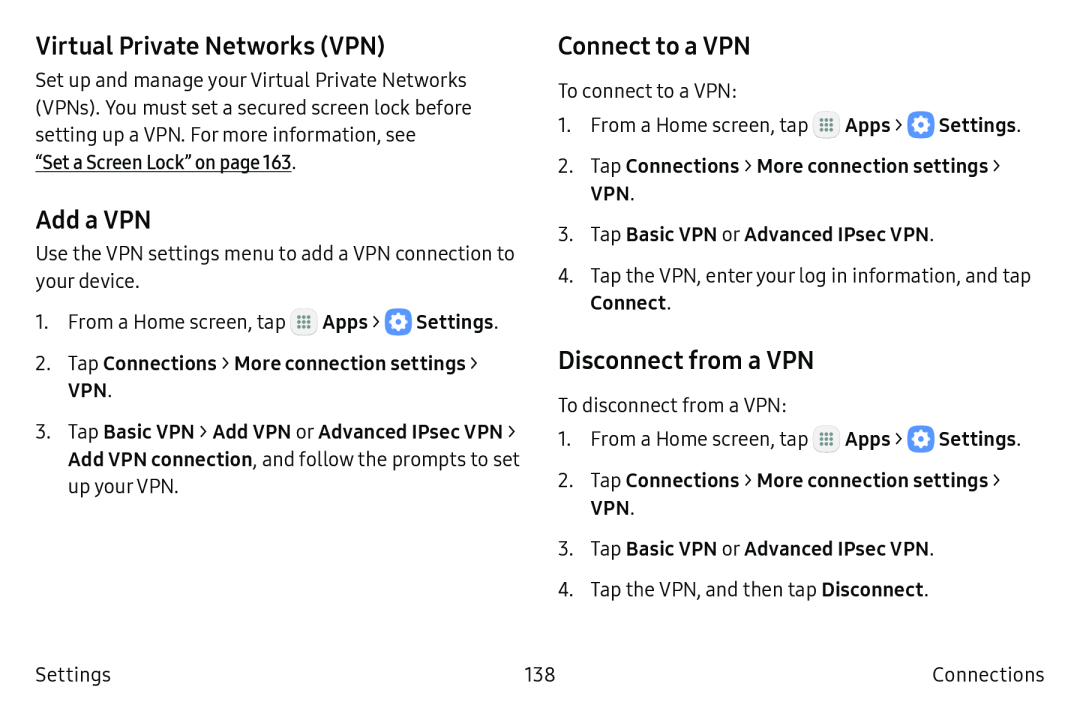Virtual Private Networks (VPN)
Set up and manage your Virtual Private Networks (VPNs). You must set a secured screen lock before setting up a VPN. For more information, see
“Set a Screen Lock” on page 163.
Add a VPN
Use the VPN settings menu to add a VPN connection to your device.
1.From a Home screen, tap ![]() Apps >
Apps > ![]() Settings.
Settings.
2.Tap Connections > More connection settings > VPN.
3.Tap Basic VPN > Add VPN or Advanced IPsec VPN > Add VPN connection, and follow the prompts to set up your VPN.
Connect to a VPN
To connect to a VPN:
1.From a Home screen, tap ![]() Apps >
Apps > ![]() Settings.
Settings.
2.Tap Connections > More connection settings > VPN.
3.Tap Basic VPN or Advanced IPsec VPN.
4.Tap the VPN, enter your log in information, and tap
Connect.
Disconnect from a VPN
To disconnect from a VPN:
1.From a Home screen, tap ![]() Apps >
Apps > ![]() Settings.
Settings.
2.Tap Connections > More connection settings > VPN.
3.Tap Basic VPN or Advanced IPsec VPN.
4.Tap the VPN, and then tap Disconnect.
Settings | 138 | Connections |