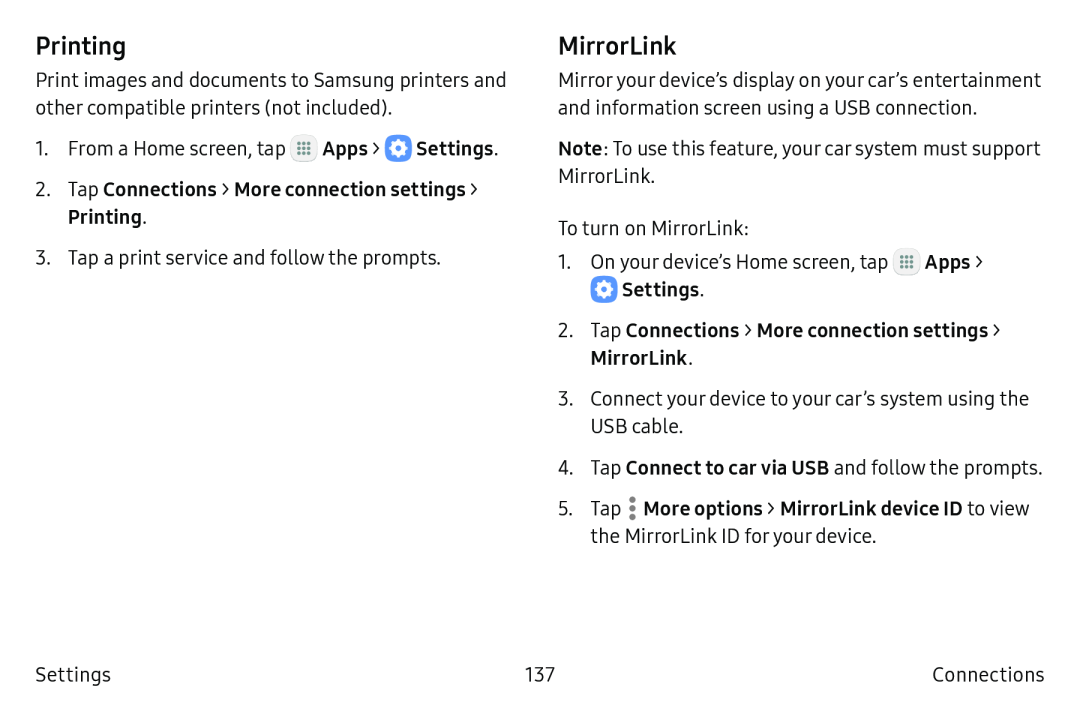Printing
Print images and documents to Samsung printers and other compatible printers (not included).
1.From a Home screen, tap ![]() Apps >
Apps > ![]() Settings.
Settings.
2.Tap Connections > More connection settings > Printing.
3.Tap a print service and follow the prompts.
MirrorLink
Mirroryour device’s display on your car’s entertainment and information screen using a USB connection.
Note: To use this feature, your car system must support MirrorLink.
To turn on MirrorLink:
1.On your device’s Home screen, tap ![]() Apps >
Apps >
 Settings.
Settings.
2.Tap Connections > More connection settings > MirrorLink.
3.Connect your device to your car’s system using the
USB cable.
4.Tap Connect to car via USB and follow the prompts.
5.Tap ![]() More options > MirrorLink device ID to view the MirrorLink ID for your device.
More options > MirrorLink device ID to view the MirrorLink ID for your device.
Settings | 137 | Connections |