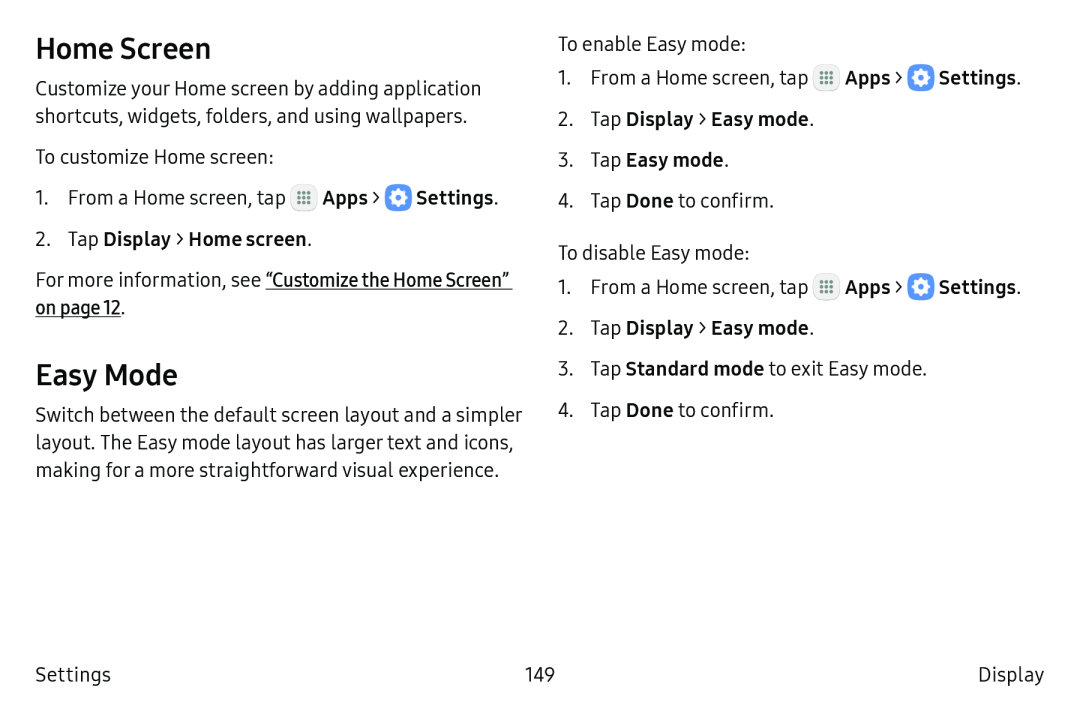Home Screen
Customize your Home screen by adding application shortcuts, widgets, folders, and using wallpapers.
To customize Home screen:
1.From a Home screen, tap ![]() Apps >
Apps > ![]() Settings.
Settings.
For more information, see “Customize the Home Screen” on page 12.
Easy Mode
Switch between the default screen layout and a simpler layout. The Easy mode layout has larger text and icons, making for a more straightforward visual experience.
To enable Easy mode:
1.From a Home screen, tap ![]() Apps >
Apps > ![]() Settings.
Settings.
4.Tap Done to confirm.
To disable Easy mode:
1.From a Home screen, tap ![]() Apps >
Apps > ![]() Settings.
Settings.
2.Tap Display > Easy mode.
3.Tap Standard mode to exit Easy mode.
4.Tap Done to confirm.
Settings | 149 | Display |