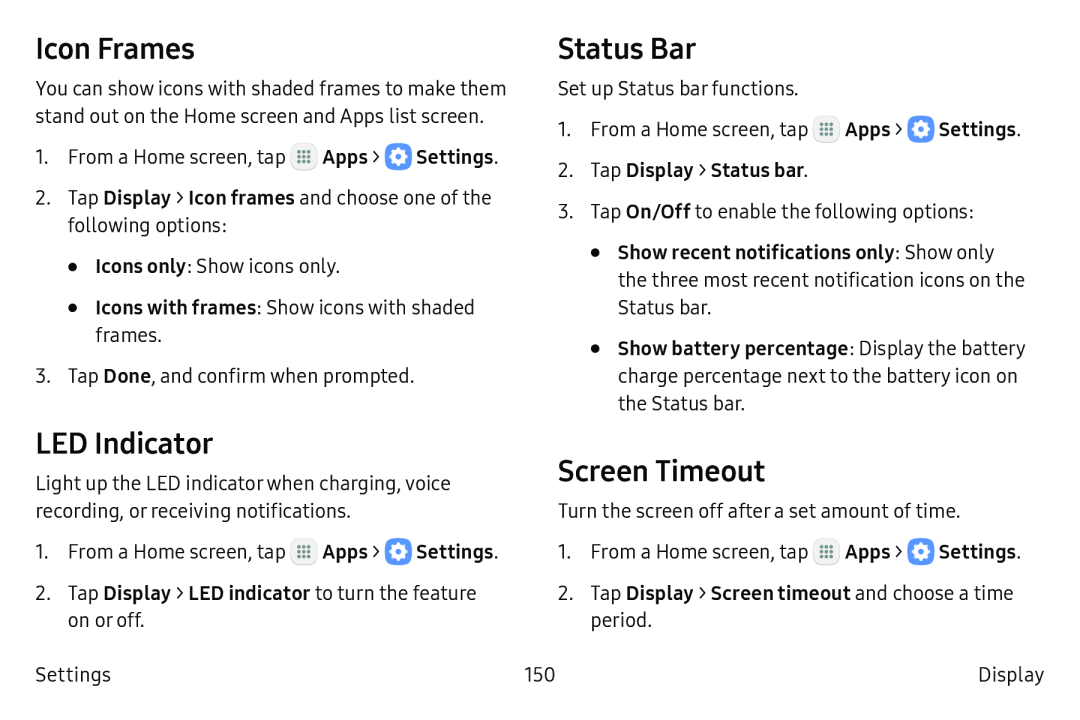Icon Frames
You can show icons with shaded frames to make them stand out on the Home screen and Apps list screen.
1.From a Home screen, tap ![]() Apps >
Apps > ![]() Settings.
Settings.
2.Tap Display > Icon frames and choose one of the following options:
•Icons only: Show icons only.
•Icons with frames: Show icons with shaded frames.
3.Tap Done, and confirm when prompted.
Status Bar
Set up Status bar functions.
1.From a Home screen, tap ![]() Apps >
Apps > ![]() Settings.
Settings.
3.Tap On/Off to enable the following options:
•Show recent notifications only: Show only the three most recent notification icons on the
Status bar.
•Show battery percentage: Display the battery charge percentage next to the battery icon on the Status bar.
LED Indicator | Screen Timeout | ||
Light up the LED indicatorwhen charging, voice | |||
recording, or receiving notifications. | Turn the screen off after a set amount of time. | ||
1. | From a Home screen, tap Apps > Settings. | 1. | From a Home screen, tap Apps > Settings. |
2. | Tap Display > LED indicator to turn the feature | 2. | Tap Display > Screen timeout and choose a time |
| on or off. |
| period. |
Settings | 150 | Display | |