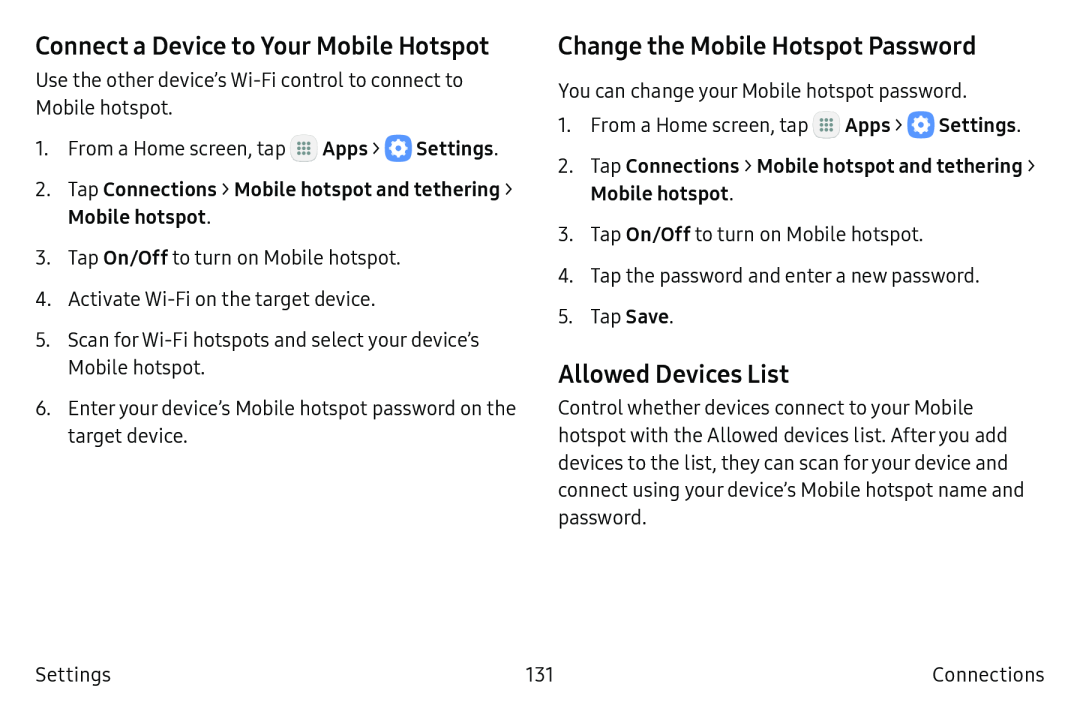Connect a Device to Your Mobile Hotspot
Use the other device’s Wi‑Fi control to connect to Mobile hotspot.
1.From a Home screen, tap ![]() Apps >
Apps > ![]() Settings.
Settings.
2.Tap Connections > Mobile hotspot and tethering >
Mobile hotspot.
3.Tap On/Off to turn on Mobile hotspot.
4.Activate Wi‑Fi on the target device.
5.Scan forWi‑Fi hotspots and select your device’s
Mobile hotspot.
6.Enter your device’s Mobile hotspot password on the target device.
Change the Mobile Hotspot Password
You can change your Mobile hotspot password.
1.From a Home screen, tap ![]() Apps >
Apps > ![]() Settings.
Settings.
2.Tap Connections > Mobile hotspot and tethering >
Mobile hotspot.
3.Tap On/Off to turn on Mobile hotspot.
4.Tap the password and enter a new password.
5.Tap Save.
Allowed Devices List
Control whether devices connect to your Mobile hotspot with the Allowed devices list. After you add devices to the list, they can scan foryour device and connect using your device’s Mobile hotspot name and password.
Settings | 131 | Connections |