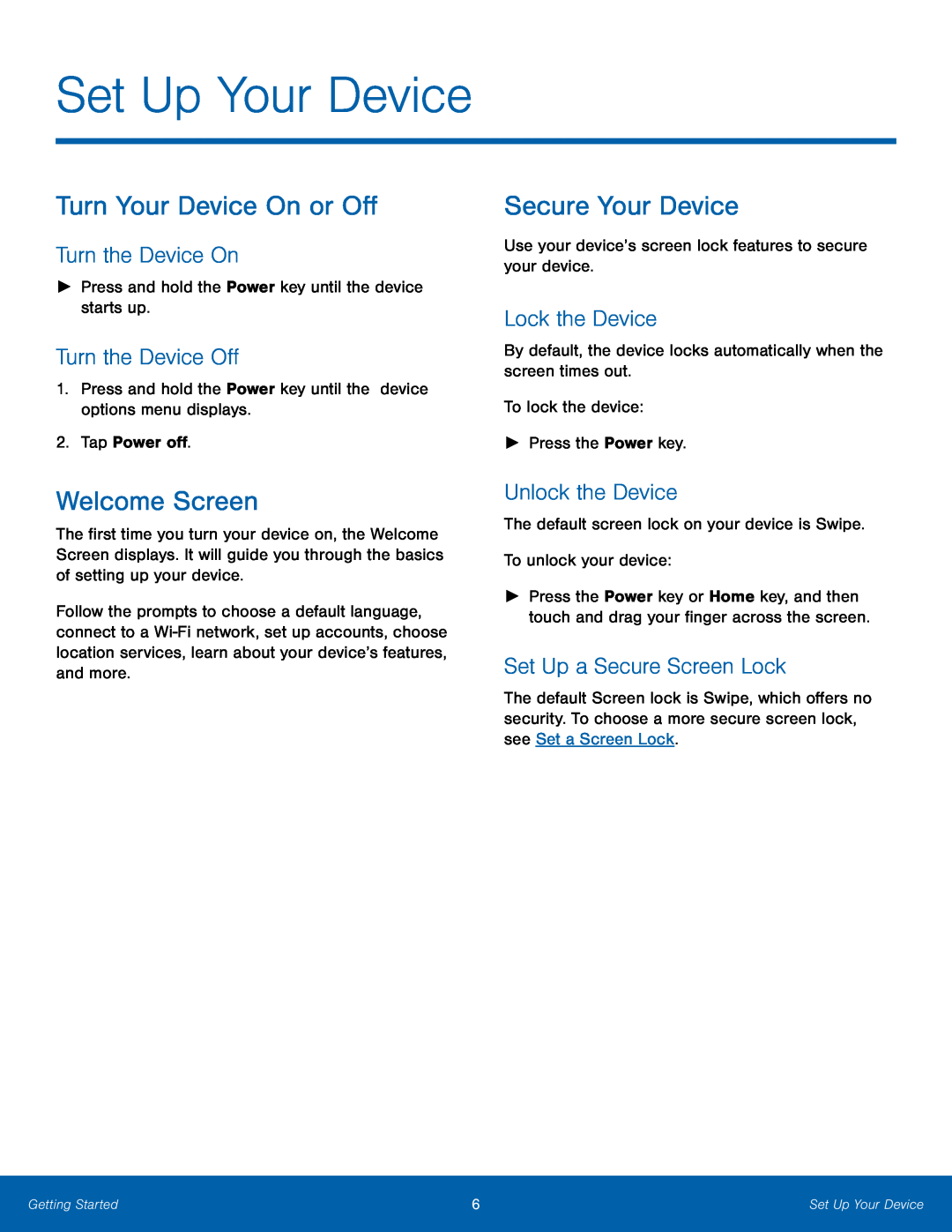Set Up Your Device
Turn Your Device On or Off
Turn the Device On
►Press and hold the Power key until the device starts up.Turn the Device Off
1.Press and hold the Power key until the device options menu displays.2.Tap Power off.Welcome Screen
The first time you turn your device on, the Welcome Screen displays. It will guide you through the basics of setting up your device.
Follow the prompts to choose a default language, connect to a
Secure Your Device
Use your device’s screen lock features to secure your device.Lock the Device
By default, the device locks automatically when the screen times out.To lock the device:►Press the Power key.Unlock the Device
The default screen lock on your device is Swipe.To unlock your device:►Press the Power key or Home key, and then touch and drag your finger across the screen.
Set Up a Secure Screen Lock
The default Screen lock is Swipe, which offers no security. To choose a more secure screen lock, see Set a Screen Lock.
Getting Started | 6 | Set Up Your Device |
|
|
|