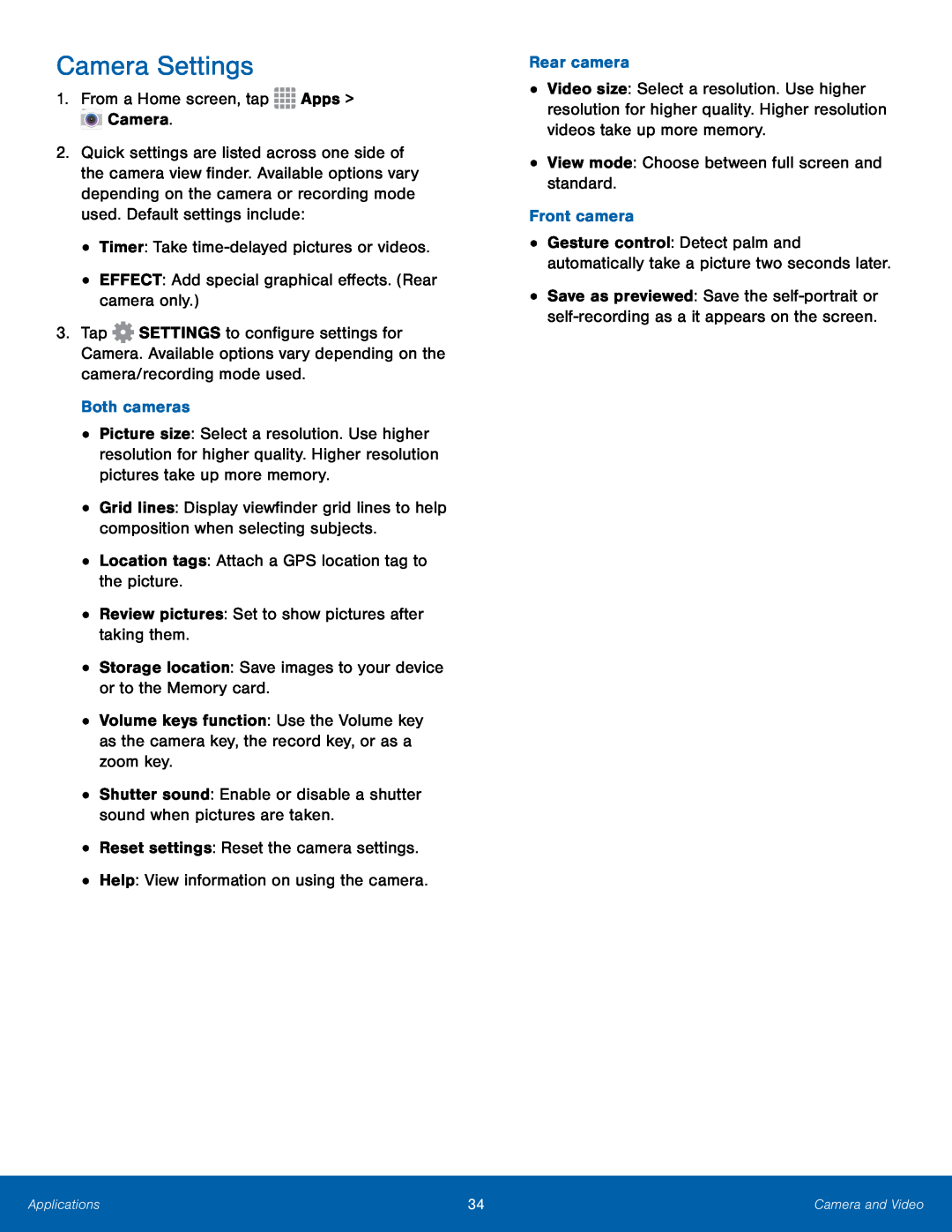Camera Settings
1.From a Home screen, tap2.Quick settings are listed across one side of the camera view finder. Available options vary depending on the camera or recording mode used. Default settings include:
•Timer: Take3.Tap ![]() SETTINGS to configure settings for Camera. Available options vary depending on the camera/recording mode used.
SETTINGS to configure settings for Camera. Available options vary depending on the camera/recording mode used.
•Picture size: Select a resolution. Use higher resolution for higher quality. Higher resolution pictures take up more memory.
•Grid lines: Display viewfinder grid lines to help composition when selecting subjects.
•Location tags: Attach a GPS location tag to the picture.•Review pictures: Set to show pictures after taking them.•Storage location: Save images to your device or to the Memory card.•Volume keys function: Use the Volume key as the camera key, the record key, or as a zoom key.
•Shutter sound: Enable or disable a shutter sound when pictures are taken.•Reset settings: Reset the camera settings.•Help: View information on using the camera.•Video size: Select a resolution. Use higher resolution for higher quality. Higher resolution videos take up more memory.
•View mode: Choose between full screen and standard.Front camera•Gesture control: Detect palm and automatically take a picture two seconds later.
•Save as previewed: Save the
Applications | 34 | Camera and Video |
|
|
|