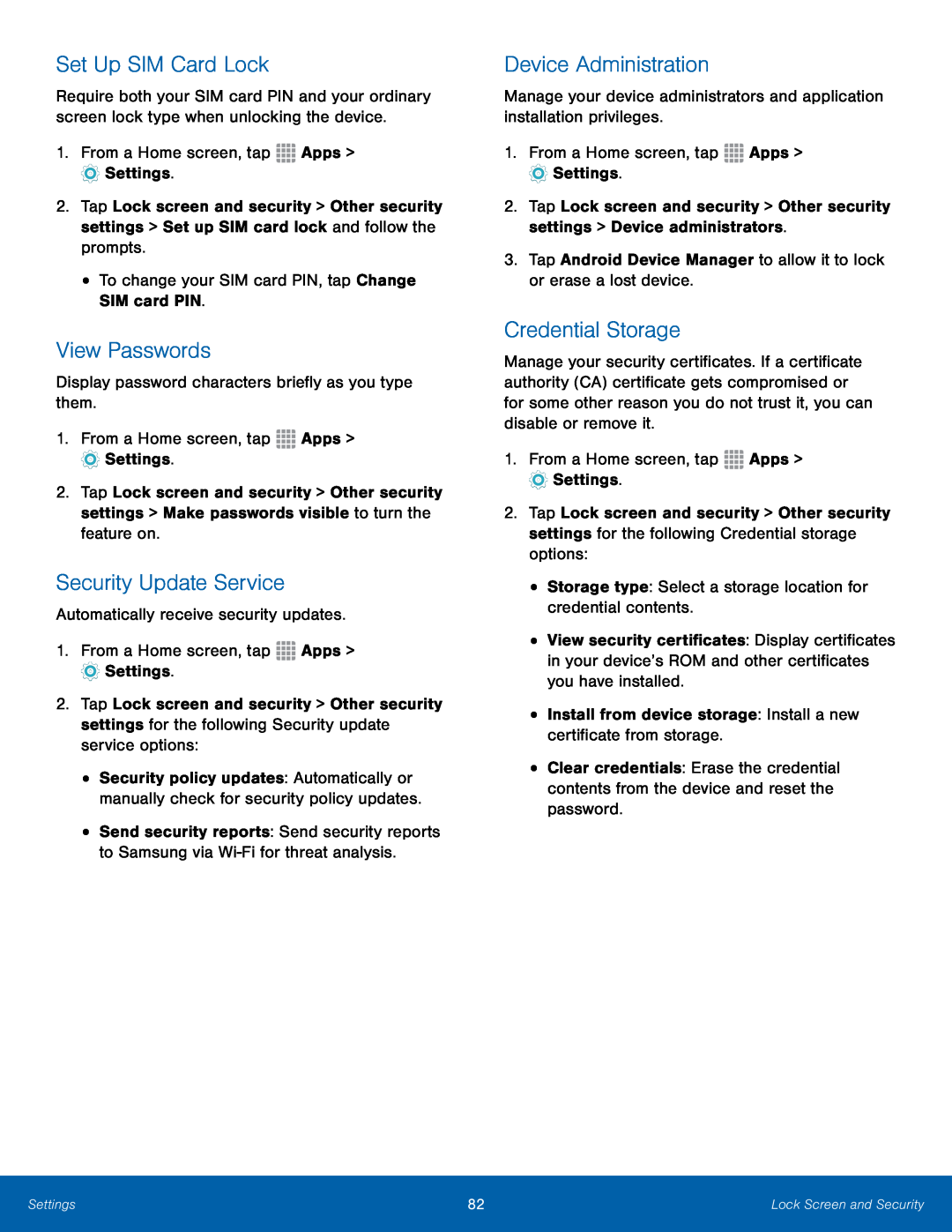
Set Up SIM Card Lock
Require both your SIM card PIN and your ordinary screen lock type when unlocking the device.
1.From a Home screen, tap2.Tap Lock screen and security > Other security settings > Set up SIM card lock and follow the prompts.
•To change your SIM card PIN, tap Change SIM card PIN.View Passwords
Display password characters briefly as you type them.1.From a Home screen, tap2.Tap Lock screen and security > Other security settings > Make passwords visible to turn the feature on.
Security Update Service
Automatically receive security updates.1.From a Home screen, tap2.Tap Lock screen and security > Other security settings for the following Security update service options:
•Security policy updates: Automatically or manually check for security policy updates.
•Send security reports: Send security reports to Samsung via
Device Administration
Manage your device administrators and application installation privileges.1.From a Home screen, tap2.Tap Lock screen and security > Other security settings > Device administrators.
3.Tap Android Device Manager to allow it to lock or erase a lost device.Credential Storage
Manage your security certificates. If a certificate authority (CA) certificate gets compromised or for some other reason you do not trust it, you can disable or remove it.
1.From a Home screen, tap2.Tap Lock screen and security > Other security settings for the following Credential storage options:
•Storage type: Select a storage location for credential contents.•View security certificates: Display certificates in your device’s ROM and other certificates you have installed.
•Install from device storage: Install a new certificate from storage.•Clear credentials: Erase the credential contents from the device and reset the password.
Settings | 82 | Lock Screen and Security |
|
|
|