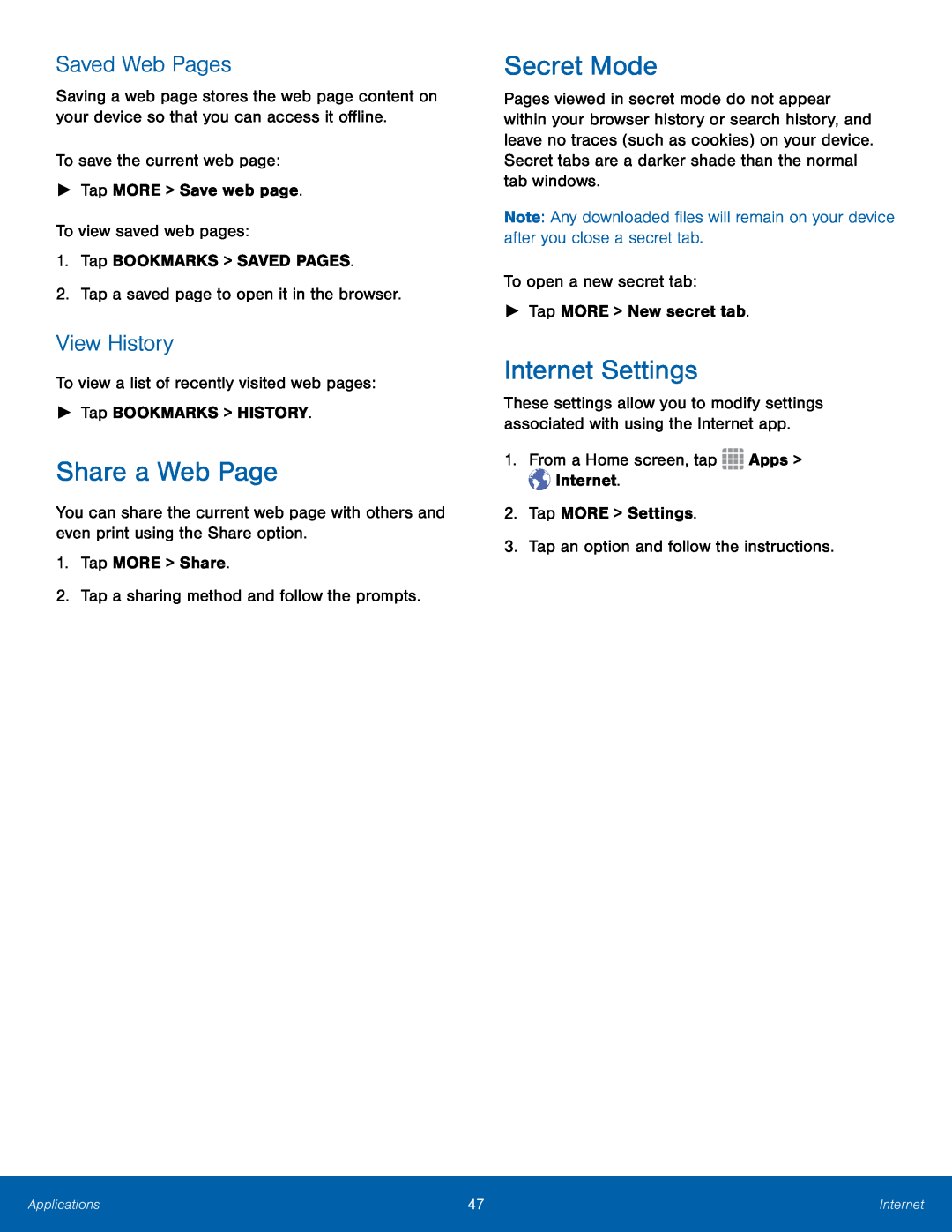Saved Web Pages
Saving a web page stores the web page content on your device so that you can access it offline.
To save the current web page:►Tap MORE > Save web page.To view saved web pages:1.Tap BOOKMARKS > SAVED PAGES.2.Tap a saved page to open it in the browser.View History
To view a list of recently visited web pages:►Tap BOOKMARKS > HISTORY.Share a Web Page
You can share the current web page with others and even print using the Share option.
1.Tap MORE > Share.2.Tap a sharing method and follow the prompts.Secret Mode
Pages viewed in secret mode do not appear within your browser history or search history, and leave no traces (such as cookies) on your device. Secret tabs are a darker shade than the normal tab windows.
Note: Any downloaded files will remain on your device after you close a secret tab.
To open a new secret tab:►Tap MORE > New secret tab.Internet Settings
These settings allow you to modify settings associated with using the Internet app.
1.From a Home screen, tapApplications | 47 | Internet |
|
|
|