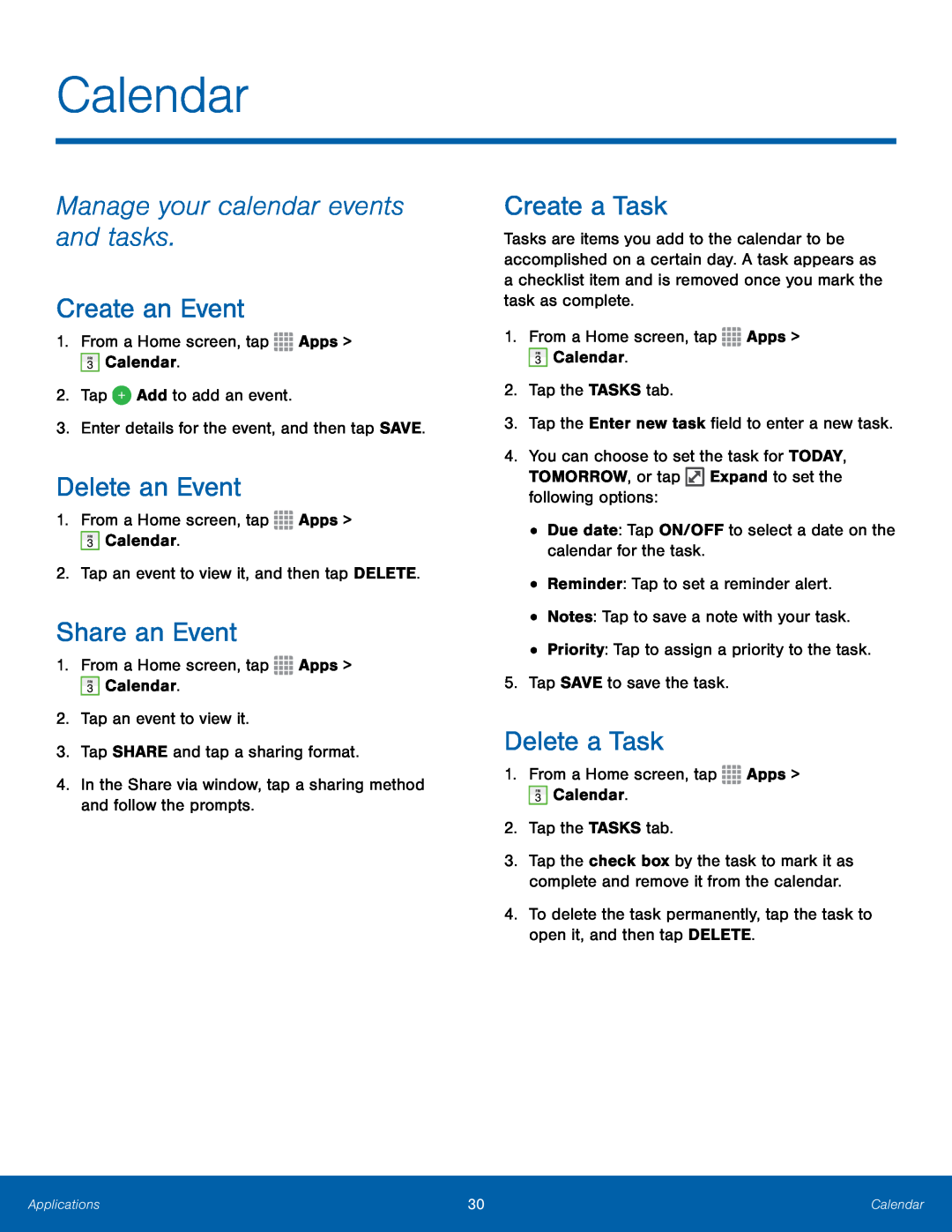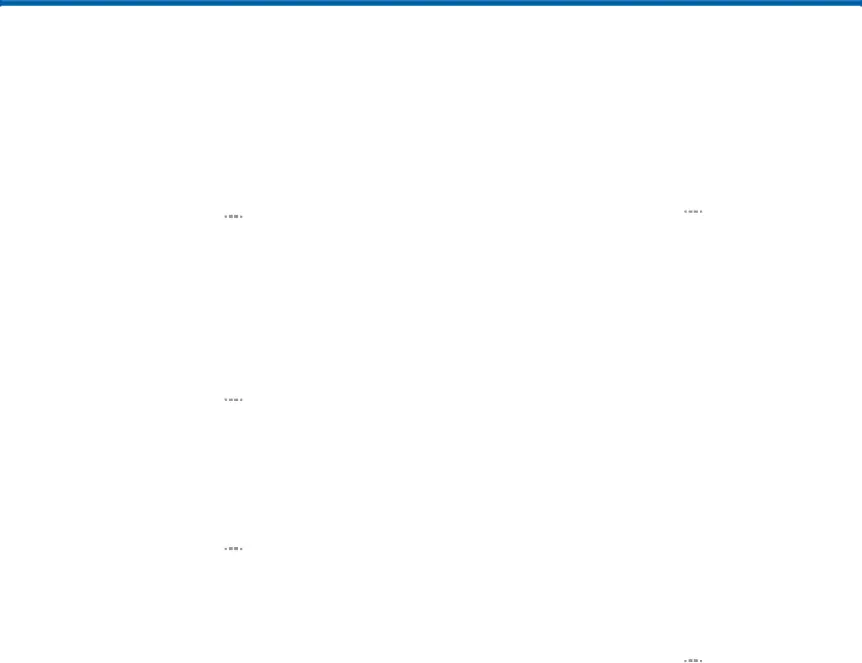
Calendar
Manage your calendar events and tasks.
Create an Event
1.From a Home screen, tapDelete an Event
1.From a Home screen, tapShare an Event
1.From a Home screen, tapCreate a Task
Tasks are items you add to the calendar to be accomplished on a certain day. A task appears as a checklist item and is removed once you mark the task as complete.
1.From a Home screen, tapDelete a Task
1.From a Home screen, tap3.Tap the check box by the task to mark it as complete and remove it from the calendar.
4.To delete the task permanently, tap the task to open it, and then tap DELETE.Applications | 30 | Calendar |
|
|
|