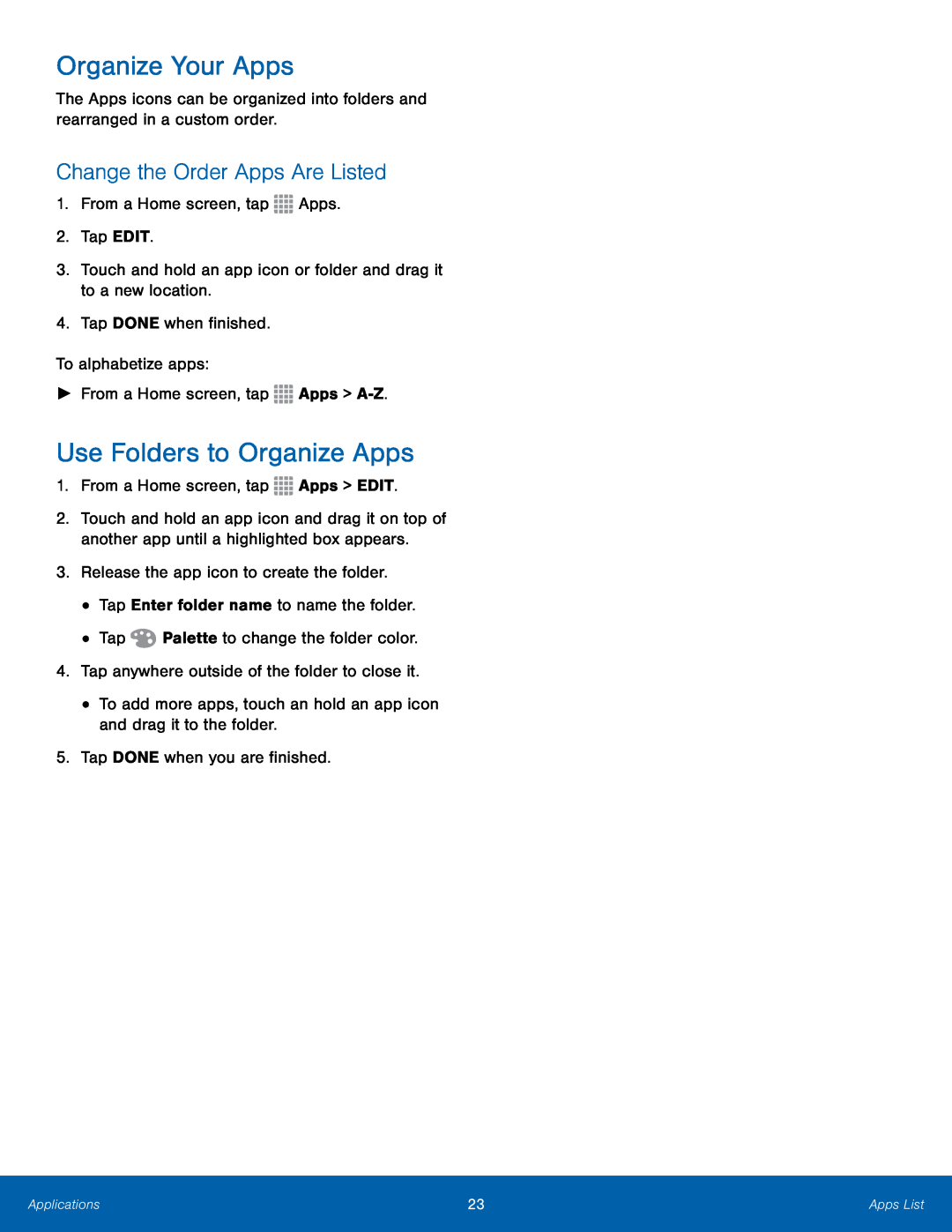Organize Your Apps
The Apps icons can be organized into folders and rearranged in a custom order.
Change the Order Apps Are Listed
1.From a Home screen, tap ![]()
![]()
![]()
![]()
![]() Apps.
Apps.
2.Tap EDIT.
3.Touch and hold an app icon or folder and drag it to a new location.
4.Tap DONE when finished.
To alphabetize apps:
►From a Home screen, tap ![]() Apps >
Apps >
Use Folders to Organize Apps
1.From a Home screen, tap ![]()
![]()
![]()
![]()
![]() Apps > EDIT.
Apps > EDIT.
2.Touch and hold an app icon and drag it on top of another app until a highlighted box appears.
3.Release the app icon to create the folder.
•Tap Enter folder name to name the folder.
•Tap ![]() Palette to change the folder color.
Palette to change the folder color.
4.Tap anywhere outside of the folder to close it.
•To add more apps, touch an hold an app icon and drag it to the folder.
5.Tap DONE when you are finished.
Applications | 23 | Apps List |
|
|
|