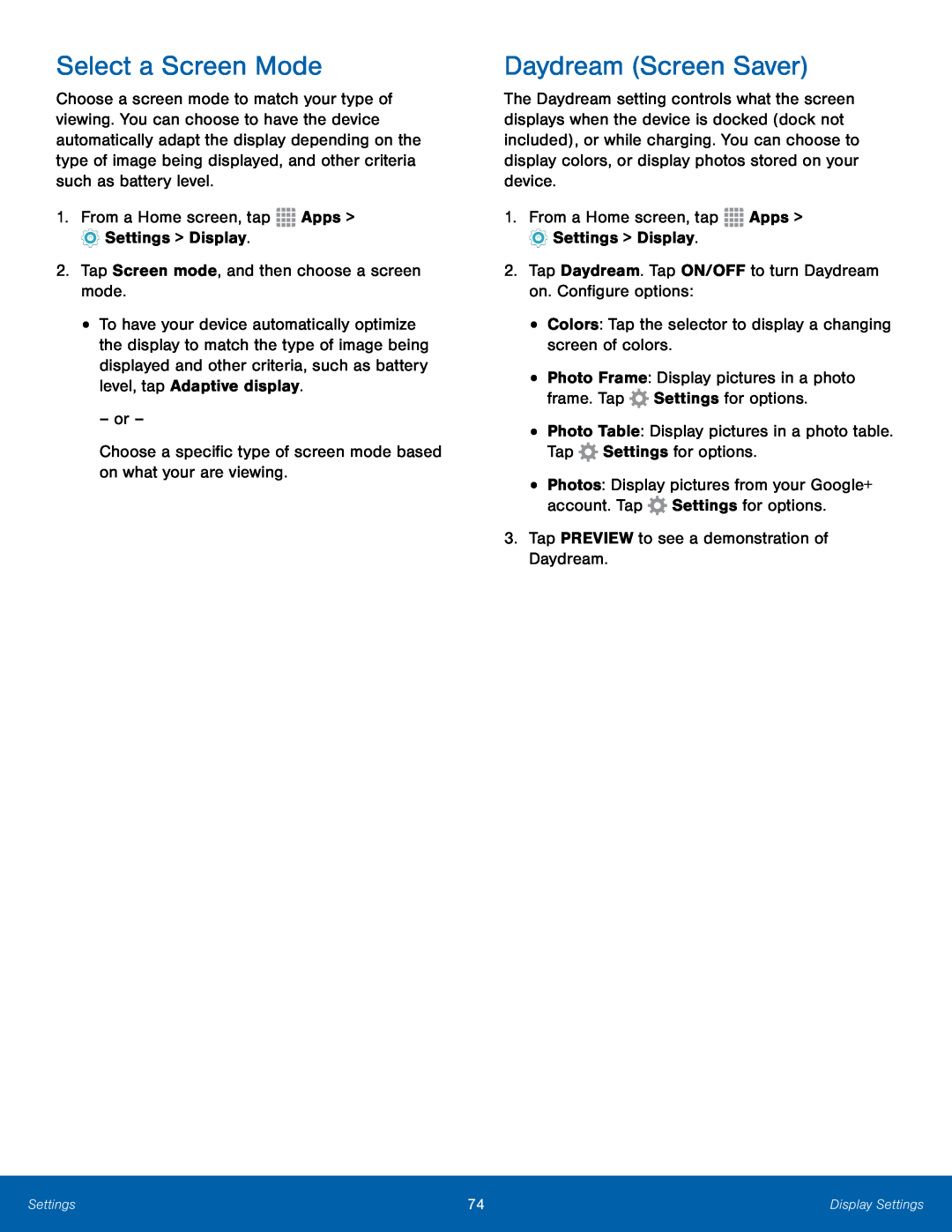Select a Screen Mode
Choose a screen mode to match your type of viewing. You can choose to have the device automatically adapt the display depending on the type of image being displayed, and other criteria such as battery level.
1.From a Home screen, tap ![]() Apps >
Apps >
![]() Settings > Display.
Settings > Display.
2.Tap Screen mode, and then choose a screen mode.
•To have your device automatically optimize the display to match the type of image being displayed and other criteria, such as battery level, tap Adaptive display.
– or –
Choose a specific type of screen mode based on what your are viewing.
Daydream (Screen Saver)
The Daydream setting controls what the screen displays when the device is docked (dock not included), or while charging. You can choose to display colors, or display photos stored on your device.
1.From a Home screen, tap ![]() Apps >
Apps >
![]() Settings > Display.
Settings > Display.
2.Tap Daydream. Tap ON/OFF to turn Daydream on. Configure options:
•Colors: Tap the selector to display a changing screen of colors.
•Photo Frame: Display pictures in a photo frame. Tap ![]() Settings for options.
Settings for options.
•Photo Table: Display pictures in a photo table. Tap ![]() Settings for options.
Settings for options.
•Photos: Display pictures from your Google+ account. Tap ![]() Settings for options.
Settings for options.
3.Tap PREVIEW to see a demonstration of Daydream.
Settings | 74 | Display Settings |
|
|
|