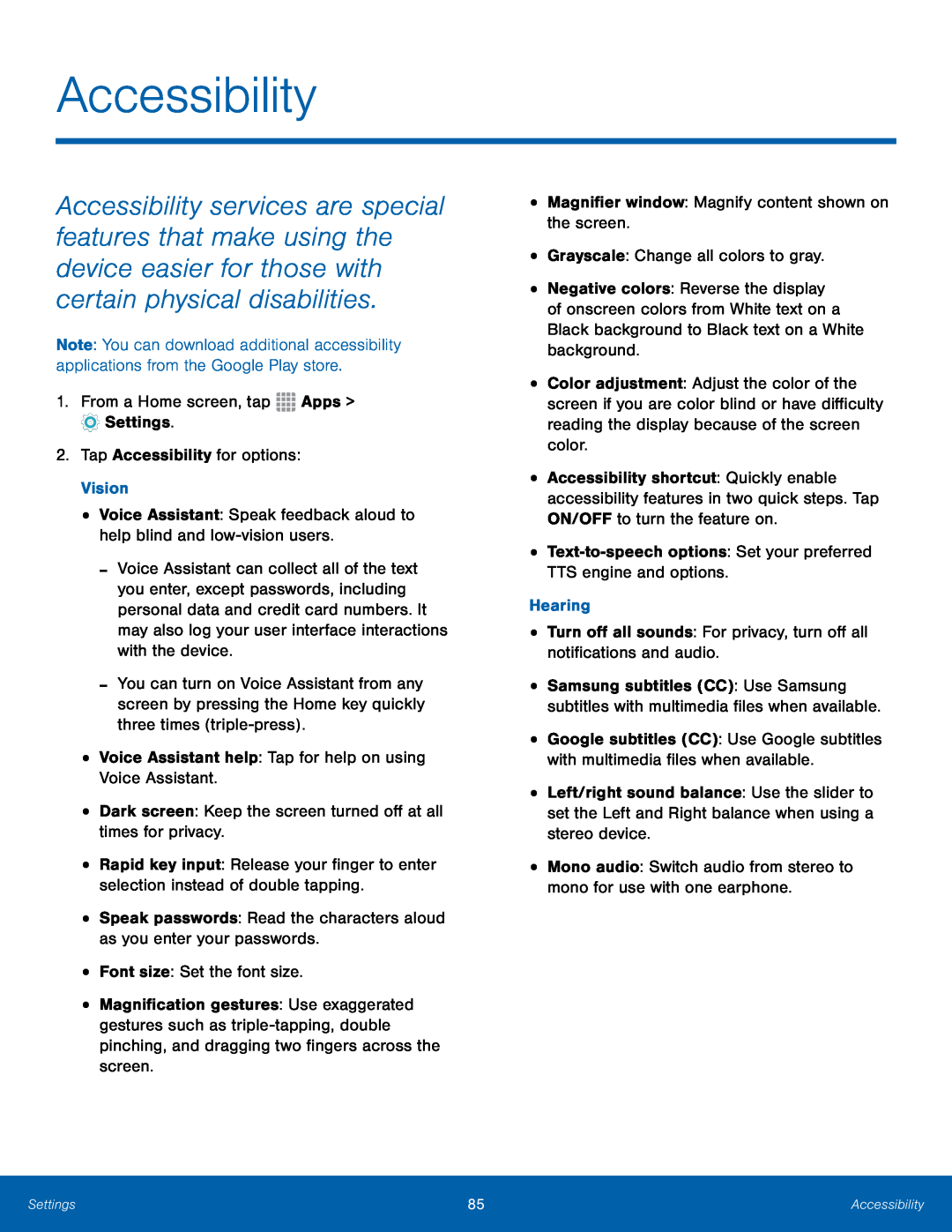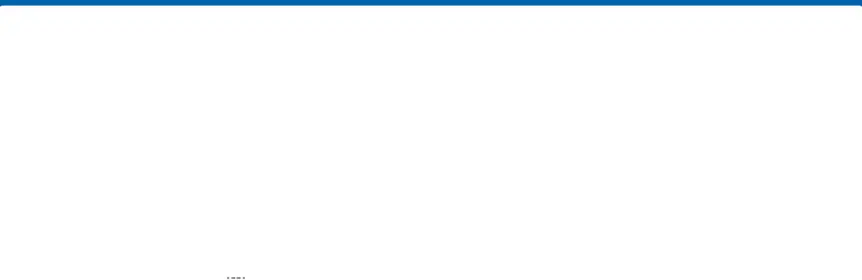
Accessibility
Accessibility services are special features that make using the device easier for those with certain physical disabilities.
Note: You can download additional accessibility applications from the Google Play store.
1.From a Home screen, tap-Voice Assistant can collect all of the text you enter, except passwords, including personal data and credit card numbers. It may also log your user interface interactions with the device.
-You can turn on Voice Assistant from any screen by pressing the Home key quickly three times
•Rapid key input: Release your finger to enter selection instead of double tapping.
•Speak passwords: Read the characters aloud as you enter your passwords.•Font size: Set the font size.•Magnification gestures: Use exaggerated gestures such as
•Negative colors: Reverse the display of onscreen colors from White text on a Black background to Black text on a White background.
•Color adjustment: Adjust the color of the screen if you are color blind or have difficulty reading the display because of the screen color.
•Accessibility shortcut: Quickly enable accessibility features in two quick steps. Tap ON/OFF to turn the feature on.
••Samsung subtitles (CC): Use Samsung subtitles with multimedia files when available.
•Google subtitles (CC): Use Google subtitles with multimedia files when available.
•Left/right sound balance: Use the slider to set the Left and Right balance when using a stereo device.
•Mono audio: Switch audio from stereo to mono for use with one earphone.Settings | 85 | Accessibility |
|
|
|