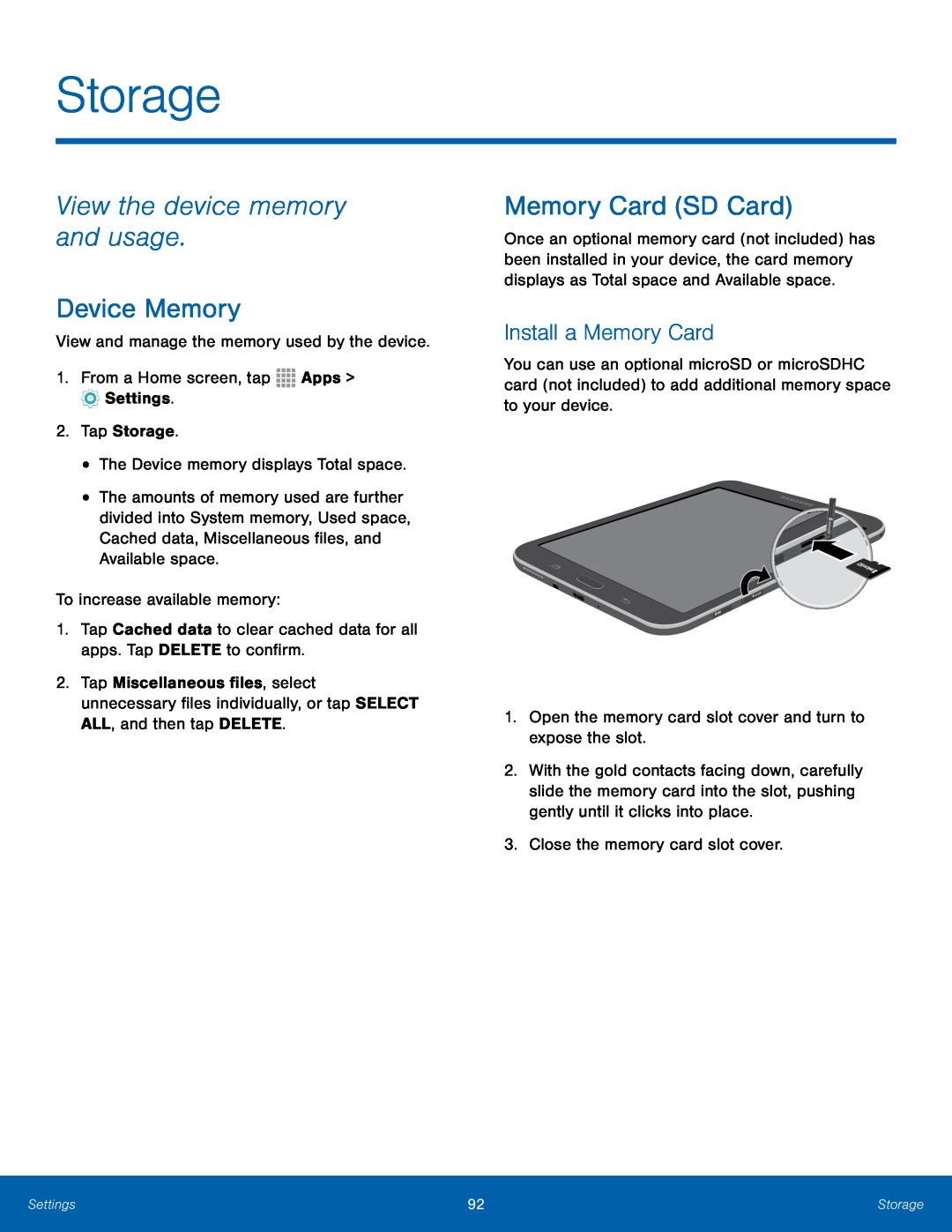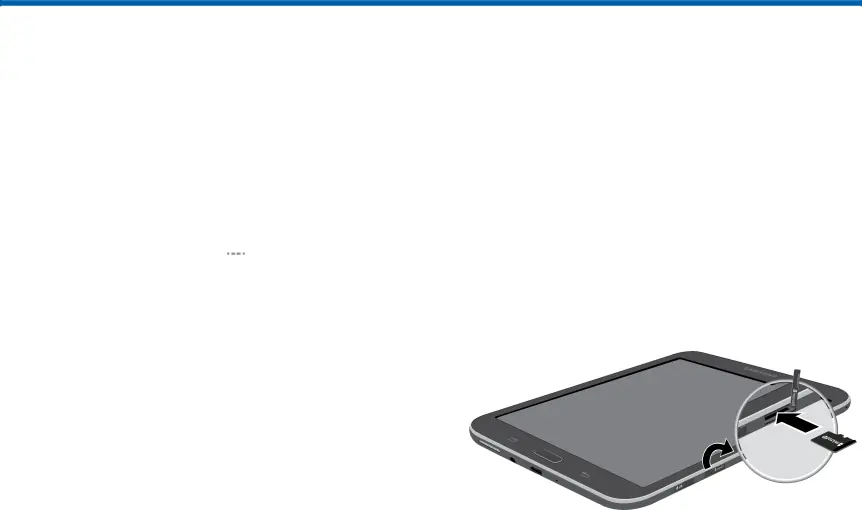
Storage
View the device memory and usage.
Device Memory
View and manage the memory used by the device.1.From a Home screen, tap•The amounts of memory used are further divided into System memory, Used space, Cached data, Miscellaneous files, and Available space.
To increase available memory:1.Tap Cached data to clear cached data for all apps. Tap DELETE to confirm.2.Tap Miscellaneous files, select unnecessary files individually, or tap SELECT ALL, and then tap DELETE.
Memory Card (SD Card)
Once an optional memory card (not included) has been installed in your device, the card memory displays as Total space and Available space.
Install a Memory Card
You can use an optional microSD or microSDHC card (not included) to add additional memory space to your device.
1.Open the memory card slot cover and turn to expose the slot.2.With the gold contacts facing down, carefully slide the memory card into the slot, pushing gently until it clicks into place.
3.Close the memory card slot cover.Settings | 92 | Storage |
|
|
|