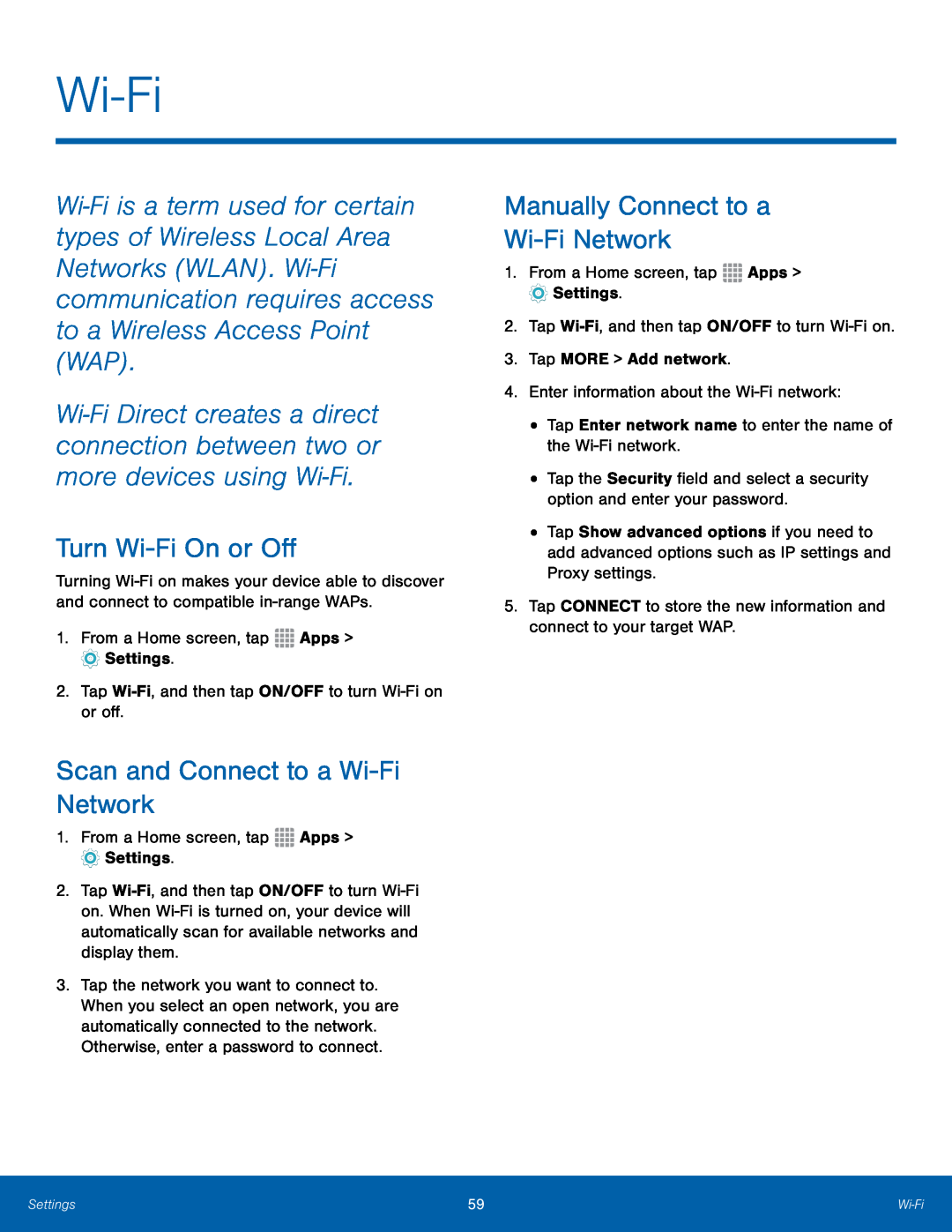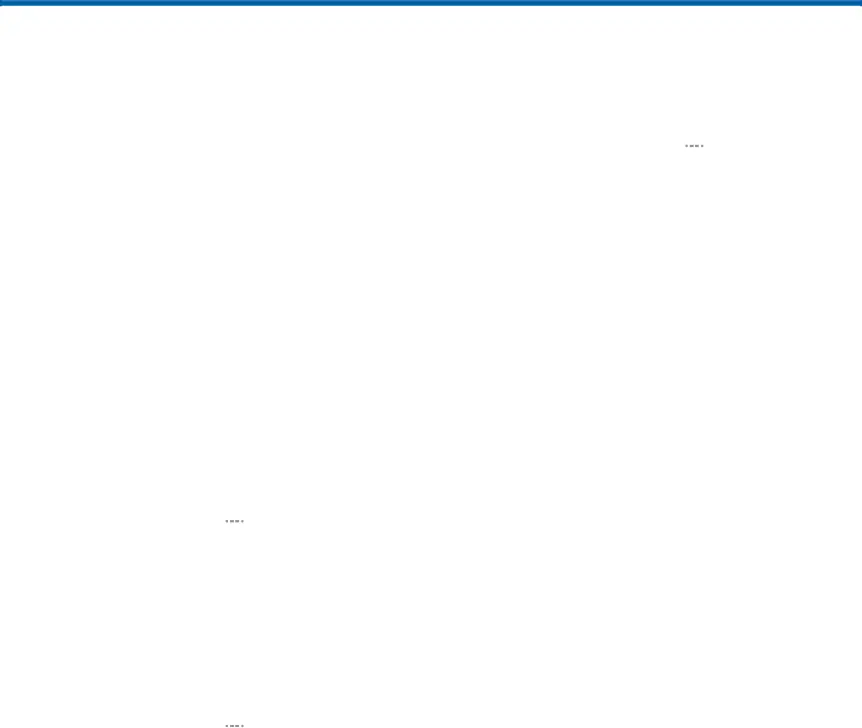
Wi-Fi
Turn Wi-Fi On or Off
Turning
Scan and Connect to a Wi-Fi Network
1.From a Home screen, tap 2.Tap
3.Tap the network you want to connect to. When you select an open network, you are automatically connected to the network. Otherwise, enter a password to connect.
Manually Connect to a
Wi-Fi Network
1.From a Home screen, tap •Tap Show advanced options if you need to add advanced options such as IP settings and Proxy settings.
5.Tap CONNECT to store the new information and connect to your target WAP.Settings | 59 | |
|
|
|