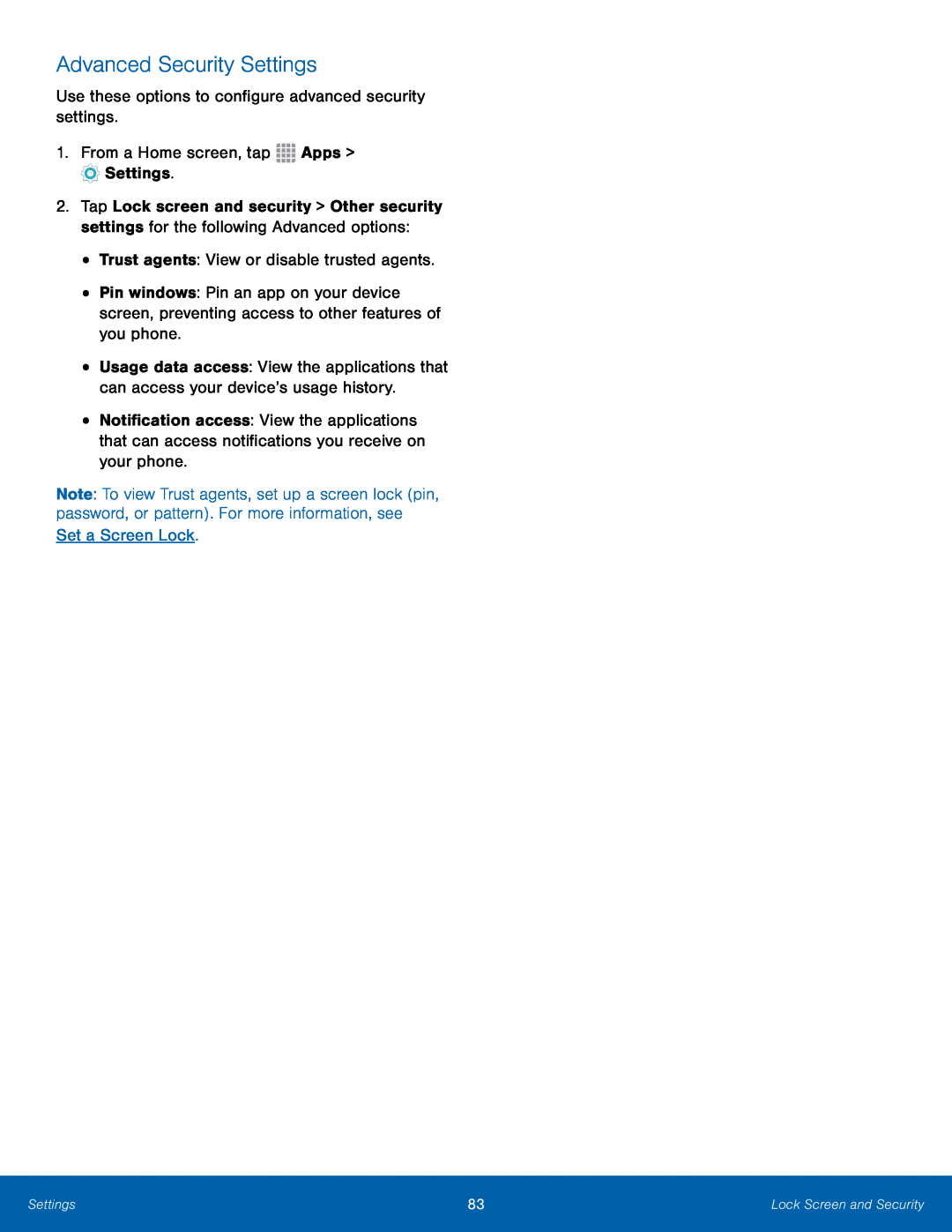Advanced Security Settings
Use these options to configure advanced security settings.1.From a Home screen, tap2.Tap Lock screen and security > Other security settings for the following Advanced options:
•Trust agents: View or disable trusted agents.•Pin windows: Pin an app on your device screen, preventing access to other features of you phone.
•
•
Usage data access: View the applications that can access your device’s usage history.
Notification access: View the applications that can access notifications you receive on your phone.
Note: To view Trust agents, set up a screen lock (pin, password, or pattern). For more information, see
Set a Screen Lock.Settings | 83 | Lock Screen and Security |
|
|
|