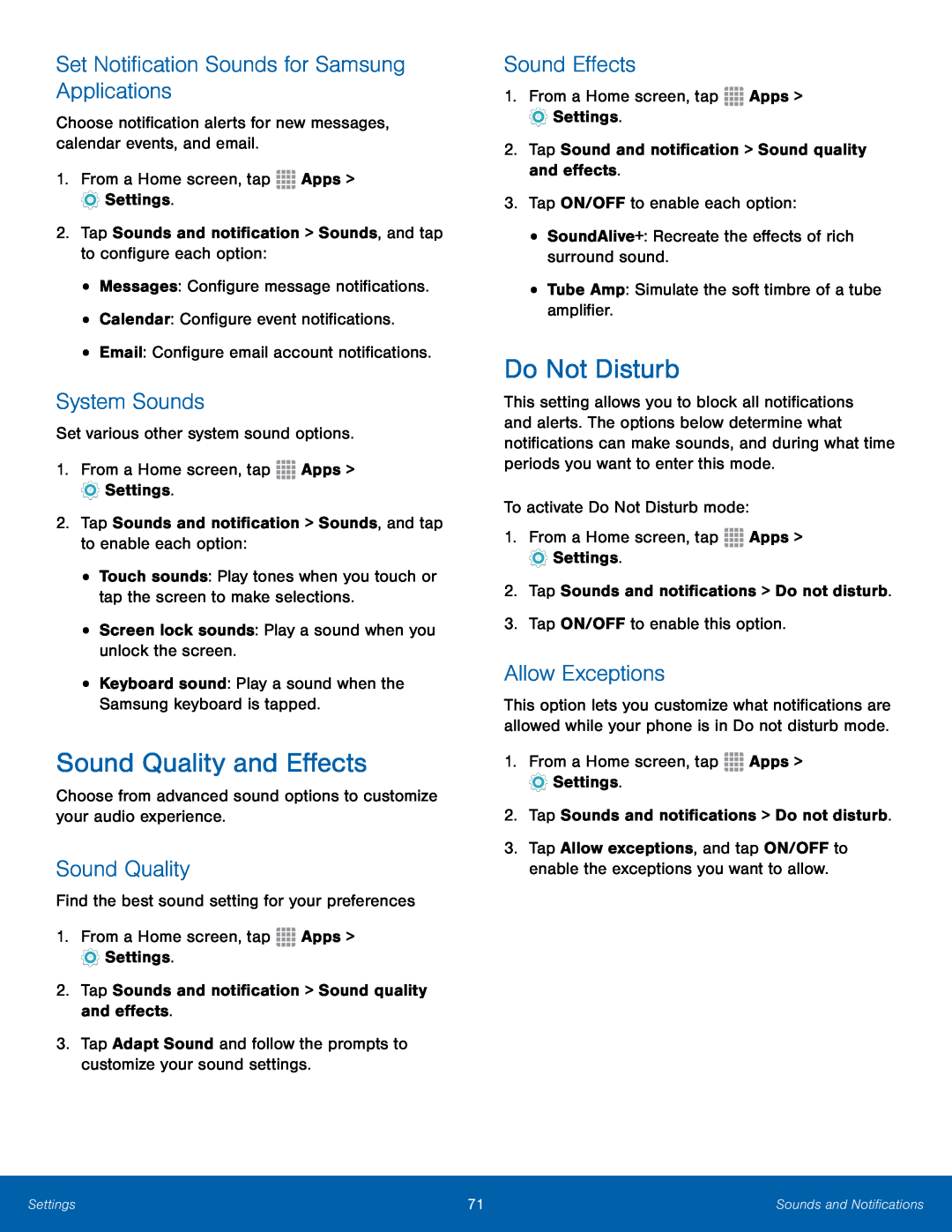
Set Notification Sounds for Samsung Applications
Choose notification alerts for new messages, calendar events, and email.1.From a Home screen, tapSystem Sounds
Set various other system sound options.1.From a Home screen, tapSound Quality and Effects
Choose from advanced sound options to customize your audio experience.Sound Quality
Find the best sound setting for your preferences1.From a Home screen, tapSound Effects
1.From a Home screen, tapDo Not Disturb
This setting allows you to block all notifications and alerts. The options below determine what notifications can make sounds, and during what time periods you want to enter this mode.
To activate Do Not Disturb mode:1.From a Home screen, tapAllow Exceptions
This option lets you customize what notifications are allowed while your phone is in Do not disturb mode.
1.From a Home screen, tap3.Tap Allow exceptions, and tap ON/OFF to enable the exceptions you want to allow.
Settings | 71 | Sounds and Notifications |
|
|
|