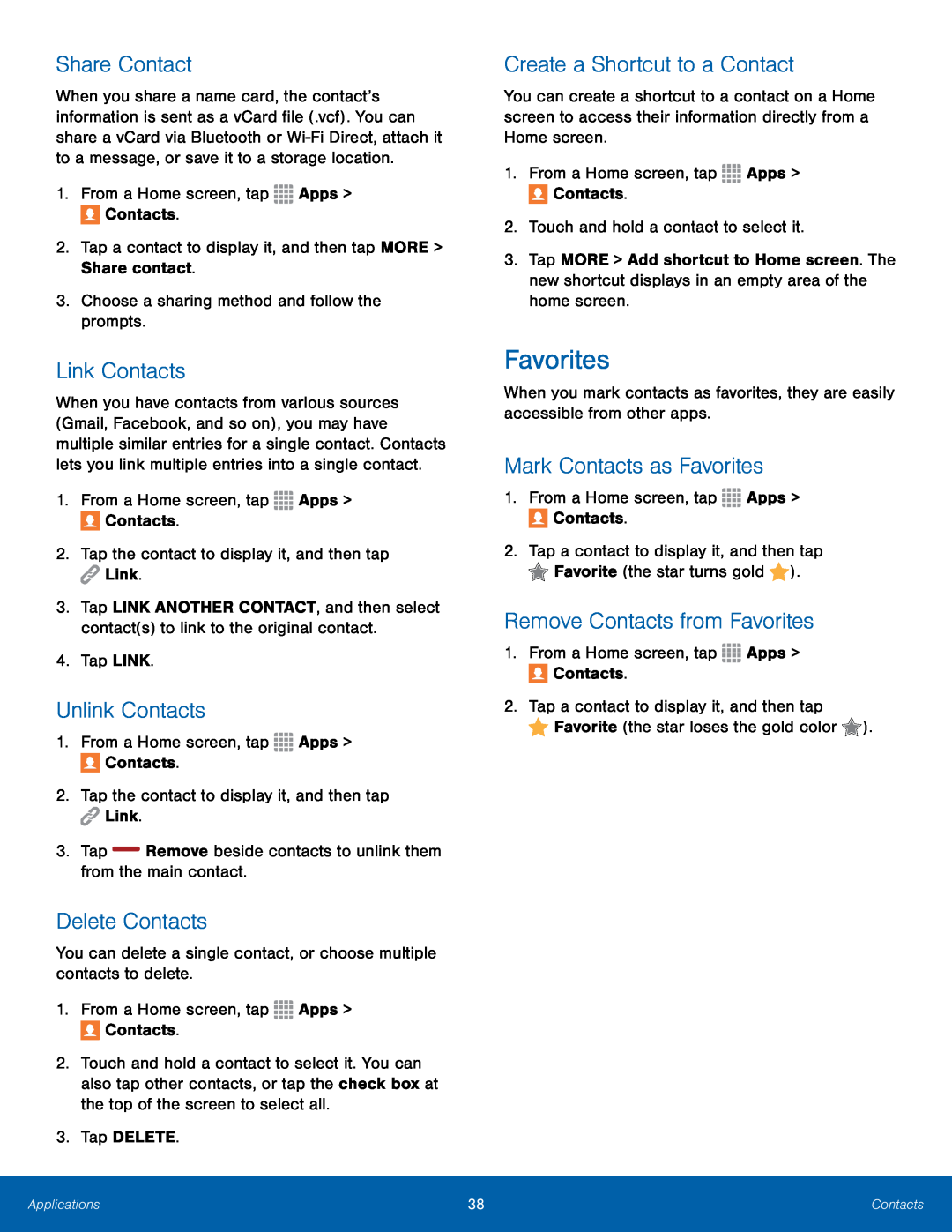
Share Contact
When you share a name card, the contact’s information is sent as a vCard file (.vcf). You can share a vCard via Bluetooth or
Link Contacts
When you have contacts from various sources (Gmail, Facebook, and so on), you may have multiple similar entries for a single contact. Contacts lets you link multiple entries into a single contact.
1.From a Home screen, tap3.Tap LINK ANOTHER CONTACT, and then select contact(s) to link to the original contact.
4.Tap LINK.Unlink Contacts
1.From a Home screen, tapDelete Contacts
You can delete a single contact, or choose multiple contacts to delete.1.From a Home screen, tap2.Touch and hold a contact to select it. You can also tap other contacts, or tap the check box at the top of the screen to select all.
3.Tap DELETE.Create a Shortcut to a Contact
You can create a shortcut to a contact on a Home screen to access their information directly from a Home screen.
1.From a Home screen, tap3.Tap MORE > Add shortcut to Home screen. The new shortcut displays in an empty area of the home screen.
Favorites
When you mark contacts as favorites, they are easily accessible from other apps.
Mark Contacts as Favorites
1.From a Home screen, tap2.Tap a contact to display it, and then tap ![]() Favorite (the star turns gold
Favorite (the star turns gold ![]() ).
).
Remove Contacts from Favorites
1.From a Home screen, tapApplications | 38 | Contacts |
|
|
|