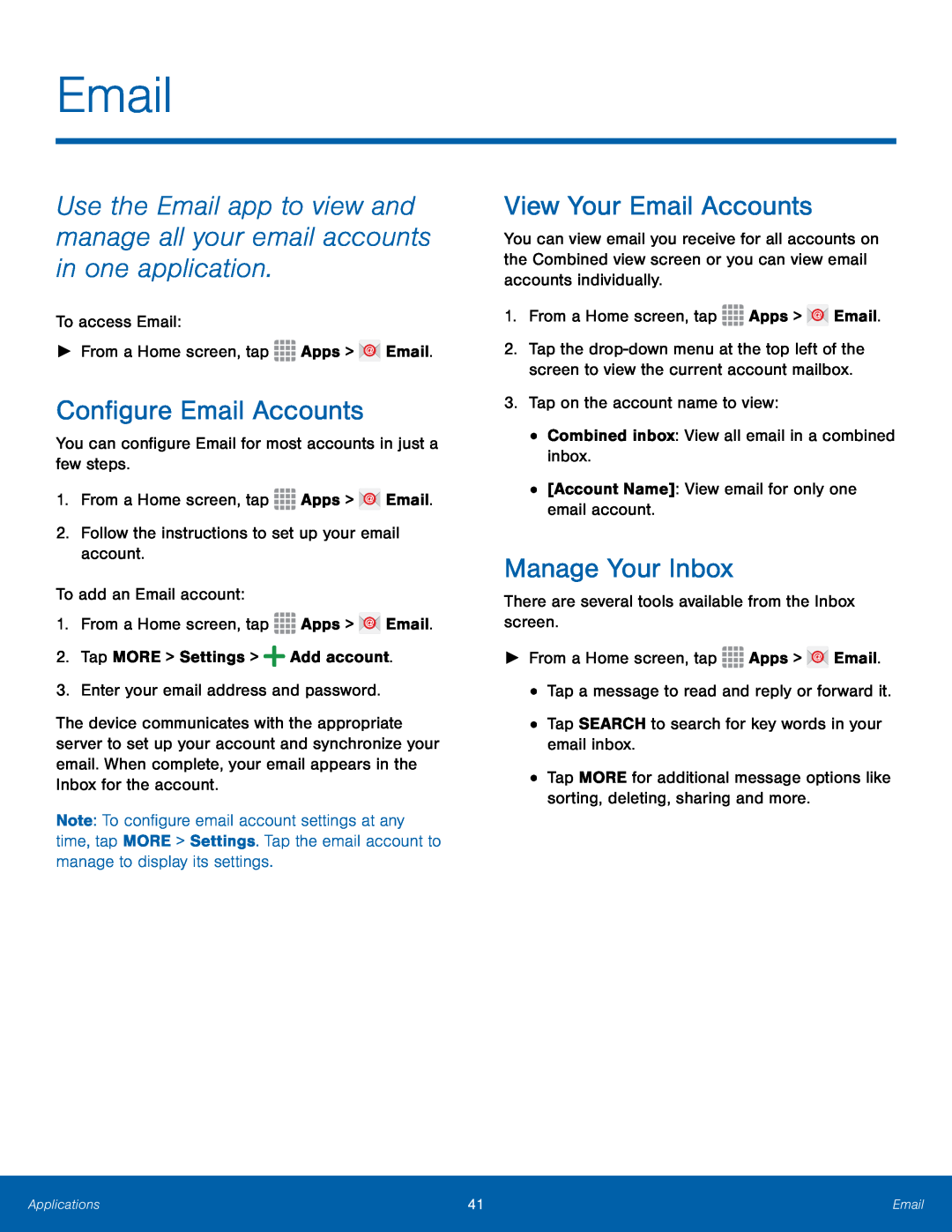
Use the Email app to view and manage all your email accounts in one application.
To access Email:►From a Home screen, tapConfigure Email Accounts
You can configure Email for most accounts in just a few steps.1.From a Home screen, tapThe device communicates with the appropriate server to set up your account and synchronize your email. When complete, your email appears in the Inbox for the account.
Note: To configure email account settings at any time, tap MORE > Settings. Tap the email account to manage to display its settings.
View Your Email Accounts
You can view email you receive for all accounts on the Combined view screen or you can view email accounts individually.
1.From a Home screen, tap2.Tap the
Manage Your Inbox
There are several tools available from the Inbox screen.►From a Home screen, tap•Tap MORE for additional message options like sorting, deleting, sharing and more.
Applications | 41 | |
|
|
|