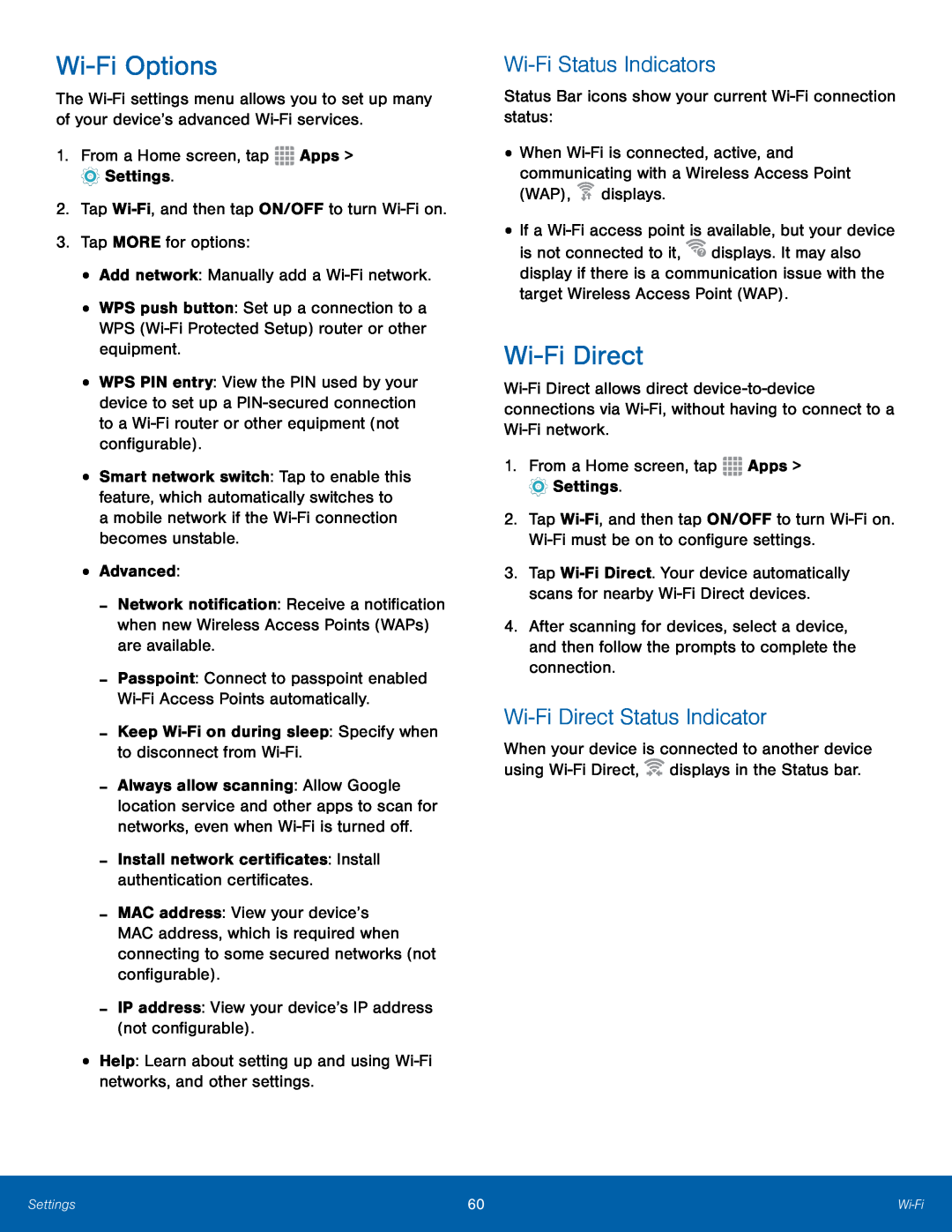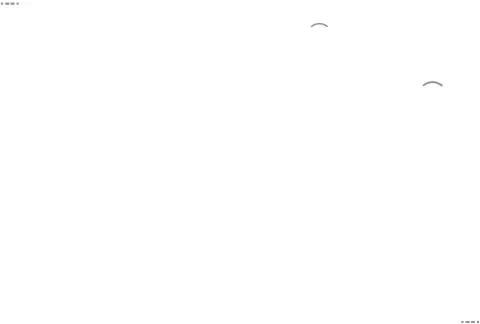
Wi-Fi Options
The
•WPS push button: Set up a connection to a WPS
•WPS PIN entry: View the PIN used by your device to set up a
•Smart network switch: Tap to enable this feature, which automatically switches to a mobile network if the
-Network notification: Receive a notification when new Wireless Access Points (WAPs) are available.
-Passpoint: Connect to passpoint enabled
-Always allow scanning: Allow Google location service and other apps to scan for networks, even when
-MAC address: View your device’s MAC address, which is required when connecting to some secured networks (not configurable).
-IP address: View your device’s IP address (not configurable).•Help: Learn about setting up and usingWi-Fi Status Indicators
Status Bar icons show your current •When ![]() displays.
displays.
•If a ![]() displays. It may also display if there is a communication issue with the target Wireless Access Point (WAP).
displays. It may also display if there is a communication issue with the target Wireless Access Point (WAP).
Wi-Fi Direct
2.Tap
3.Tap
4.After scanning for devices, select a device, and then follow the prompts to complete the connection.
Wi-Fi Direct Status Indicator
When your device is connected to another device using ![]() displays in the Status bar.
displays in the Status bar.
Settings | 60 | |
|
|
|