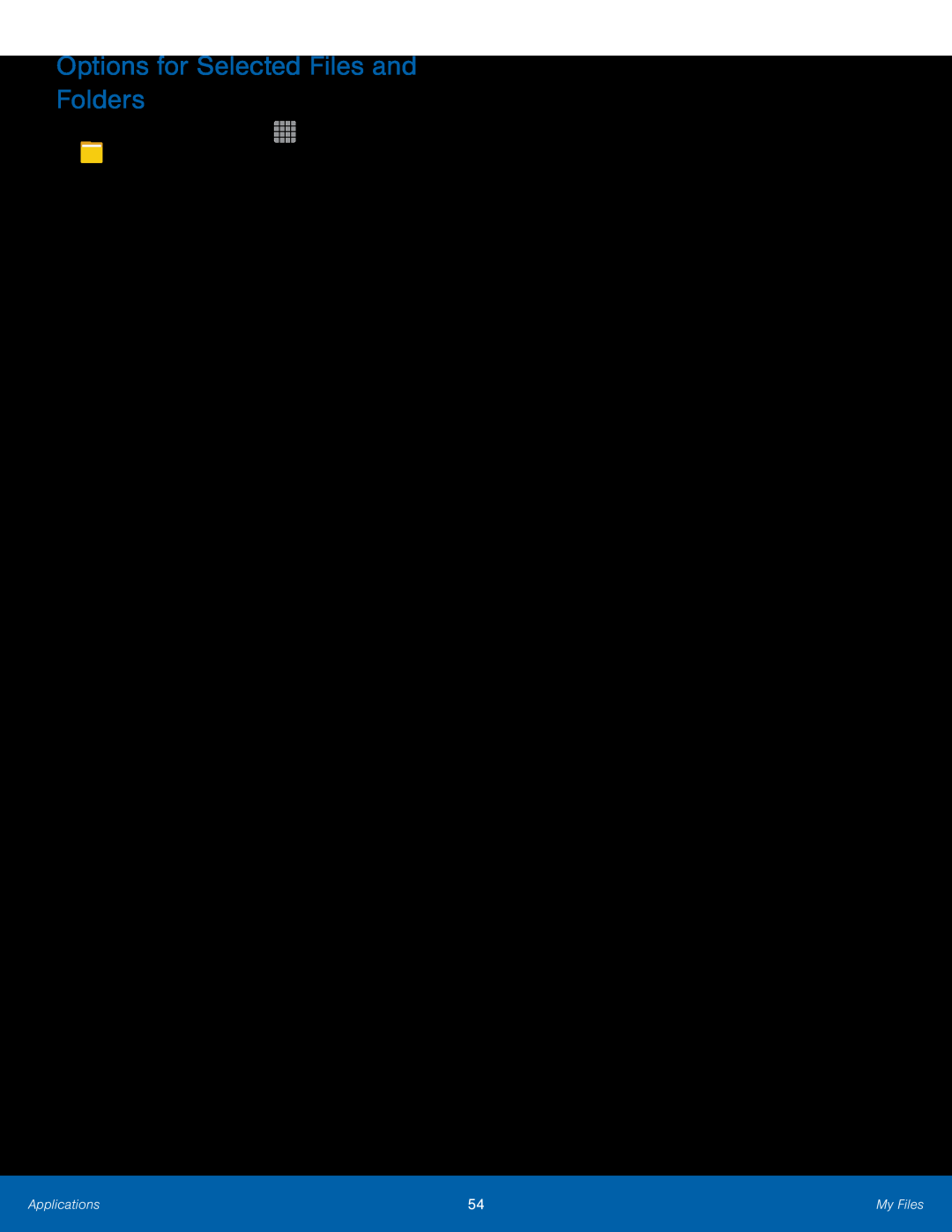Options for Selected Files and Folders
1.From a Home screen, tap-Rename: Rename a file or folder. This option only appears when just one file or folder is selected.
-
-
-
Add shortcut on Home screen: Add a shortcut the Home screen.
Compress: Create a zip folder containing the selected files. This option only appears in Local Storage categories. A selected zip folder has the additional options of Extract and Extract to current folder.
Details: View details of the selected file(s) or folder(s).Applications | 54 | My Files |
|
|
|