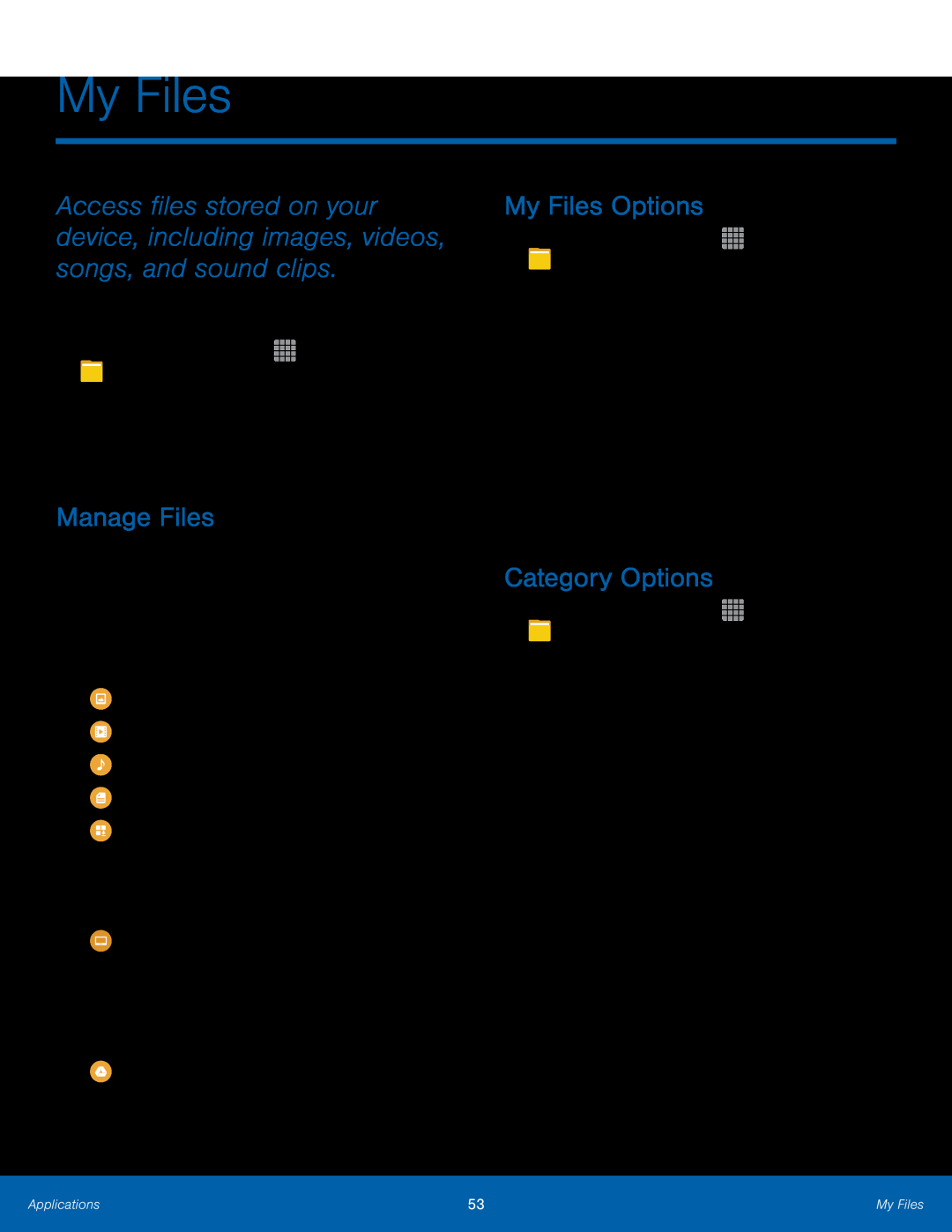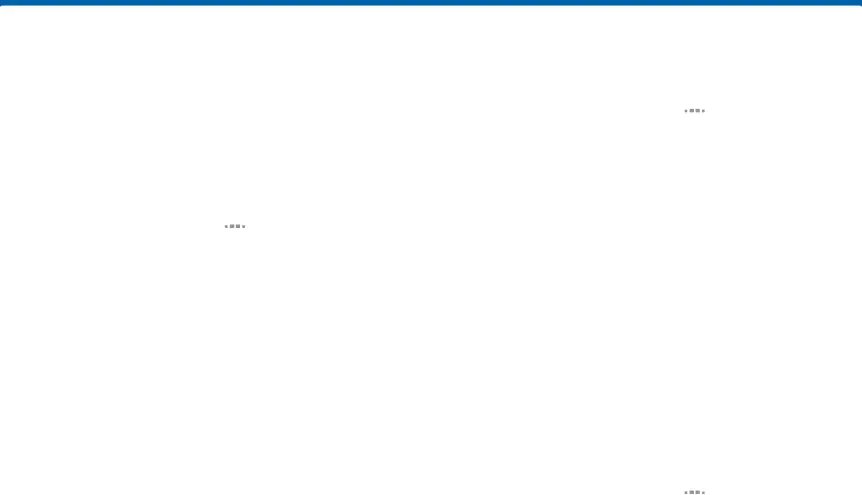
My Files
Access files stored on your device, including images, videos, songs, and sound clips.
To view files in My Files:1.From a Home screen, tapManage Files
Files stored in the device are organized into the following groups:•Recent files: View recently accessed files.•Category: Files are grouped into the following categories:--![]() Download history: View all apps and files that have been downloaded to the device.
Download history: View all apps and files that have been downloaded to the device.
•Cloud storage: Contains shortcuts to FTP servers or other cloud storage locations that you have added.
-![]() Google Drive: Sign in to view folders and files located in your Google Drive account.
Google Drive: Sign in to view folders and files located in your Google Drive account.
My Files Options
►From a Home screen, tapCategory Options
1.From a Home screen, tapApplications | 53 | My Files |
|
|
|