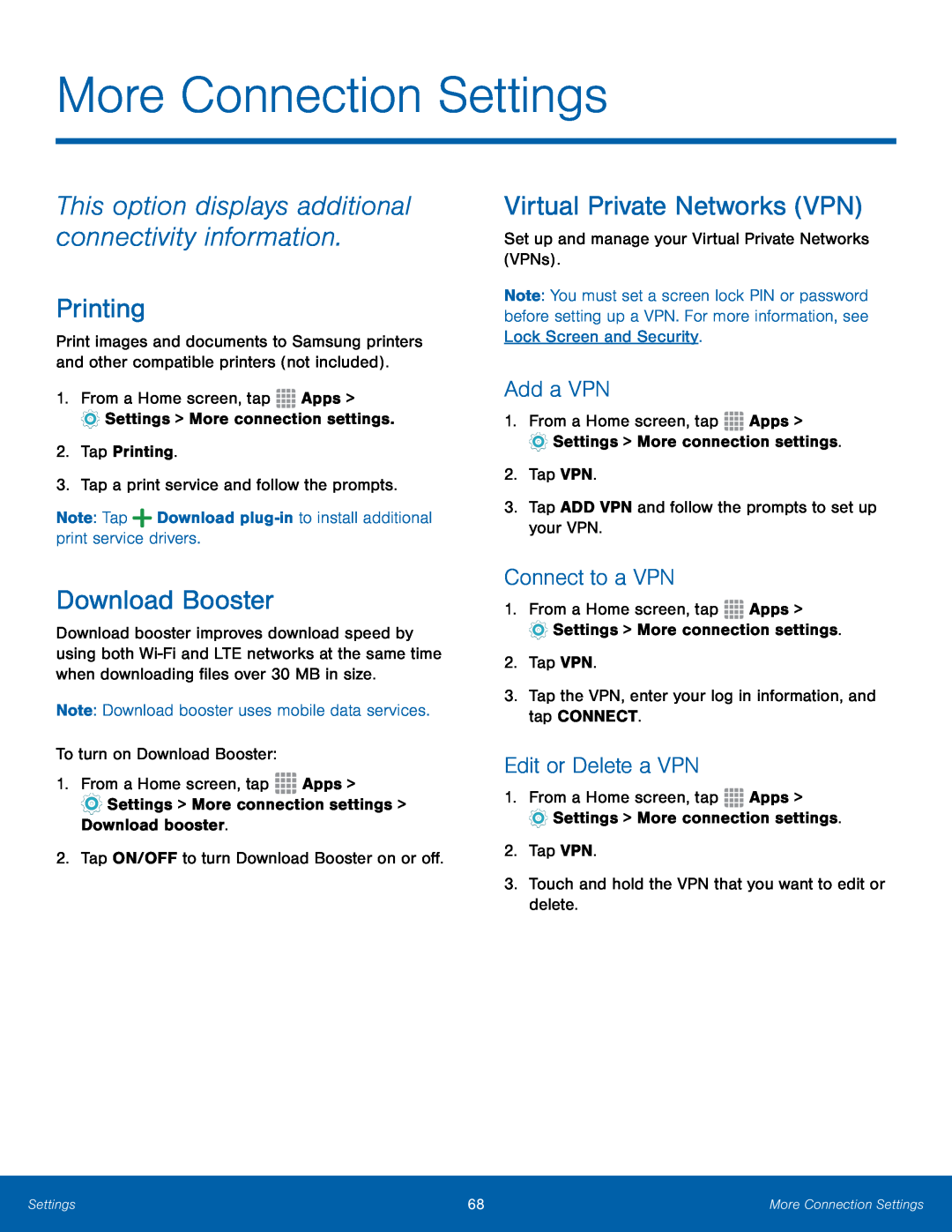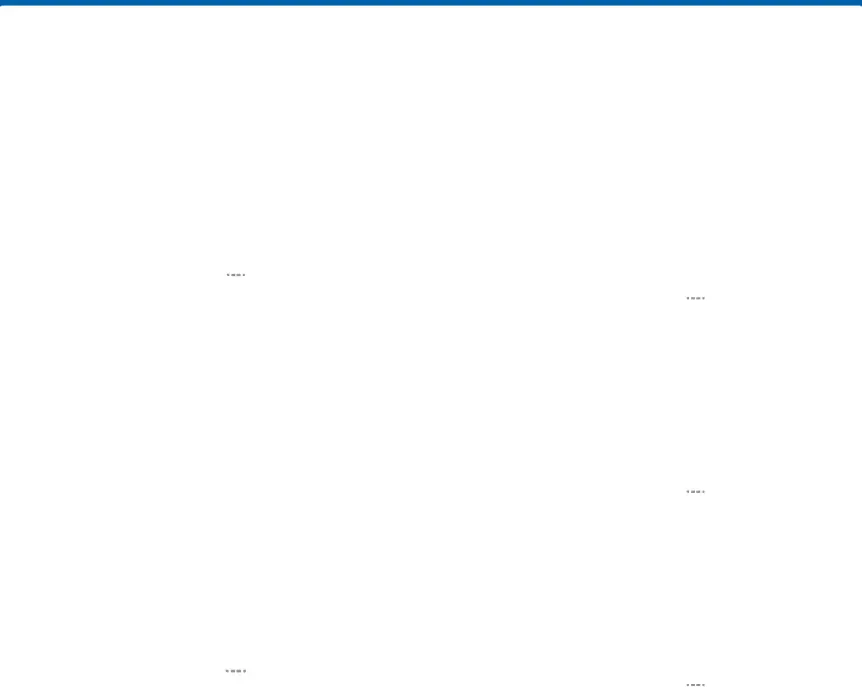
More Connection Settings
This option displays additional connectivity information.
Printing
Print images and documents to Samsung printers and other compatible printers (not included).
1.From a Home screen, tapDownload Booster
Download booster improves download speed by using both
Virtual Private Networks (VPN)
Set up and manage your Virtual Private Networks (VPNs).Note: You must set a screen lock PIN or password before setting up a VPN. For more information, see Lock Screen and Security.
Add a VPN
1.From a Home screen, tapConnect to a VPN
1.From a Home screen, tapEdit or Delete a VPN
1.From a Home screen, tapSettings | 68 | More Connection Settings |
|
|
|