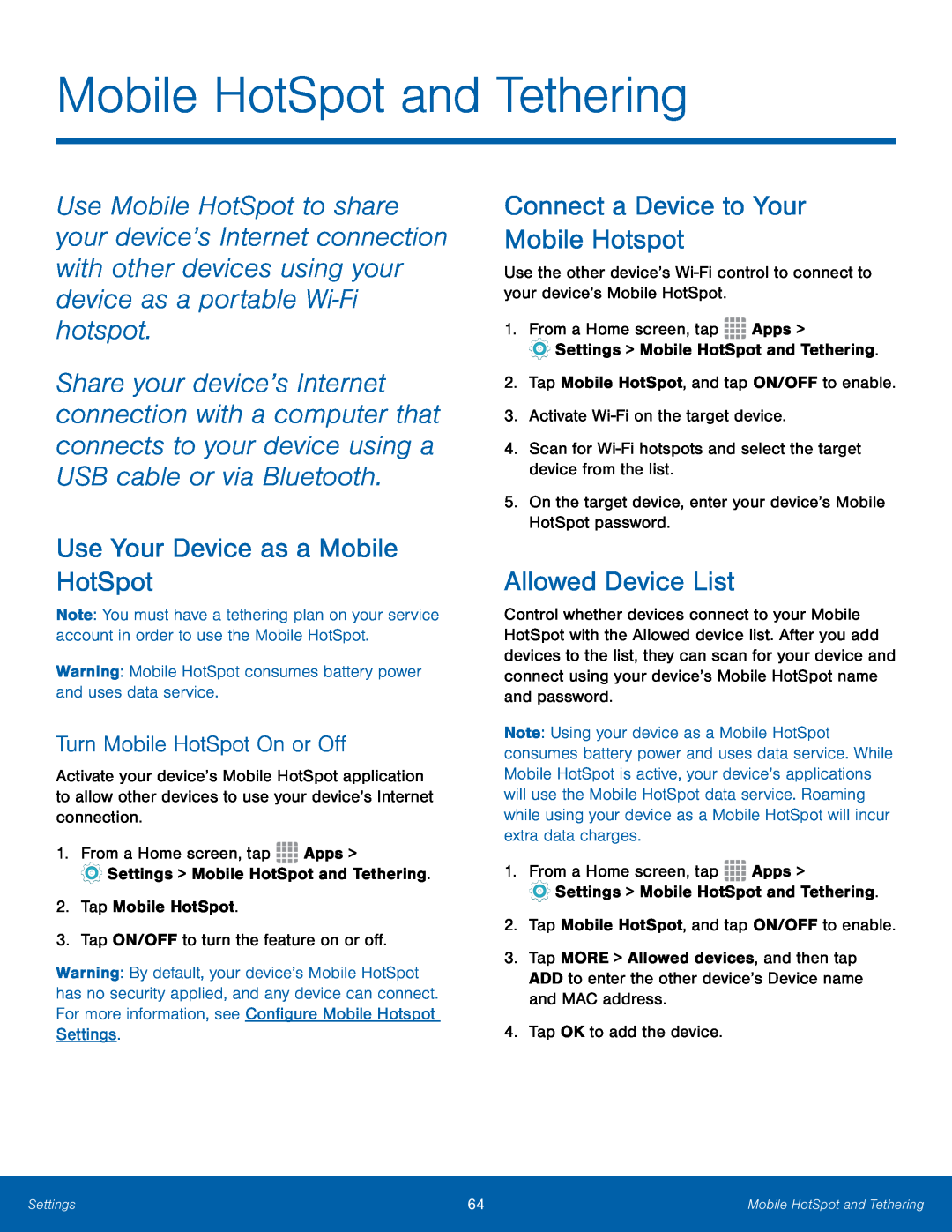
Mobile HotSpot and Tethering
Use Mobile HotSpot to share your device’s Internet connection with other devices using your device as a portable
Share your device’s Internet connection with a computer that connects to your device using a USB cable or via Bluetooth.
Use Your Device as a Mobile HotSpot
Note: You must have a tethering plan on your service account in order to use the Mobile HotSpot.
Warning: Mobile HotSpot consumes battery power and uses data service.Turn Mobile HotSpot On or Off
Activate your device’s Mobile HotSpot application to allow other devices to use your device’s Internet connection.
1.From a Home screen, tapWarning: By default, your device’s Mobile HotSpot has no security applied, and any device can connect. For more information, see Configure Mobile Hotspot Settings.
Connect a Device to Your Mobile Hotspot
Use the other device’sAllowed Device List
Control whether devices connect to your Mobile HotSpot with the Allowed device list. After you add devices to the list, they can scan for your device and connect using your device’s Mobile HotSpot name and password.
Note: Using your device as a Mobile HotSpot consumes battery power and uses data service. While Mobile HotSpot is active, your device’s applications will use the Mobile HotSpot data service. Roaming while using your device as a Mobile HotSpot will incur extra data charges.
1.From a Home screen, tap3.Tap MORE > Allowed devices, and then tap ADD to enter the other device’s Device name and MAC address.
4.Tap OK to add the device.Settings | 64 | Mobile HotSpot and Tethering |
|
|
|