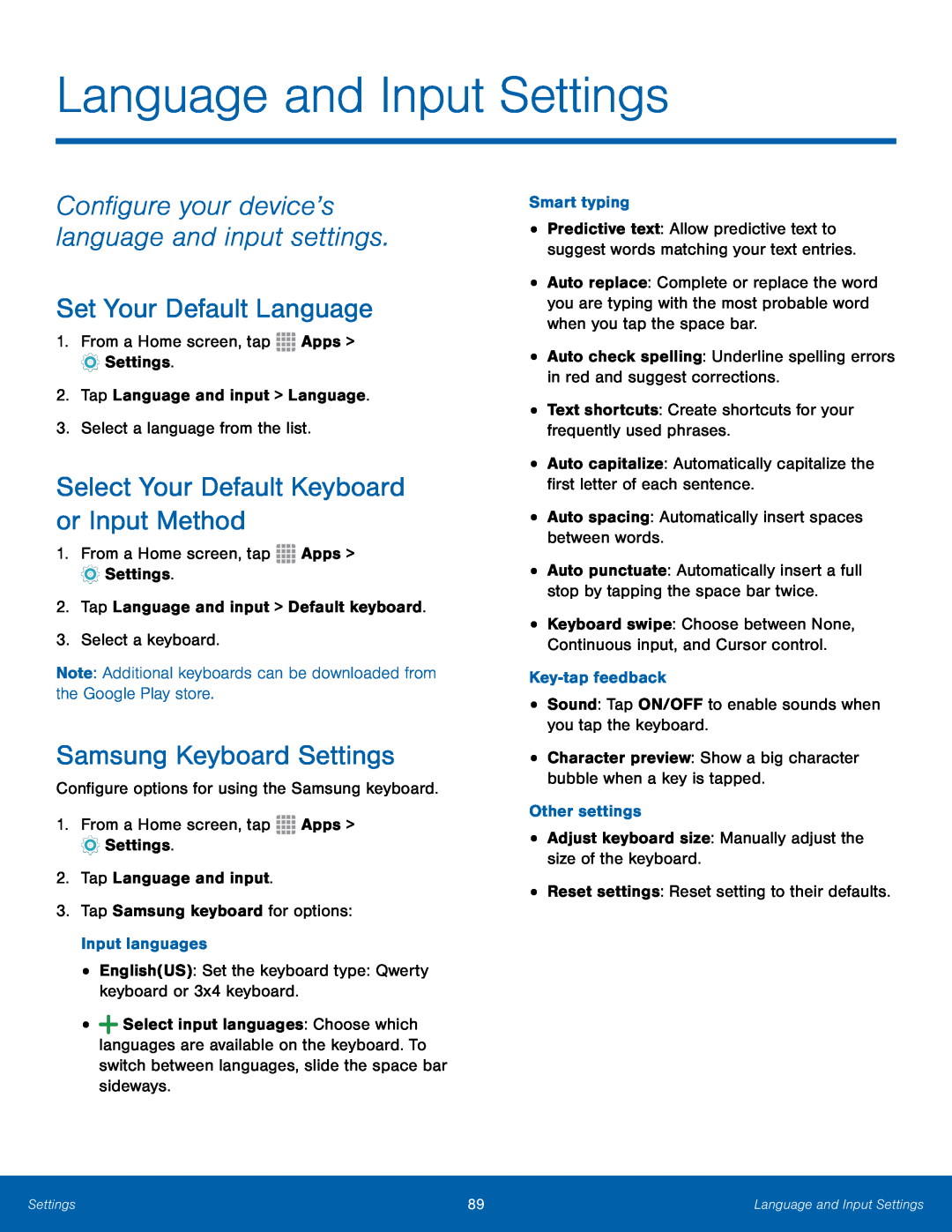
Language and Input Settings
Configure your device’s language and input settings.
Set Your Default Language
1.From a Home screen, tapSelect Your Default Keyboard or Input Method
1.From a Home screen, tapSamsung Keyboard Settings
Configure options for using the Samsung keyboard.1.From a Home screen, tap•![]() Select input languages: Choose which languages are available on the keyboard. To switch between languages, slide the space bar sideways.
Select input languages: Choose which languages are available on the keyboard. To switch between languages, slide the space bar sideways.
Smart typingKey-tap feedback•Sound: Tap ON/OFF to enable sounds when you tap the keyboard.•Character preview: Show a big character bubble when a key is tapped.Other settings•Adjust keyboard size: Manually adjust the size of the keyboard.•Reset settings: Reset setting to their defaults.
•Predictive text: Allow predictive text to suggest words matching your text entries.
•Auto replace: Complete or replace the word you are typing with the most probable word when you tap the space bar.
•Auto check spelling: Underline spelling errors in red and suggest corrections.•Text shortcuts: Create shortcuts for your frequently used phrases.•Auto capitalize: Automatically capitalize the first letter of each sentence.•Auto spacing: Automatically insert spaces between words.•Auto punctuate: Automatically insert a full stop by tapping the space bar twice.
•Keyboard swipe: Choose between None, Continuous input, and Cursor control.
Settings | 89 | Language and Input Settings |
|
|
|