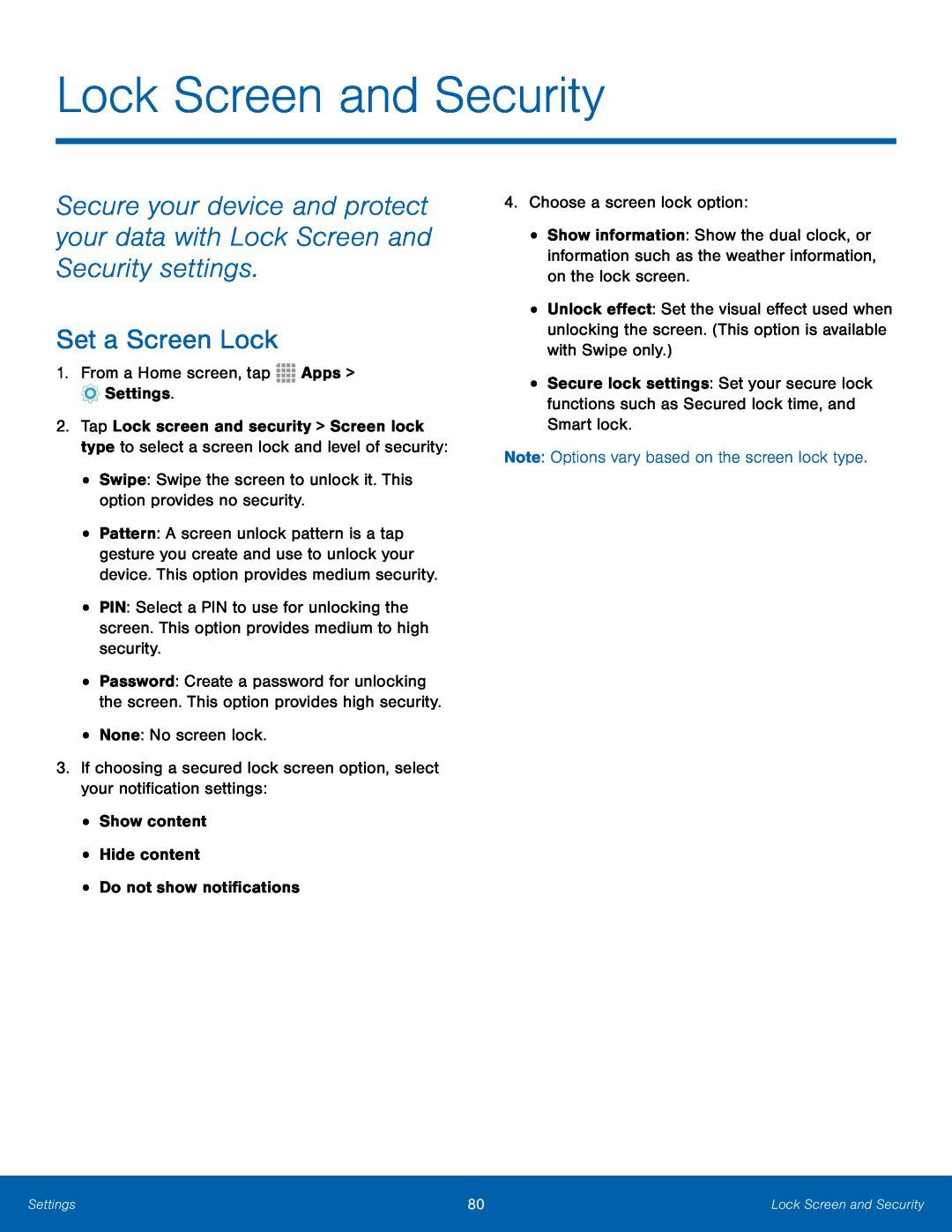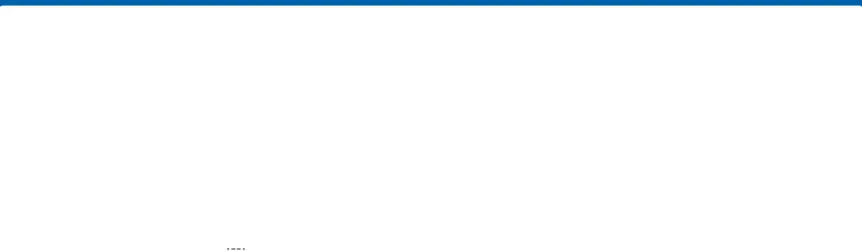
Lock Screen and Security
Secure your device and protect your data with Lock Screen and Security settings.
Set a Screen Lock
1.From a Home screen, tap2.Tap Lock screen and security > Screen lock type to select a screen lock and level of security:
•Swipe: Swipe the screen to unlock it. This option provides no security.•Pattern: A screen unlock pattern is a tap gesture you create and use to unlock your device. This option provides medium security.
•PIN: Select a PIN to use for unlocking the screen. This option provides medium to high security.
•Password: Create a password for unlocking the screen. This option provides high security.
•None: No screen lock.3.If choosing a secured lock screen option, select your notification settings:•Show content•Hide content•Do not show notifications•Show information: Show the dual clock, or information such as the weather information, on the lock screen.
•Unlock effect: Set the visual effect used when unlocking the screen. (This option is available with Swipe only.)
•Secure lock settings: Set your secure lock functions such as Secured lock time, and Smart lock.
Note: Options vary based on the screen lock type.Settings | 80 | Lock Screen and Security |
|
|
|