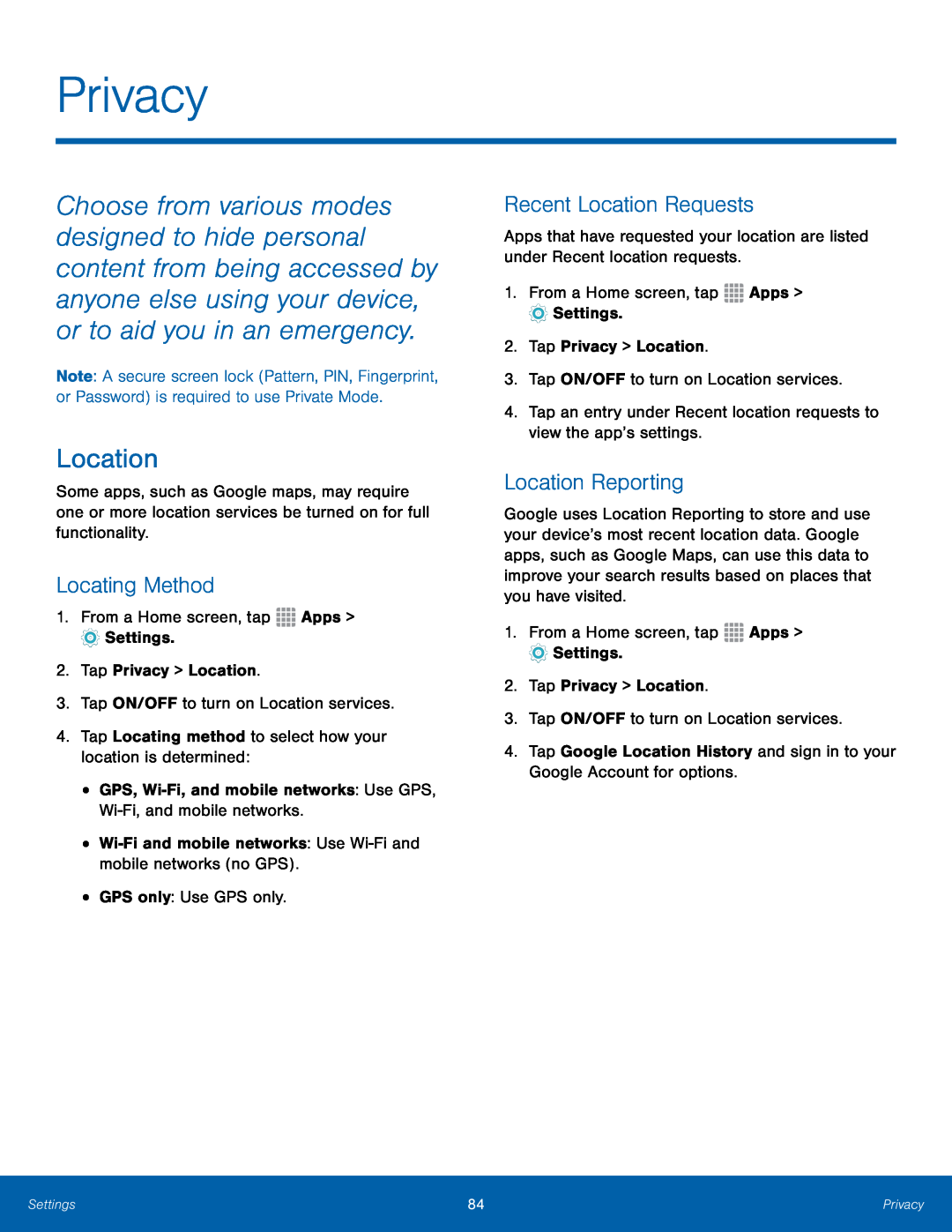
Privacy
Choose from various modes designed to hide personal content from being accessed by anyone else using your device, or to aid you in an emergency.
Note: A secure screen lock (Pattern, PIN, Fingerprint, or Password) is required to use Private Mode.
Location
Some apps, such as Google maps, may require one or more location services be turned on for full functionality.
Locating Method
1.From a Home screen, tapRecent Location Requests
Apps that have requested your location are listed under Recent location requests.
1.From a Home screen, tapLocation Reporting
Google uses Location Reporting to store and use your device’s most recent location data. Google apps, such as Google Maps, can use this data to improve your search results based on places that you have visited.
1.From a Home screen, tapSettings | 84 | Privacy |
|
|
|